IdeasToDone for iPhone
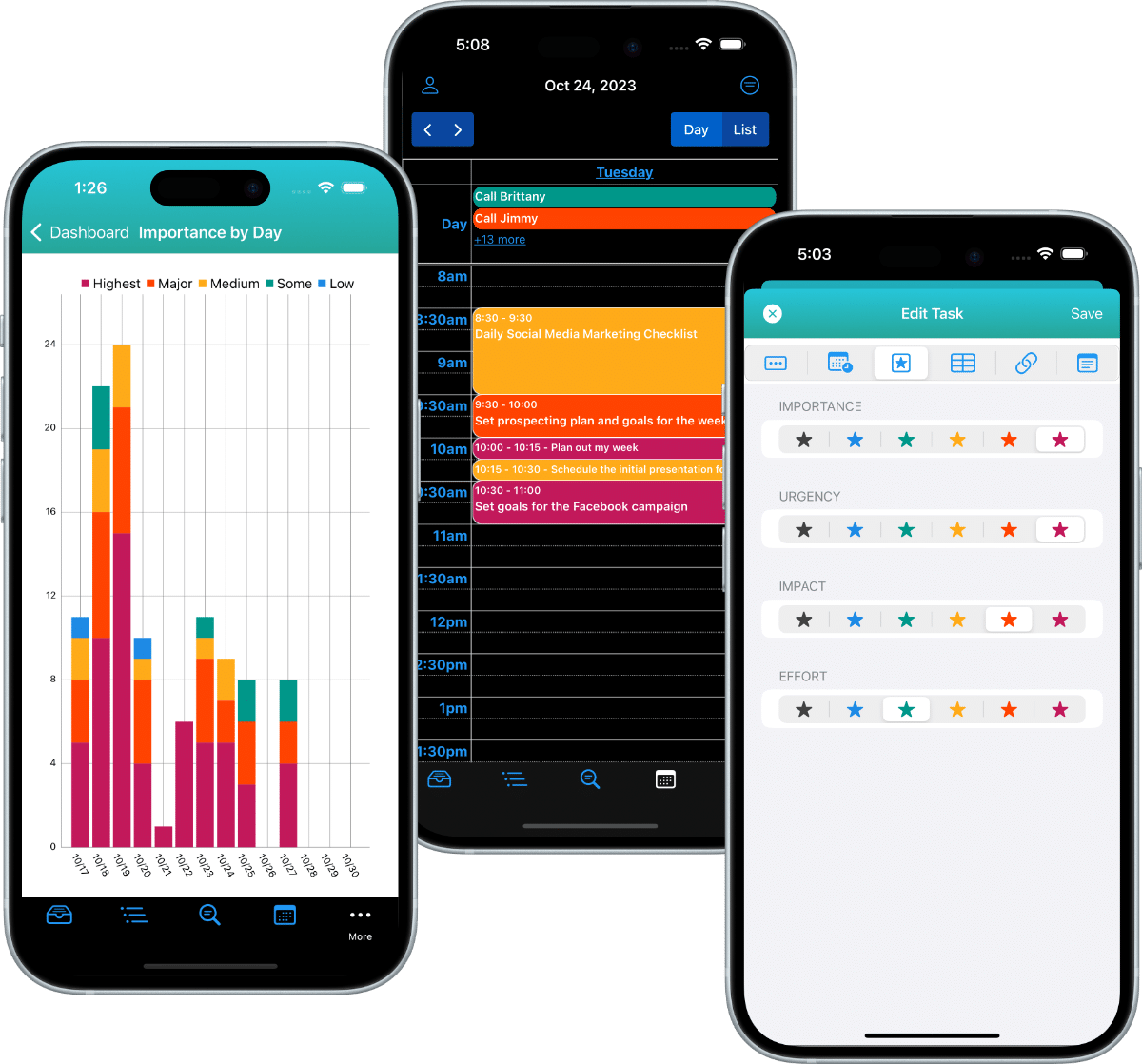
The best to-do list app for iPhone.
It’s also a great task management and planner app too!
IdeasToDone for iPhone
IdeasToDone is the most powerful to do list app for iPhone that you’ll find anywhere.
You’ll also discover that every aspect of IdeasToDone is intuitive and easy to use.
You can organize & manage every area of your personal, business, and life efficiently.
IdeasToDone on iPhone is great for setting up, reviewing & managing your to do lists & tasks anywhere, anytime — from your home or business office, your recliner, on a plane, or on the go. Even when you’re not connected to the internet!
IdeasToDone works great on any iPhone running iOS 15 or greater.
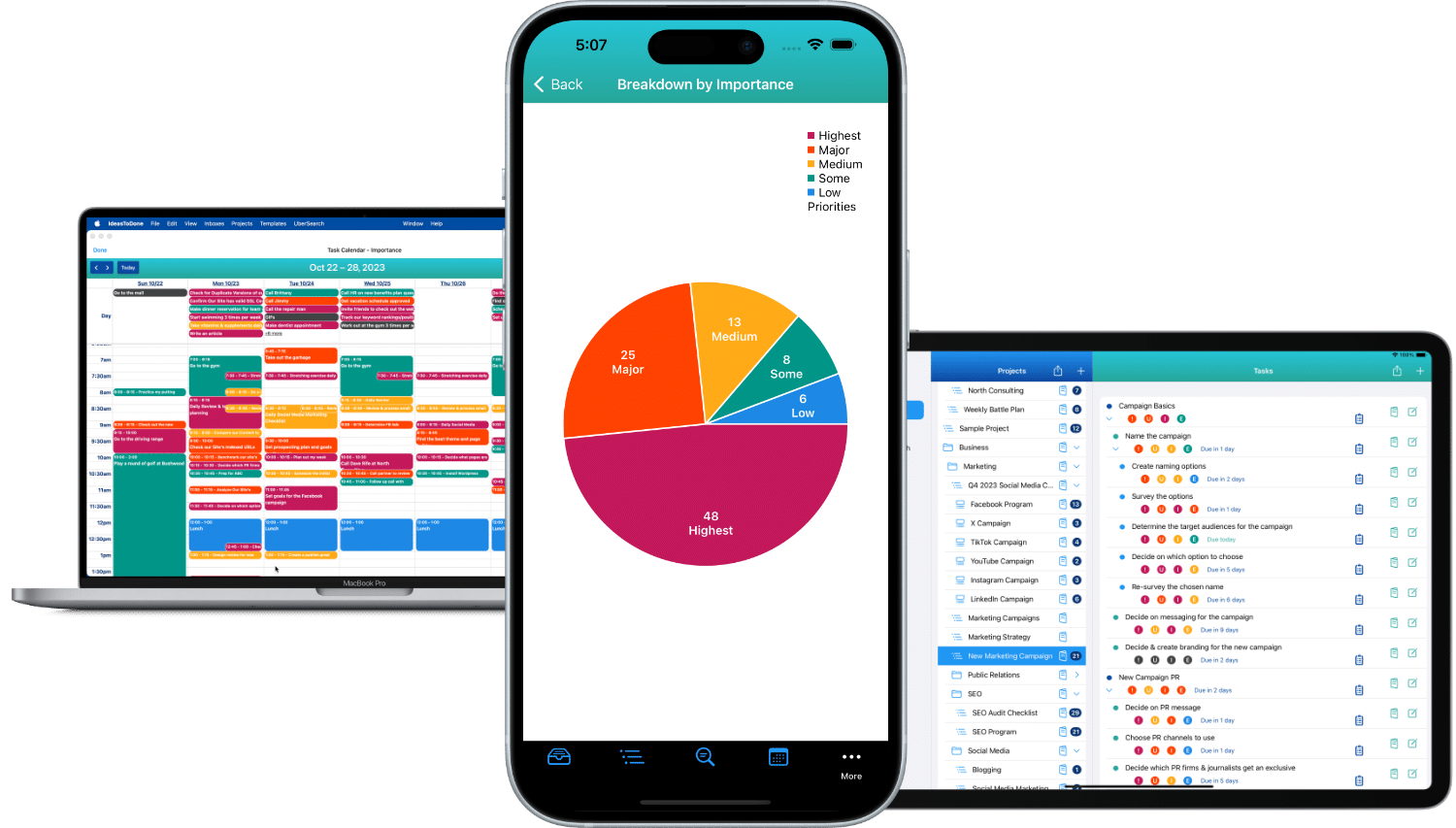
IdeasToDone is integrated across your iPhones, iPads, and Macs. Your data is kept in sync between these devices and iCloud using your Apple ID.
iPhone
IdeasToDone on iPhone can handle your most demanding to do list and task management needs.
Mac
IdeasToDone works great on your Mac too. You can see more of your projects, tasks, and calendar with the larger display.
iPad
Your iPhone will always stay in sync with your Mac and iPad. The Mac and iPad are excellent companions for your IdeasToDone app on iPhone.
iCloud
Your IdeasToDone data is kept in sync with iCloud and all of your Apple devices.
Projects
You’ll love managing your projects in IdeasToDone on your iPhone!
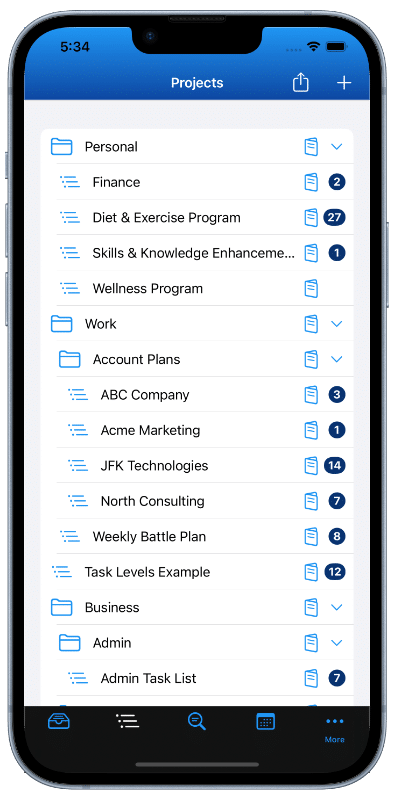
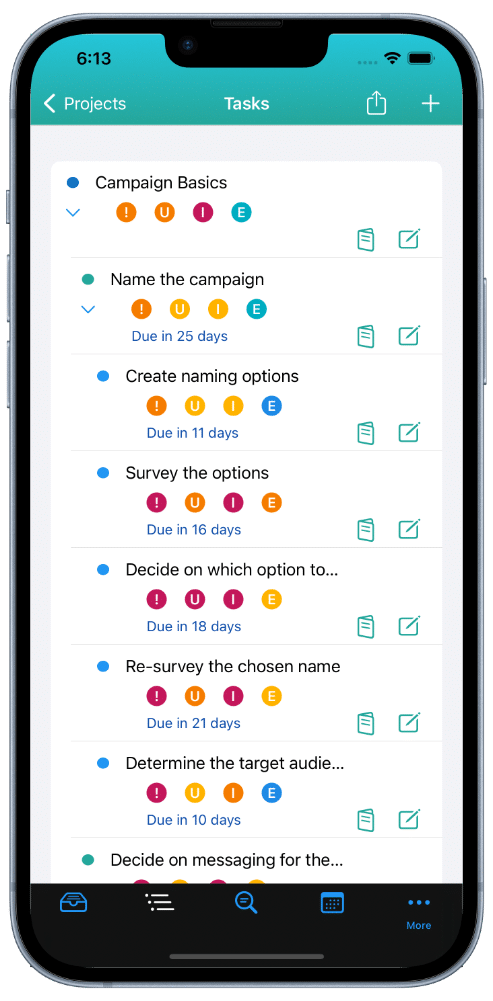
PROJECT DIRECTORY
Unlimited Folders, Sub-Folders and Project Lists.
UNLIMITED LEVELS
Unlimited levels of tasks and sub-tasks.
TEMPLATES
Reusable project templates with unlimited task levels save you time.
MASS COPY AND MOVES
Project cloning, mass moves and templates.
Inboxes
Get Things Off Your Mind and Into IdeasToDone on your iPhone
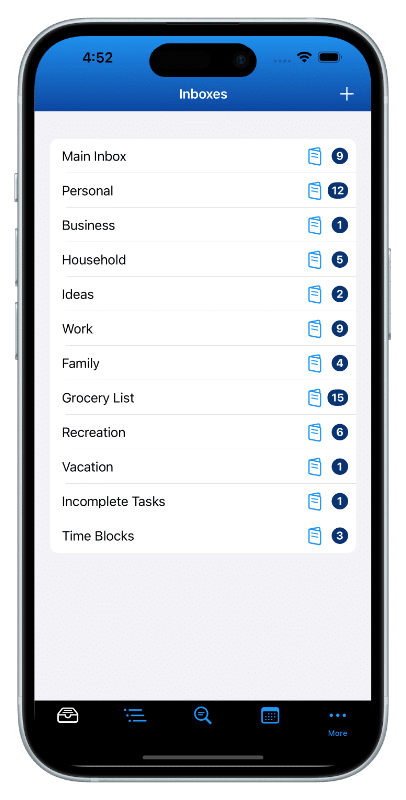
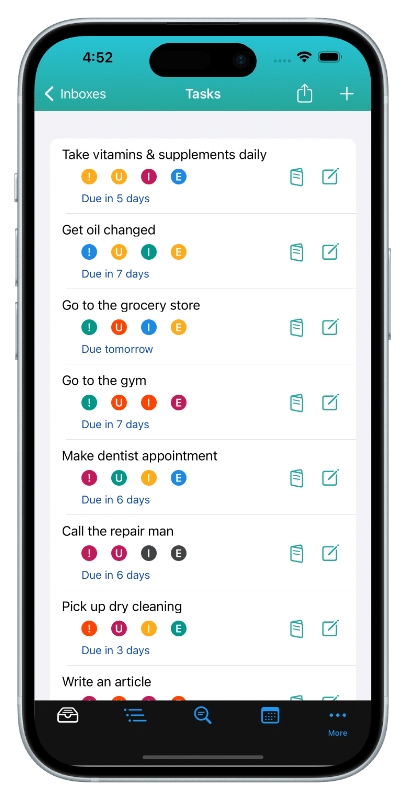
SIMPLE TODO’S
Get your todo’s added quickly and easily.
RANDOM TASKS
As random things come up, just quickly add them
GREAT IDEAS
Get your great ideas added so you won’t forget
Focus Views
One-click access to over 100 Smart Lists of tasks you want to focus on.
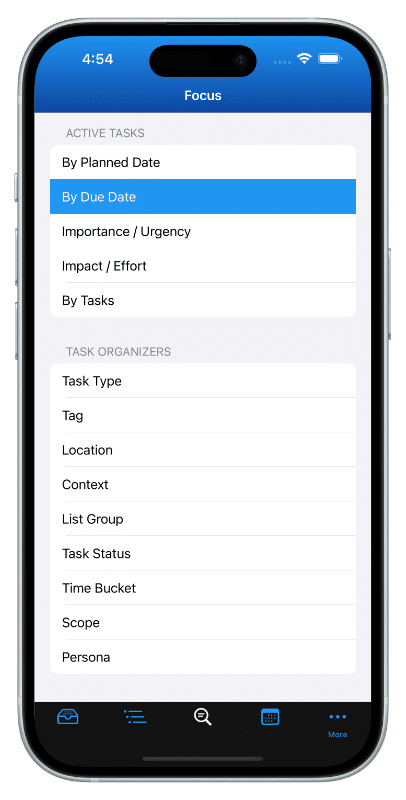

REVIEW TASKS
Review a variety of lists to see what you have on your plate.
MANAGE & PRIORITIZE
Set or change dates, priorities and settings for many tasks at once.
GET THINGS DONE
Prioritized lists help you focus on getting things done.
Templates
Standard Reusable Templates Can Save You Time!
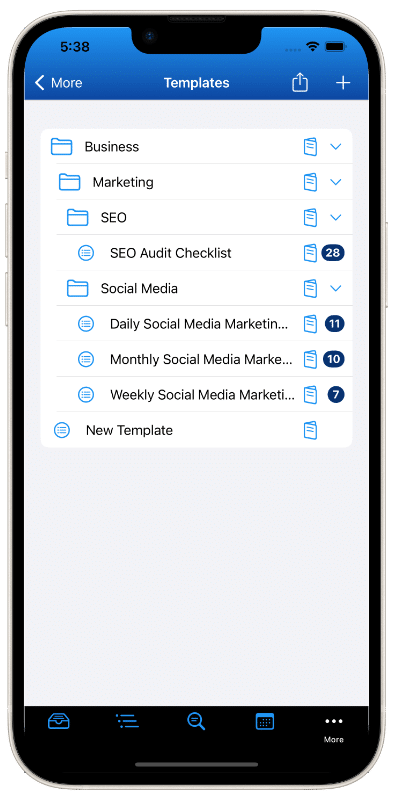
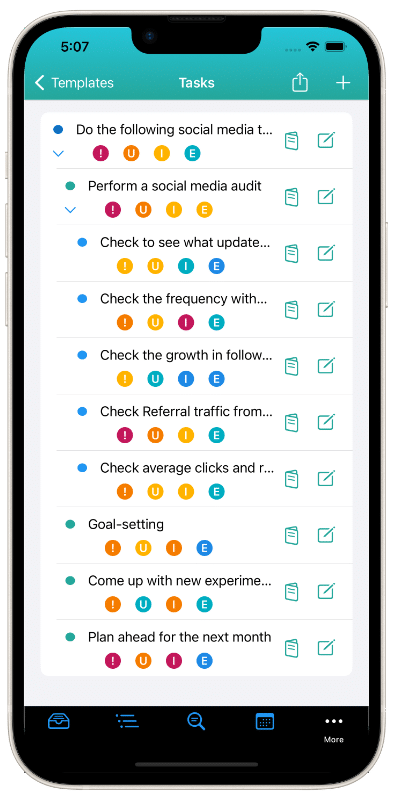
TEMPLATE DIRECTORY
Unlimited Template Folders, Sub-Folders, and Template Lists.
UNLIMITED LEVELS
Your Templates can have unlimited levels of tasks and sub-tasks.
PRESET PRIORITIES
Presetting your priorities for each template task in advance will save you time when you create a project from the template.
PRESET ORGANIZERS
Presetting your organizers for each template task in advance will save you time when you create a project from the template.
Task Calendar
Visual Drag and Drop Task Scheduling is a breeze!
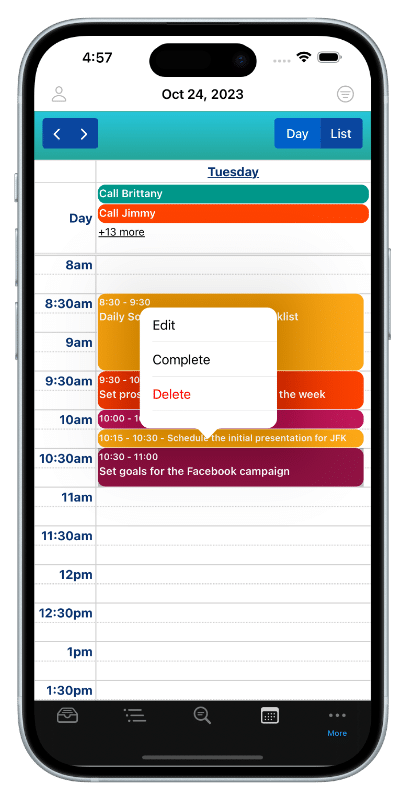
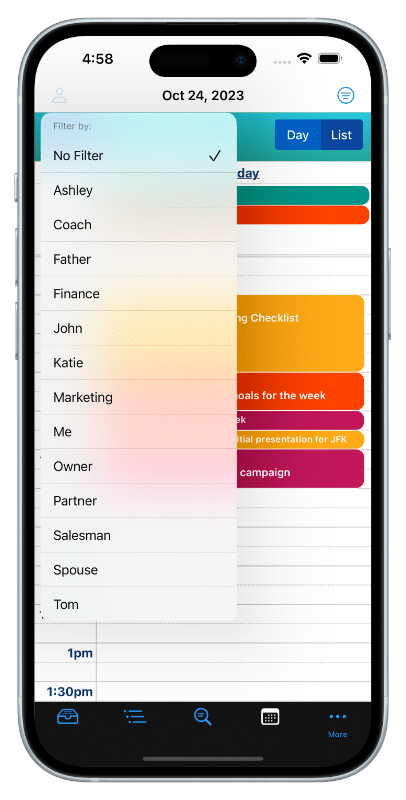
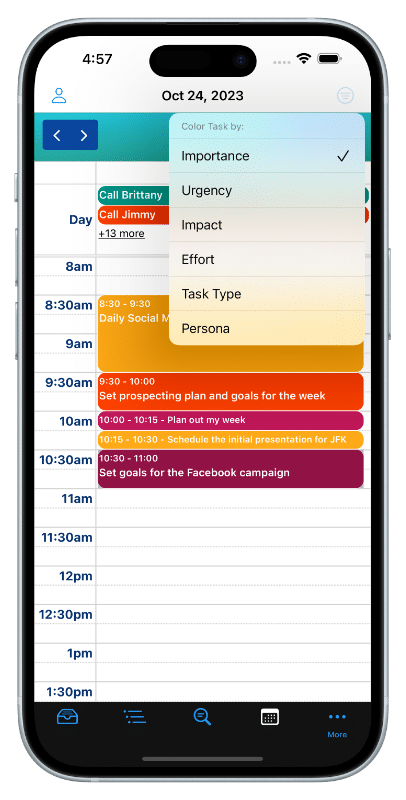
SCHEDULE TASKS
Re-schedule tasks by tapping on the task and choosing Edit Task and then selecting the date you want to move it to.
VISUAL SCHEDULING
You can reschedule the time of the task with a simple drag and drop. You can also change the duration by long-pressing the task and dragging the start or end time to when you want it.
DAILY CALENDAR VIEW
A quick glance shows you what’s on your plate. You can quickly slide from one day to the next or from one week to the next with a simple gesture.
Tasks
Lots of features and flexibility, but easy & efficient to use.
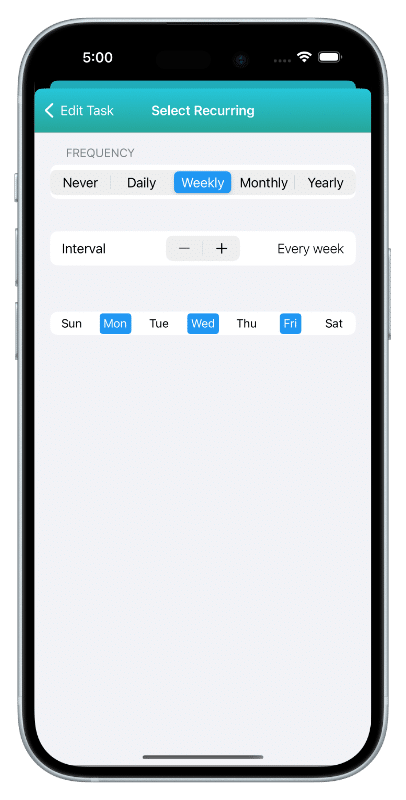
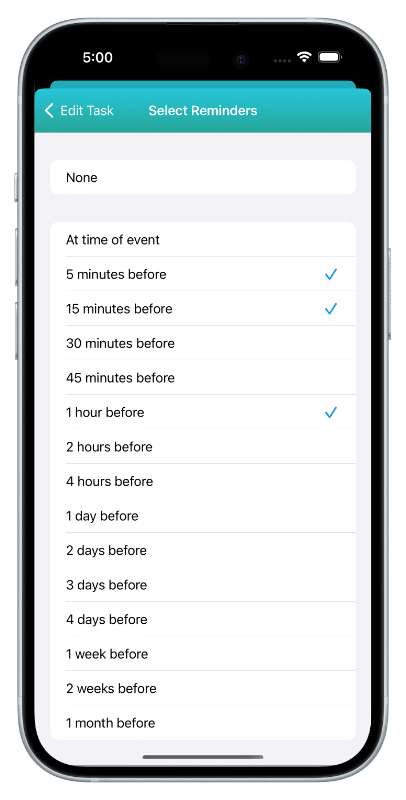
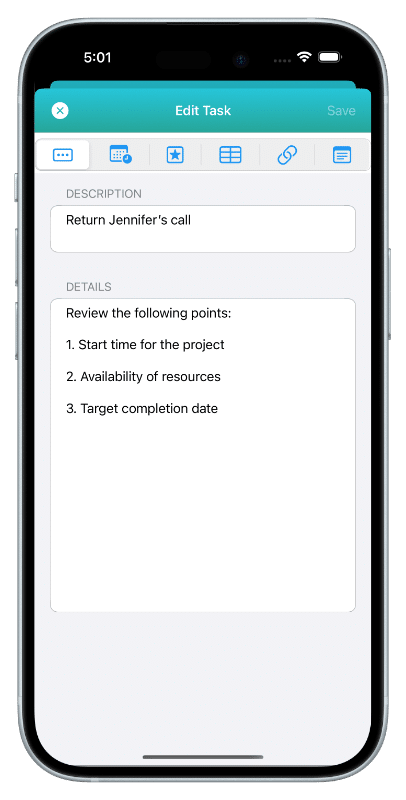
RECURRING TASKS
Daily, weekly, monthly or annual. Regular and non-standard patterns.
REMINDERS
Multiple reminders, reminder templates, and one-time or dynamic schedule changes.
TASK NOTES
Virtually unlimited, with copy & paste, formatting, hyperlinks and a text editor.
Task Management
Lots of options for managing your tasks!
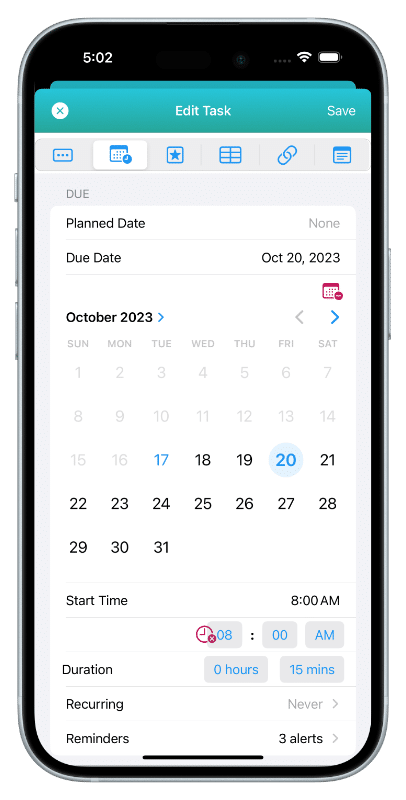
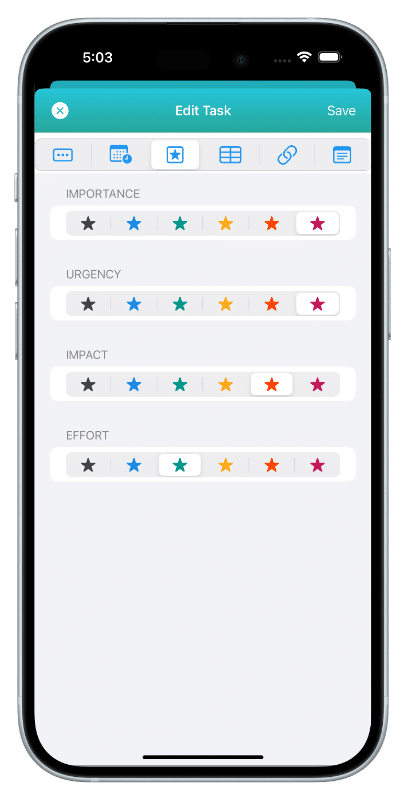
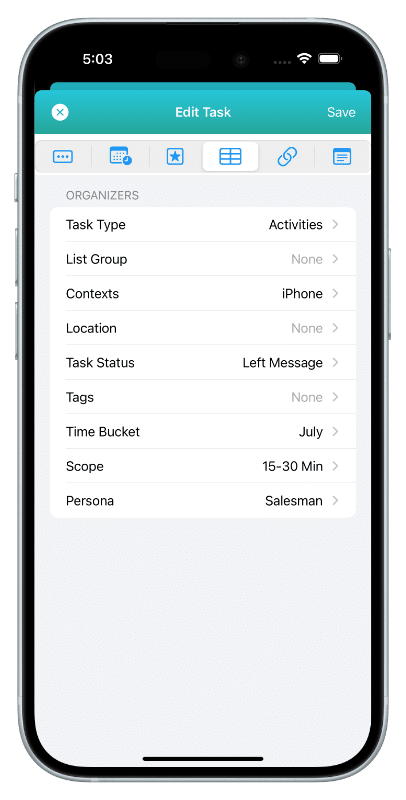
BY DATE
Manage your tasks by Due Date and start time and duration.
BY PRIORITY
Manage and prioritize your tasks by Importance, Urgency, Impact and Effort.
TASK ORGANIZERS
Or manage by Task Type, Context, Location, List Group, Tags and Task Status.
Multi-Edit
Select multiple tasks you want to manage.
Then set or change settings for all of them with a single action.
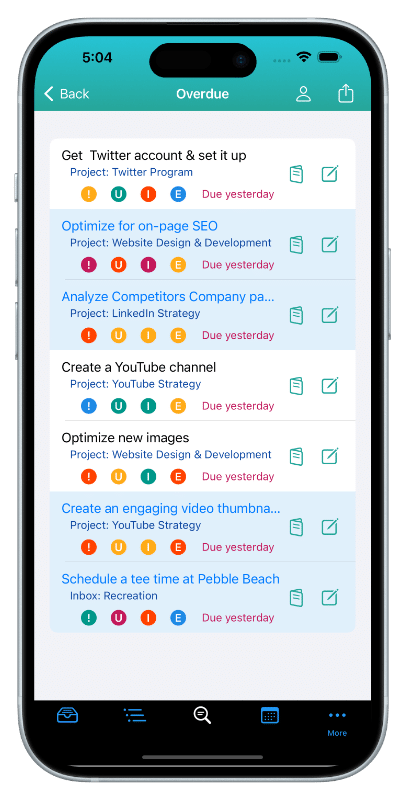
Select Tasks
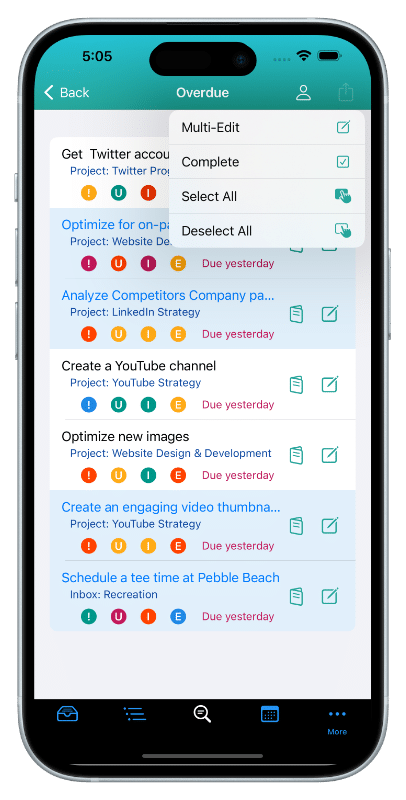
Choose Multi-Edit
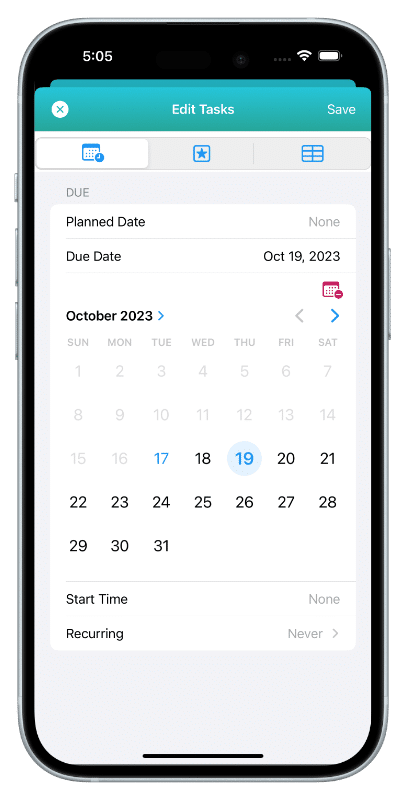
Make Changes
DATES
Set or change dates for many tasks at once.
PRIORITIES
Set or change priorities with a single action.
MUCH MORE
Set or change a reminder or multiple task organizers for all selected tasks.
Dashboards
Review and analyze your productivity and upcoming workload

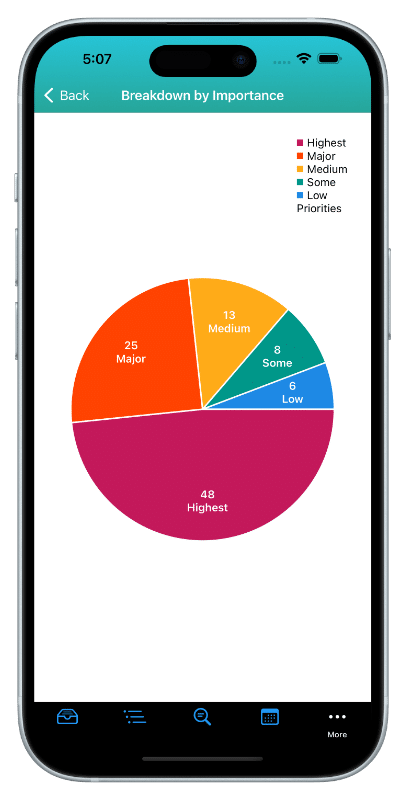
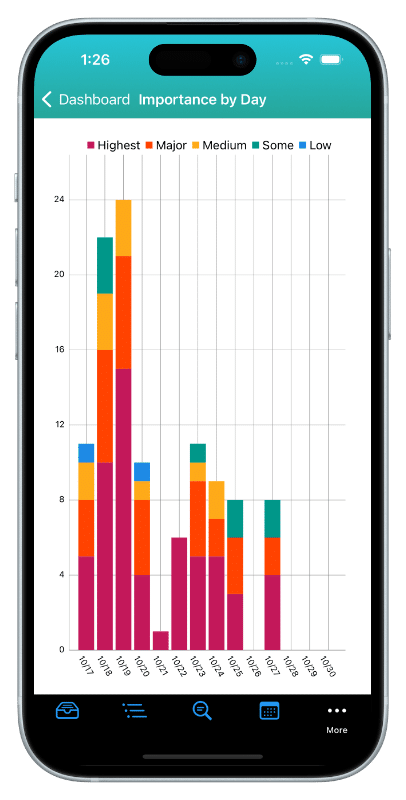
CURRENT STATUS
What’s due and overdue by importance, urgency, impact and effort.
UPCOMING
Your tasks by day for the next 2 weeks by priority.
PRODUCTIVITY
Tracks your productivity by day, by week and by month.
OPPORTUNITIES
Gain insight into “troublesome” tasks and opportunities to get more things done.
Available on The App Store Now!
IdeasToDone Premium - $2.99 per Month or $29.99 per Year
1-Month Free Trial, Risk-Free
Download It Today!
ABOUT
DEVICE SUPPORT
FEATURES
VERSIONS
COMMUNICATION
© Productive Life Inc. 2023. All rights reserved.
