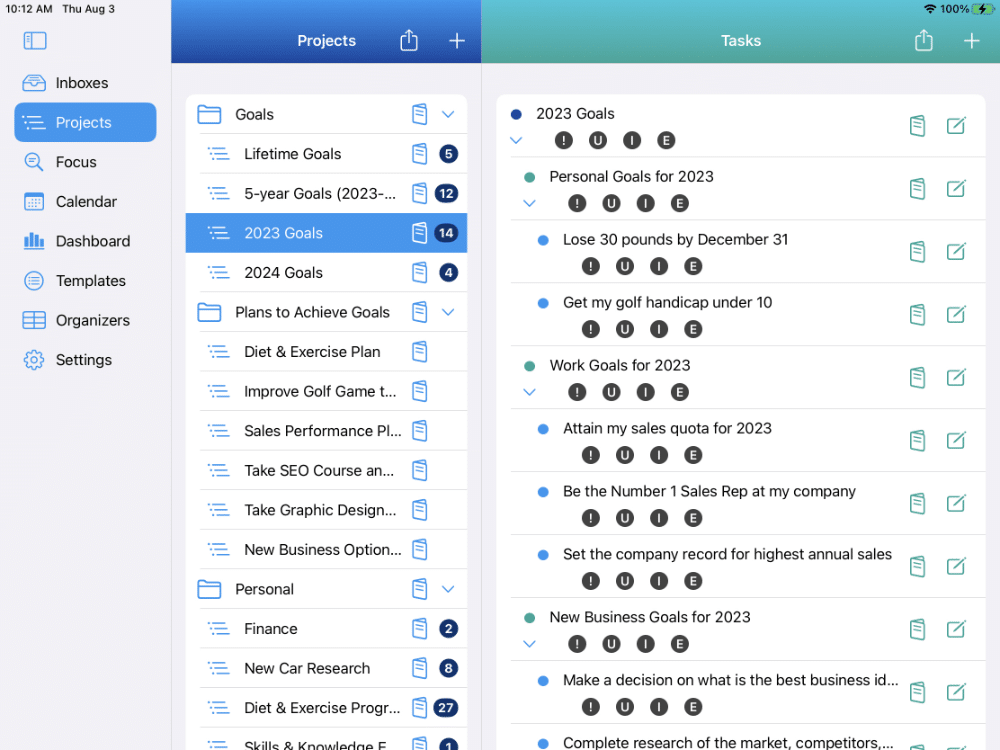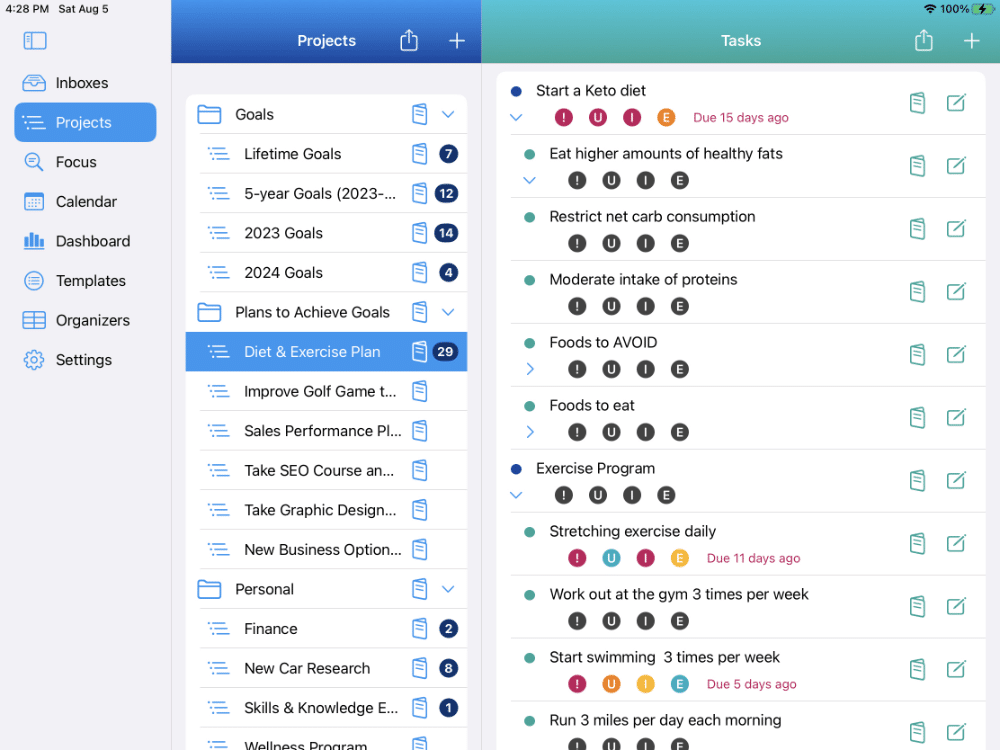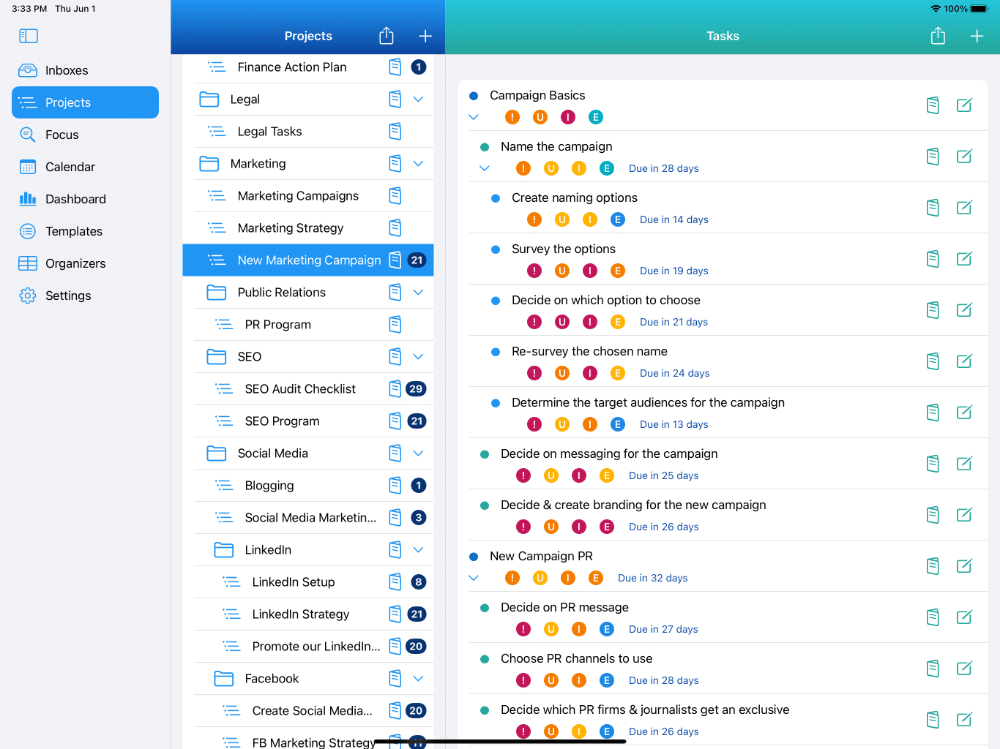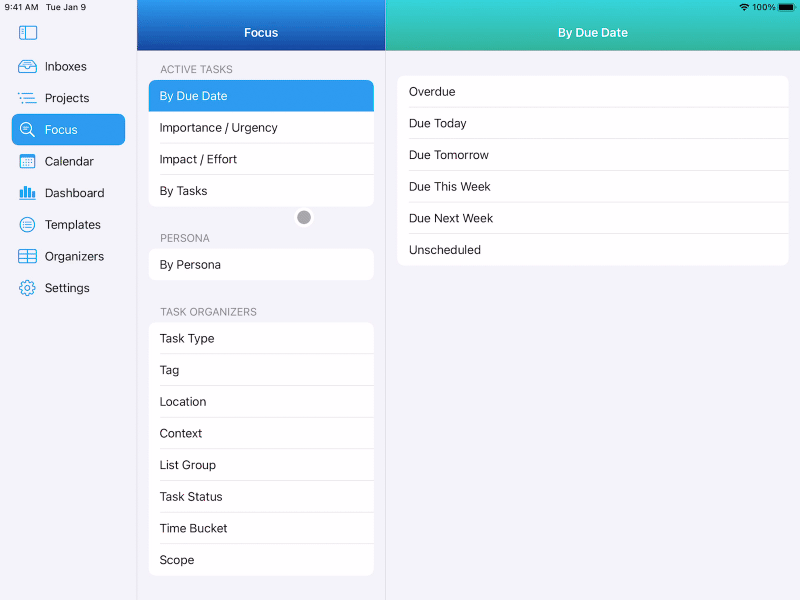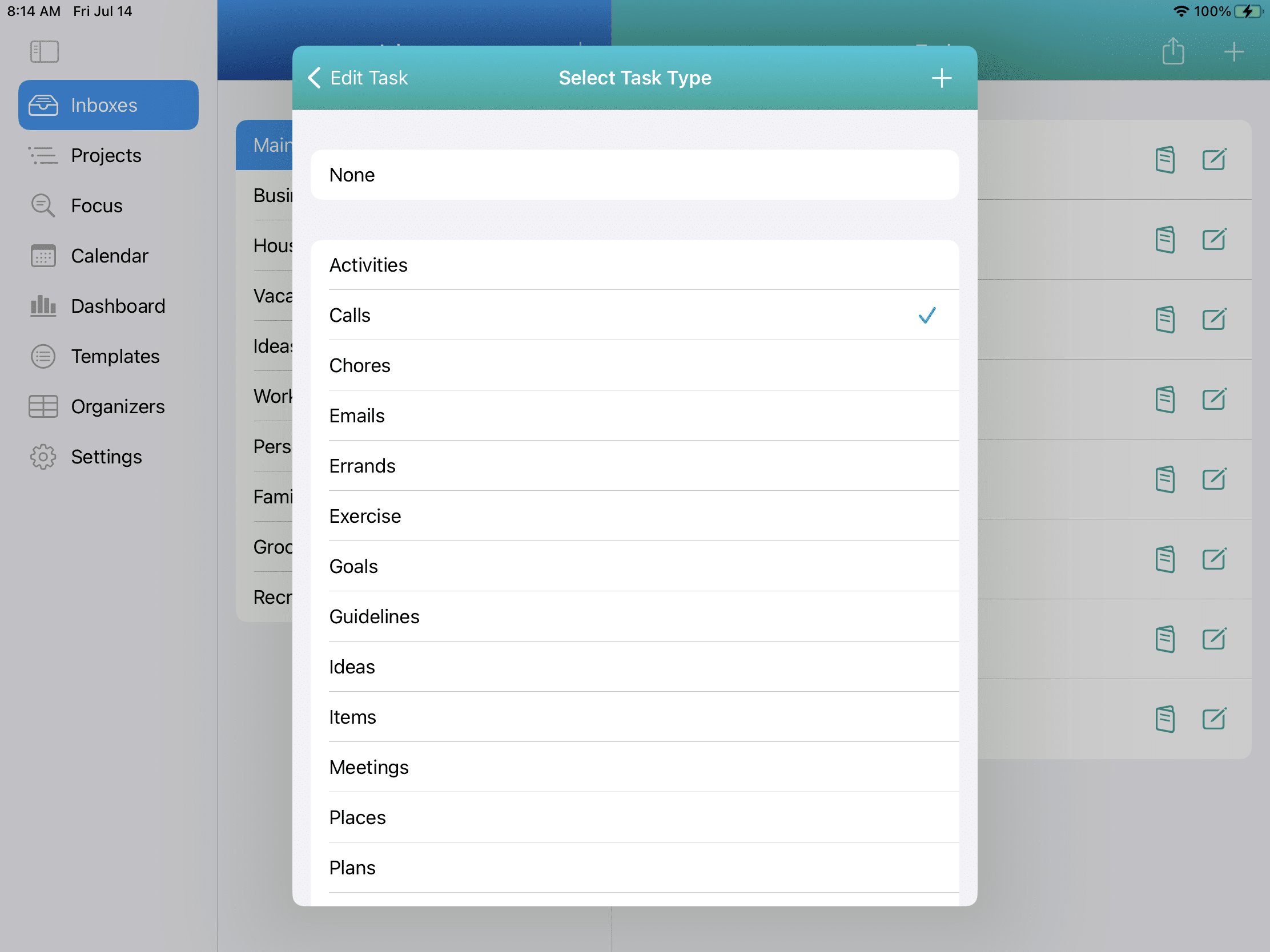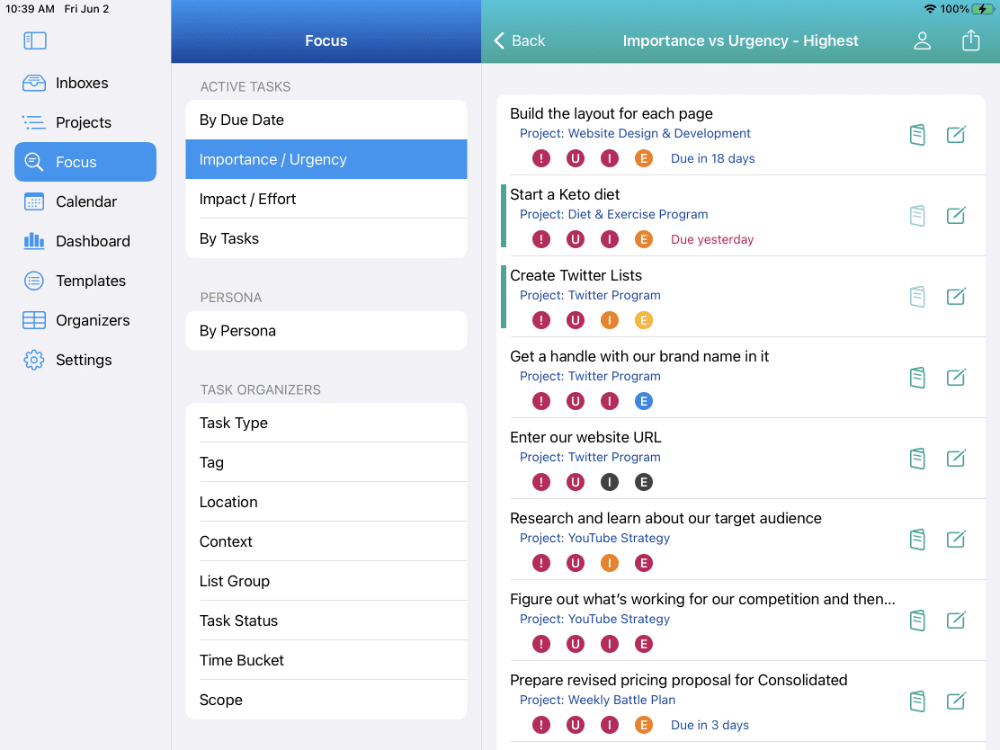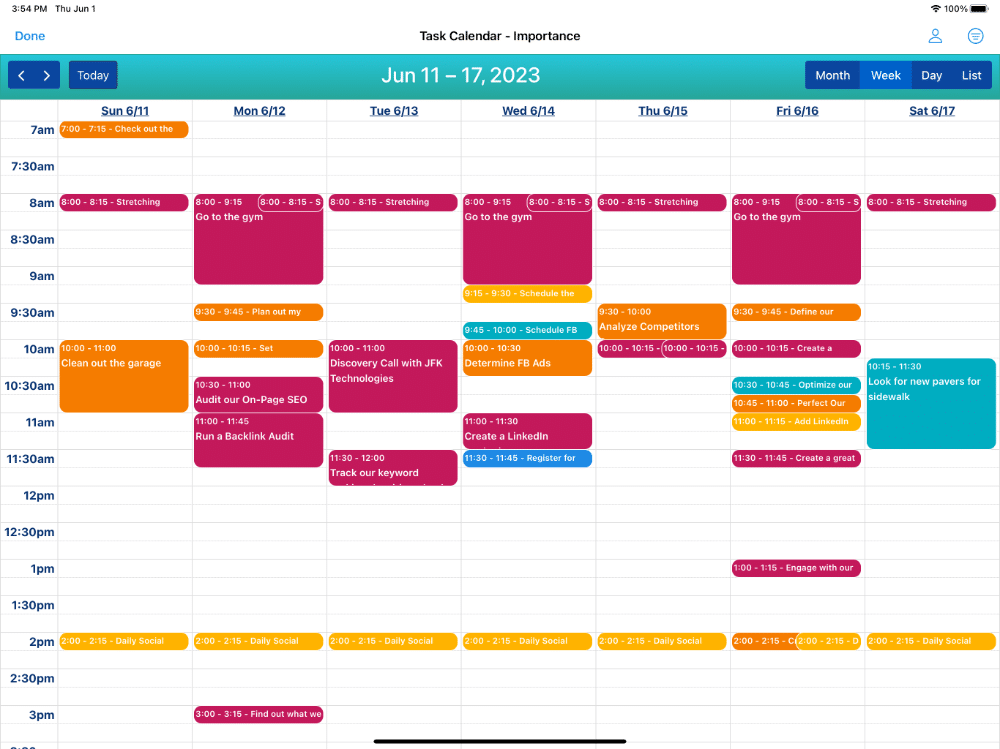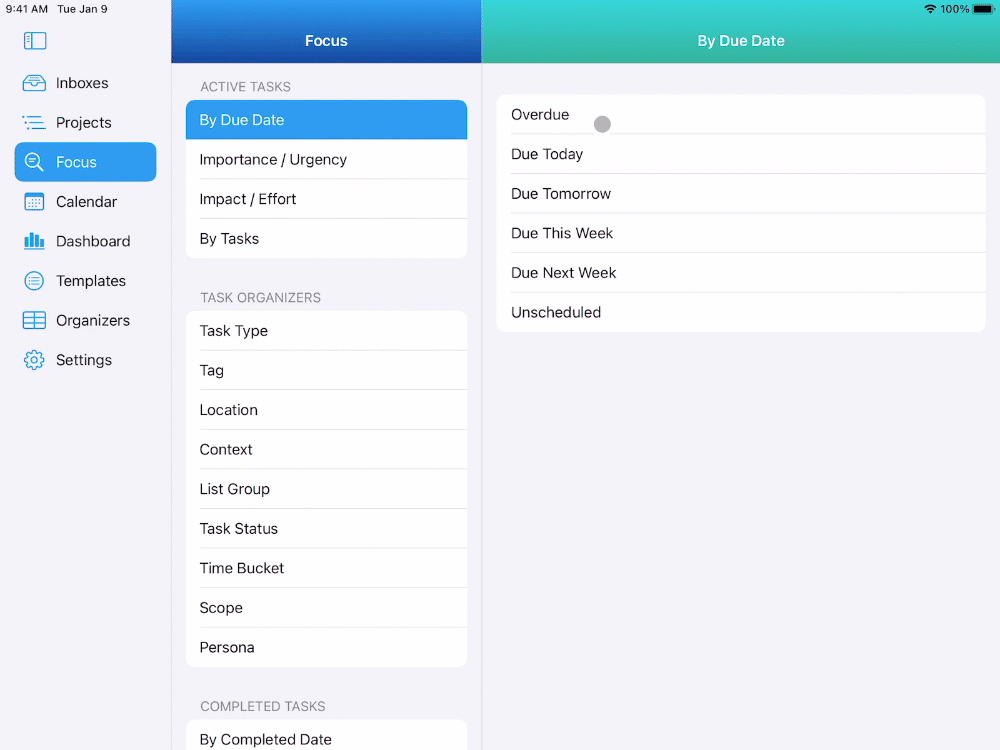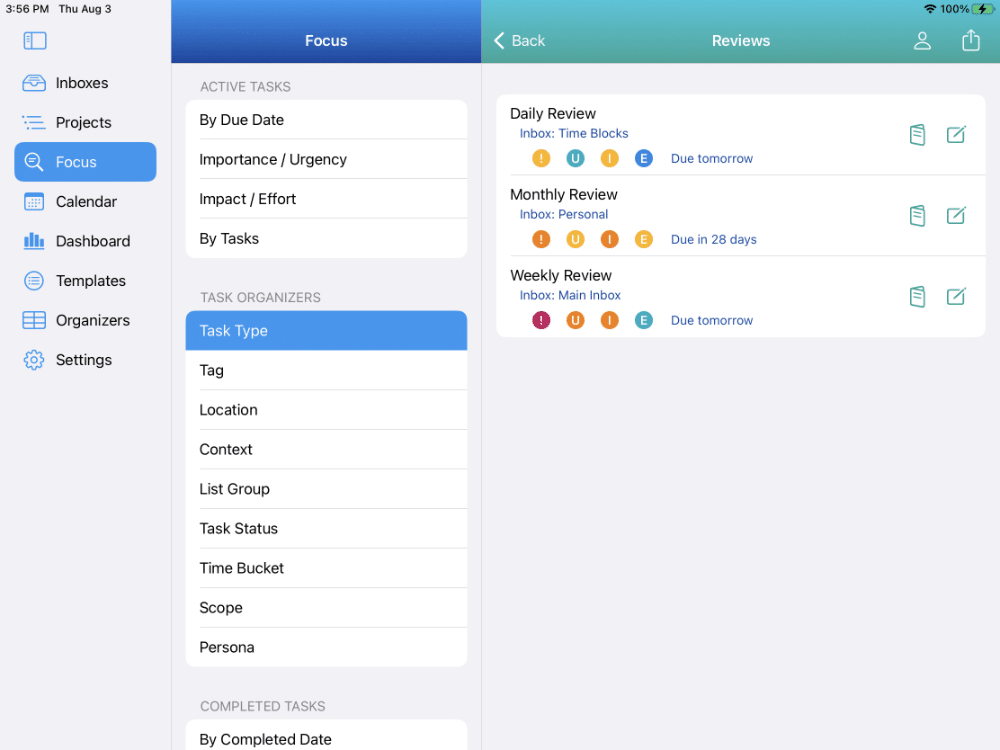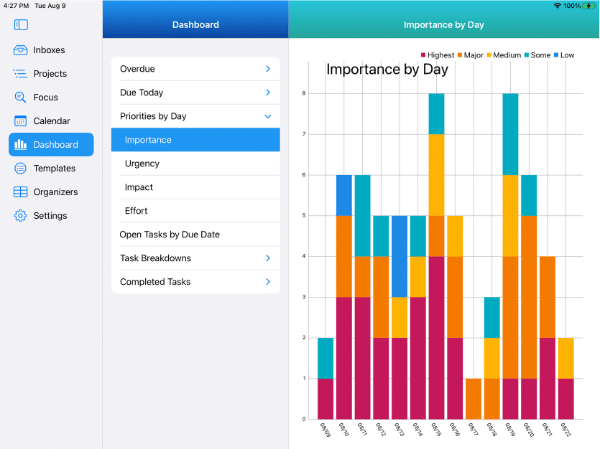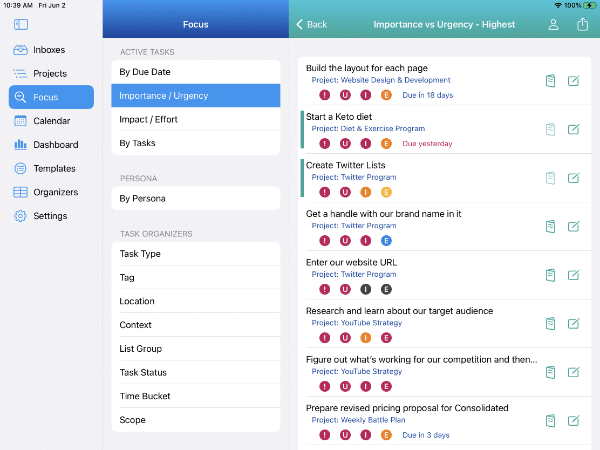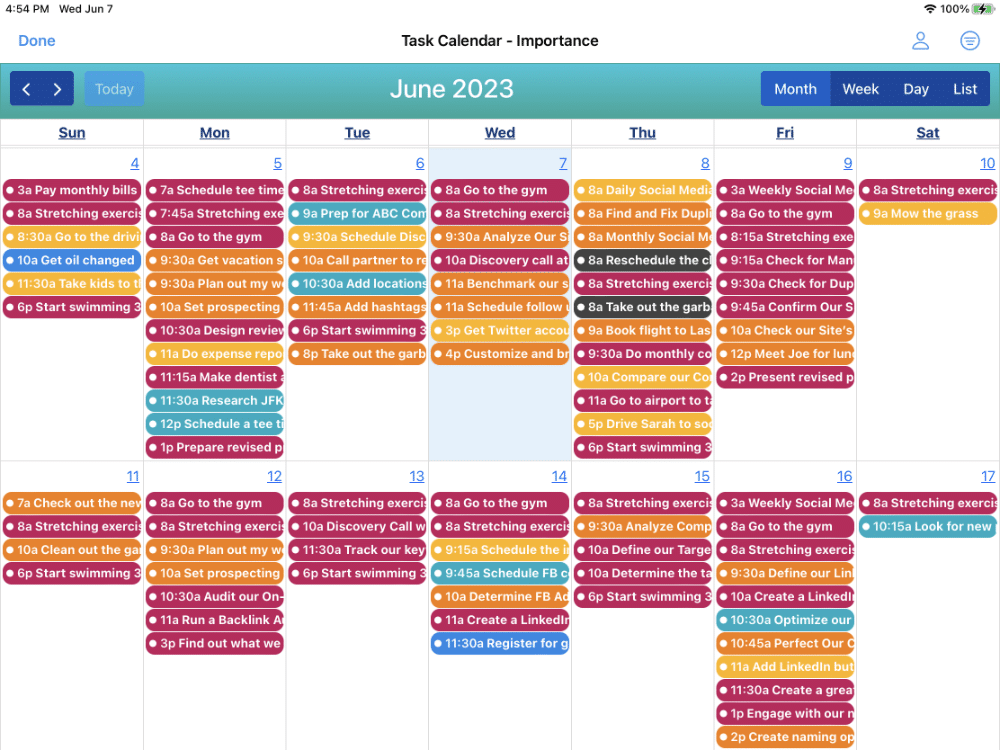Achieving Your Goals
With
IdeasToDone
Set Goals.
Plan. Organize. Prioritize. Manage. Schedule.
Get Stuff Done.
Regularly Review. Adjust & Improve.
Rinse & Repeat.
Achieve Your Goals.
10 Steps
To Achieving Your Goals
With IdeasToDone
Set goals for each area of your life
On this page we outline the 10 key steps for achieving your goals in IdeasToDone. The 10 steps are summarized in this section. You can tap or click on any of the buttons below to be directed to that specific section on this page.
Follow these 10 steps to success.
STEP 1 - SET GOALS
Set goals for each area of your life – personal, work, business, family, health, and more. Set time-based goals such as annual goals, long-range goals, and lifetime goals.
STEP 2 - PLAN
Create the plans you need to attain the goals you’ve laid out. You can set plans to cover any area of your life, and your plans can be as high-level or detailed as you like.
STEP 3 - ORGANIZE
Organize the Inboxes, Projects, and related tasks you need to support your plans and the other aspects of your life. You can create Projects to take your plan into much more detail if you’d like.
STEP 4 - PRIORITIZE
You can prioritize your goals, plans, and tasks using four (4) different priority types including importance, urgency, impact, and effort. This will help you in terms of focusing on your highest priorities.
STEP 5 - MANAGE
Manage your tasks to help you organize them for efficiency and focus. Use nine (9) Organizers categories to help you label and group tasks in a variety of ways. Used in conjunction with Smart Lists, they’ll help you focus and improve efficiency.
STEP 6 - SCHEDULE
Schedule your tasks using due dates, start times, and duration. You can view them in the In-App Calendar, as well as in Smart Lists in Focus View. You can also stage tasks using Time Buckets (one of the 9 Organizers), if you’re not ready to put a specific due date and time at the moment.
STEP 7 - GET STUFF DONE
Use the In-App Calendar to see what’s next or upcoming. You can work through your tasks in Focus View, using many of the Smart Lists. Smart Lists are instant lists you can focus on, and use for batching similar tasks together.
STEP 8 - REGULARLY REVIEW
Schedule recurring tasks to regularly review your goals, plans, productivity, and upcoming workload. Daily reviews, weekly reviews, monthly reviews, and annual reviews. Re-visit priorities. Evaluate what’s working and not working.
STEP 9 - ADJUST & IMPROVE
Based on what you found in your reviews, make any adjustments you feel are needed to improve your process. Adjust your goals for current circumstances. Re-prioritize. Add organizers. Try time blocking, especially for your high priority tasks, so you can tackle them when you are at peak energy.
Step 1 – Set Goals

Set goals for each area of your life
Setting personal goals is an essential aspect of living a fulfilling life. It allows you to align your actions with your values and aspirations, ensuring that you are actively working towards what truly matters to you. It’s important to consider various aspects of your life, such as career, relationships, health, personal growth, and leisure. By addressing these different areas, you can create a holistic approach that contributes to your overall fulfillment and sustainable development.
TIME-BASED GOALS
Set short-term goals, annual goals, 3-year goals, 5-year goals, long-term goals, and lifetime goals.
AREA OF YOUR LIFE
You can set goals for each area of your life. Personal goals, work goals, business goals, health goals, sports goals, family goals, and more.
OBJECTIVES & TARGETS
For each goal, you can also set objectives and targets, along with your purpose for setting the goal.
Goal Setting in IdeasToDone
Setting goals and objectives in IdeasToDone is best done by starting in Projects. Create a Project Folder called Goals. From there, you can create a project list for each area of your life. Then, within each area of your life, you can add parent tasks for each time-based goal you are creating.
Alternatively, you can create a project list for each time-based goal you’ll be focusing on such as annual goals, 5-year goals, lifetime goals, etc. Then you can add parent tasks for each area of your life.
Below is a recommended sequence for setting up goals in IdeasToDone:
ADD A PROJECT LIST FOR EACH AREA OF YOUR LIFE
Within the Goals Folder, add a Project List for each area of your life that you want to set goals for, such as Personal Goals, Work Goals, Financial Goals, etc.
ADD A TASK TYPE CALLED GOALS
In Organizers, add a Task Type called Goals. While you’re there you may want to add other related Task Types such as Objectives, Targets, Purpose, etc.
FOR EACH GOALS PROJECT, SET A DEFAULT TASK TYPE
For each Goals Project you set up, add a default Task Type of Goals. This will then label all of your goals with the Task Type of Goals. You can later use a Smart List in Focus View to review all of your goals.
ADD YOUR GOALS INTO YOUR GOALS PROJECTS
For each Goals project you set up (Personal, Work, etc.) add tasks that represent each goal, sub-goal, objective, strategy, and target you want. You can also create nested sub-tasks within each goal for your lifetime goals, long-range goals, 5-year and 3-year goals, annual goals, etc. as you prefer.
SET PRIORITIES FOR YOUR GOALS
If you have many goals, and/or you’re setting several time-based goals for each area of your life, you might be a bit overwhelmed at first. So, it’s recommended that you start by setting priorities for your goals such as importance, urgency, impact, and effort. Then you can focus on those with the highest priority to you.
USE TIME BUCKETS TO STAGE YOUR GOALS
You can use another Organizer category, Time Buckets, for your goals. You can stage or phase you goals into Time Buckets, such as 2025, 2026, 2027, 2030-2035, etc.
Now that you’ve set your goals, it’s now time to plan how you’ll go about achieving them!
Step 2 – Plan
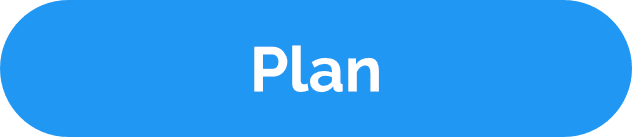
Get what you want out of life — by design
Once your goals have been established, it’s time to develop the strategies and plans you think are needed to achieve those goals.
Hopes & dreams are not a strategy. Goals are achieved with planning followed by doing. Consider starting with the big picture and working your way down to annual, quarterly, and monthly plans. All of them should be aligned.
In IdeasToDone, you can create as many plans as you need in the Projects View.
Start with a simple or big idea. Expand on it again and again. Do research. Search on the internet for tips, guides, and recommendations and add them as tasks into your plan. Fine-tune your plan until you have great strategies and plans needed to achieve your goals.
As Ben Franklin was quoted as saying, “By failing to prepare, you are preparing to fail.”
Start planning now — there’s no time like the present!
LONG RANGE PLANS
Just like planning a long-distance vacation destination you plan on driving to, you need to know where you’re going before leaving. There might be several stops along the way. Same with long-range planning for your life. Without it, you’re just winging it and signing yourself up for a life akin to a pinball in a pinball machine.
3-YEAR & 5-YEAR PLANS
Consider putting 3-year or 5-Year plans together. These are usually more detailed than long-range plans. They also tend to be more influenced by your present time situation.
ANNUAL PLANS
Annual plans are very common. They serve the purpose of giving you a fresh start each year. These are usually much more detailed than 3-year and 5-year plans, and are much more achievable and realistic.
FOCUS AREA PLANS
Create plans for specific areas of your life. A new diet or exercise plan is one example. Skills enhancement or a training plan would be other examples.
CONTINGENCY PLANS
It’s advisable to incorporate contingency plans into your longer-range planning — just in case.
RESEARCH PLANS
Sometimes planning requires you to complete research as part of a plan. This is especially true if you want to go into an area you are somewhat unfamiliar with. For example, if you want to start a new business, there might be several areas that you’ll need to learn about.
STRATEGIC PLANS
Great plans should include a great strategy. You can look at it like “what is the best way to go about this project or plan so that I get the best possible outcome”.
Step 3 – Get Organized
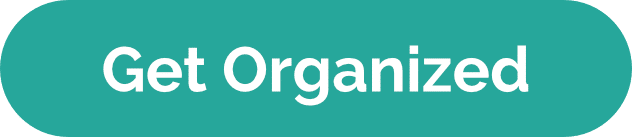
Get All of your ideas, tasks, and open items into IdeasToDone
Create Inboxes for non-goal related simple to-do lists, random tasks, open items, ideas, and other basic lists.
Set up other Projects as needed for more complex lists like projects, programs, plans, and more.
Expand the plans for your goals into more detailed projects, research, and more.
Get all your tasks into your Inboxes and Projects.
Add any additional items, tasks, and project stuff that are still incomplete or have been gathering dust into IdeasToDone. Add these in one big sweep through your home & office with your iPhone in hand or gradually as you can.
Then, you’ll be ready to prioritize, manage, and schedule your tasks.
CREATE INBOXES
Add Inboxes for each area of your life. Create other simple lists such as grocery lists, restaurants you’d like to try, books you’d like to read, gift ideas, etc.
CREATE PROJECTS
Create Project Folders for each area of your life, a Folder for your goals, a Folder for your business plans or account plans, personal improvement — whatever works for you!
ADD TASKS TO YOUR INBOXES AND PROJECTS
Add tasks to your Inboxes and Projects i. support of your goals and plans, or other activities you are involved with.
ADD AS MANY INCOMPLETE ITEMS AS YOU CAN FIND
Spot any incomplete tasks you have and get them added to your Inboxes and Projects so you can prioritize them, schedule them, and get them done.
Step 4 – Prioritize
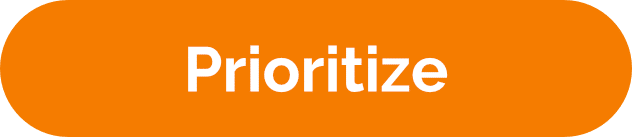
Put your time and attention on the things that are your highest priorities
Once you’ve set your goals and plans, you’ll have a roadmap and compass for what you want to accomplish.
Next, take the time to review all of your tasks and assign priorities to them. Specifically, decide what tasks are important and urgent, what the impact will be, and how much effort is required.
In IdeasToDone, you can optionally assign priorities to each task using four types of priorities. These are importance, urgency, impact, and effort. Each priority type has five levels – highest, major, medium, some, and low.
None of these priority types are required, but they can be very helpful in deciding what things you should focus on in order to meet your goals and objectives.
Fortunately, this doesn’t take much time with IdeasToDone. You can use Smart Lists and Multi-Edit to prioritize your tasks quickly and efficiently.
For example, in Focus View, you can review a Smart List of tasks with No Importance. Then identify those tasks that have highest importance to you. Select them, and use Multi-Edit to assign them highest importance.
You can repeat this in a similar fashion for Urgency, Impact, and Effort. You can also make this practice part of your daily or weekly reviews.
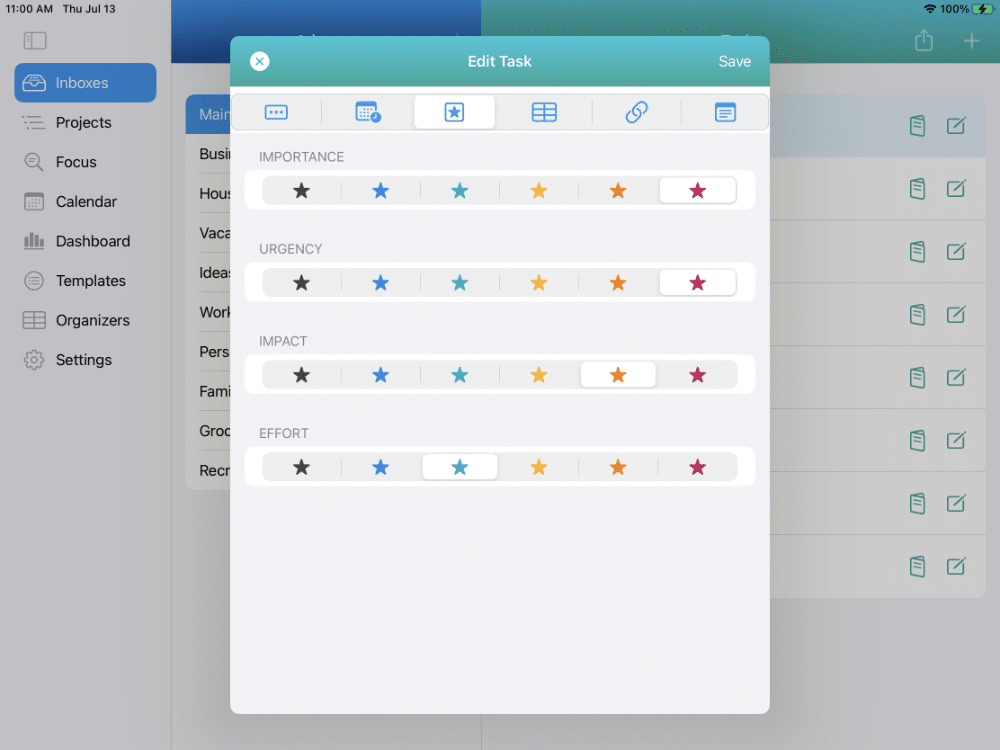
IMPORTANCE
How important is this task for you? How important is the goal you are looking to achieve by completing this task? Important means “of significant worth or consequence : valuable in content or relationship”.
URGENCY
How urgent is this task? Is it urgent for you or someone else? Does it matter? Urgent means “calling for immediate attention.” Is there a deadline with consequences if this task is not done in time? What happens if you don’t complete it on time?
IMPACT
What is the impact to you when you complete this task? What is the impact to others? Impact in this context means “a significant or major effect”. This might be a big commission check, or a promotion. Or landing a great job, or getting that dream home.
EFFORT
How much time will this task take? How much hard work is required? Effort means “the total work done to achieve a particular end”.
Step 5 – Manage
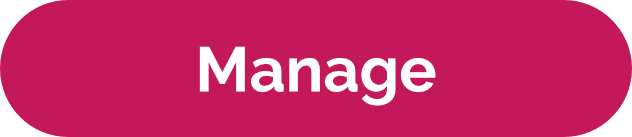
Prepare and further organize your tasks
so you can efficiently and effectively complete them
In IdeasToDone, Task Organizers can be used to organize your tasks further to improve your efficiency and productivity.
You can assign labels for any of nine (9) different Organizer categories to any of your tasks. These categories include Task Types, Locations, Contexts, List Groups, Tags, Task Statuses, Time Buckets, Scopes, and Personas.
You can set up an unlimited number of labels for each Organizer Category.
A great time to set these up might be early in the morning as you are waking up, having a coffee, while eating lunch, or in the evening when your energy isn’t optimum.
Take advantage of task organizers to group tasks together to improve efficiency. You can use Focus View to review Smart Lists for any Task Organizer labels that you need.
USE TASK TYPES TO CATEGORIZE THE MAJOR TYPES OF TASKS YOU WORK ON
Examples of Task Type labels include Tasks, Calls, Meetings, Errands, Demos, Exercise, Reading, etc. They also can include things like Goals, Things, Places, Policies, Quotes, Guidelines, Ideas, and more.
SET UP LOCATIONS WHERE YOU NORMALLY GET STUFF DONE
Common locations are Office, Home Office, Mall, Backyard, Gym, School, etc.
IDENTIFY THE PRIMARY CONTEXTS YOU REQUIRE TO COMPLETE YOUR TASKS
A context defines what you must have to carry out certain actions such as a place, a tool or a person. Context examples include an iMac or Macbook Pro, a phone, the boss, home office, etc.
SET UP THE PERSONAS THAT ARE RESPONSIBLE FOR GETTING STUFF DONE
A Persona can be one of the different hats you wear in your life such as father, sales rep, spouse, coach, etc. A Persona can also be someone that you assign tasks to. For example, a co-worker, a manager, a family member, a friend, etc.
TIME BUCKETS
Time Buckets are periods of time you are targeting to work on a particular task. You can set up Time Buckets for years (2023, 2024, 2025), Quarters (Q1, Q2, Q3, Q4), or Months (January, Febraury, March, etc.). They can also be relative time periods such as Next Week, Next Month, Next Year, etc.
SCOPES
A Scope is the approximate time you think the task will take to complete. For example, Less Than 10 Minutes, Less Than 20 minutes, Under 1 Hour, 2-4 Hours, etc.
LIST GROUPS
List Groups are any type of list you may want to use for grouping tasks together. Examples might be Next List, Someday List, Maybe List, Bucket List, etc.
TAGS
Tags are great for labeling tasks that can help you manage similar tasks together. Examples include Low Energy, Medium Energy, and High Energy. Or, you can use the Eat The Frog method and tag difficult-to-confront tasks as Frog 1, Frog 2, Frog 3, etc.
TASK STATUSES
These can be helpful for tasks you started but haven’t completed yet. Examples include Call Back, Follow Up, In Progress, Left Message, On Hold, Waiting For, etc.
Step 6 – Schedule
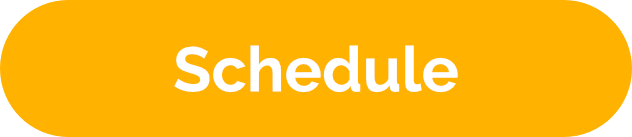
Get up each day knowing what needs to get done
Schedule those tasks for which you have a commitment, such as a meeting, a conference call, a deadline, a request from a manager or co-worker, etc.
You can schedule a task with a due date, start time, and duration.
You can review your tasks on the In-App Calendar using the available Day, Week, Month, and List Views. On the iPhone, a scrollable Day View is available.
The Calendar also color-codes each task based on the priority type you prefer (Importance, Urgency, Impact, and Effort). You can also filter the Calendar by Persona.
You can reschedule tasks using drag & drop. You can also increase or decrease the duration of a task by dragging the bottom of task up or down to the desired length.
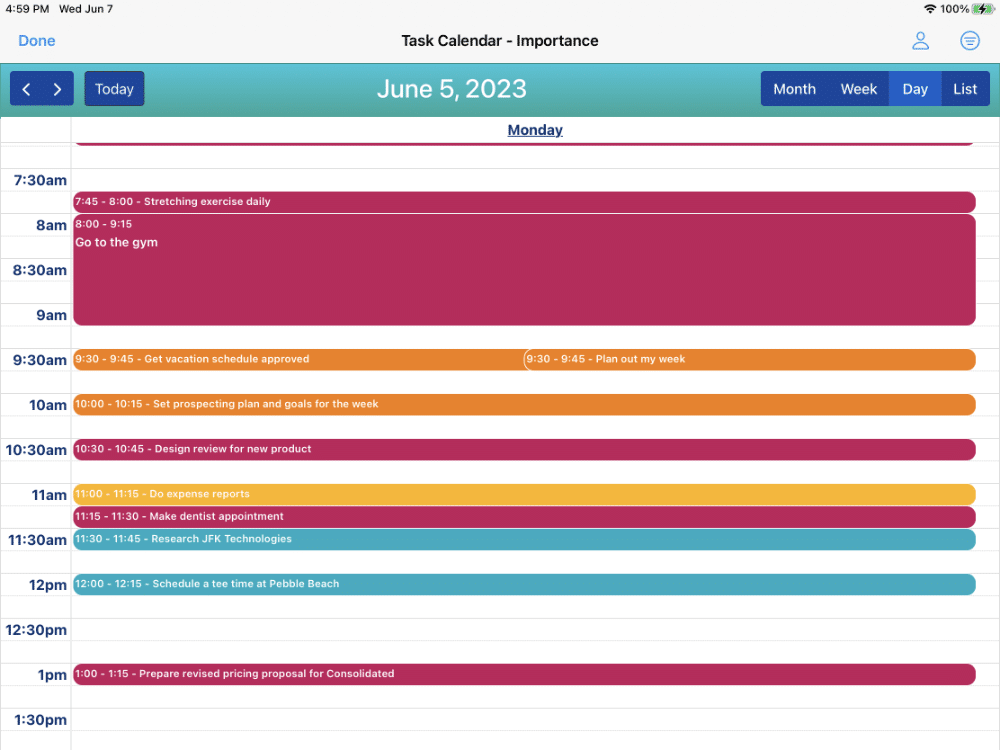
SET DUE DATES & TIMES AS NEEDED
Use the Task Editor to set the due date, start time, and duration for any task — from Inboxes, Projects, a Smart List in Focus View, or directly within the Calendar. You can also use Multi-Edit to set the due date for several selected tasks at once.
USE TASK STAGING
Rather than scheduling all of your tasks with a specific date, you can also use the Task Staging method. In Task Staging, you can use the Time Bucket Organizer to assign one or more tasks to a designated week, month, quarter, or year. Then, as the time gets closer to when you can realistically predict when you can work on it, you then schedule it in the Calendar, you can do so. This reduces the need for having to frequently adjust your Calendar.
USE TIME BLOCKING
You can also use Time Blocking to block off designated times to work on a task or groups of tasks (Task Batching).
USE TASK BATCHING
Take advantage of Task Batching to improve your efficiency. This is where Organizers can be helpful. You can get an instant Smart List for tasks with a Task Type of Calls when you can block off an hour to make phone calls. Another example is blocking off time to work on administrative tasks like expense reports or the monthly report your manager needs.
Step 7 – Get Stuff Done
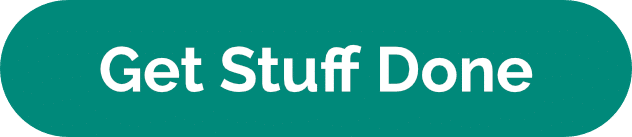
Use Key features in IdeasToDone to help you get stuff done
You’ve set your goals and made your plans.
You’ve prioritized, organized, and scheduled your tasks.
How it’s time to get things done. So focus on getting tasks completed.
There are going to be interruptions and distractions. Life and work are going to throw you some curve balls. New opportunities may pop up.
But keep your eye on the prize — your goals and their purpose.
Luckily, you have IdeasToDone ready to bail you out!
Review the In-App Calendar to see what tasks you have lined up for today, this week, and next week.
Review and work through your tasks using the Smart Lists in Focus View as your punch lists. And there are many helpful Smart Lists you can use. Smart Lists By Date, Importance & Urgency, and Impact & Effort. There are Smart Lists by Organizer categories such as Task Type, Context, Persona, and Time Bucket. And, of course, your Inboxes and Projects.
Then focus on getting stuff done!
Be The Done Machine!
THE TWO-MINUTE RULE
The Two-Minute Rule mentioned in Getting Things Done by David Allen is an important rule. If it takes less than two minutes, just do it now. It will be off your plate, and you won’t need to double or triple-handle it later.
COMPLETE YOUR INCOMPLETE TASKS
You won’t believe what a boost this tip will have to your productivity! Go through every room in your house, every area of your office, and find as many incomplete tasks as you can. Then, make it a priority to get them done.
MAKE A GAME OUT OF IT
With your plans well thought out, it’s time to get to work and get stuff done. Be the Done Machine! Set goals or targets for the day and promise yourself an incentive if you achieve it.
CHECK THE CALENDAR FOR WHAT'S ON YOUR PLATE
Use the Day View and List View for what to work on today.
USE TIME BLOCKING & TIME BOXING
Create an Inbox called Time Blocks. Set a default Task Type called Time Block. Then add tasks to the Time Block Inbox that are scheduled for a specific start times and durations. You can also set them up as recurring tasks if that’s what you need.
USE SMART LISTS BY DUE DATE
Work through your overdue tasks, then due today, and due this week.
USE SMART LISTS FOR HIGH PRIORITY TASKS
Use the Smart Lists for Highest Importance, Highest Urgency, Highest Impact, and Low Effort. The Smart Lists for Highest Importance vs Urgency, and Highest Impact vs Effort are ones to focus on.
USE SMART LISTS BY TASK TYPE
Smart Lists by Task Type are helpful for Task Batching. For example, all tasks with a task type of Calls or admin work.
USE SMART LISTS BY CONTEXT OR SCOPE
Smart Lists by Context are great for a quick list might fit the circumstance you’re in. Similarly with Smart Lists By Scope. For example, it a meeting was cancelled, you can get a Smart List of tasks than take less than 10 minutes so you can fill the time void and get something done quickly.
Step 8 – Regularly Review
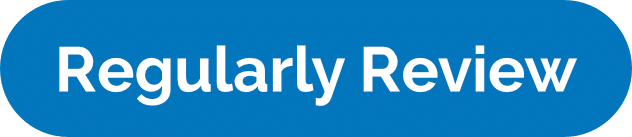
Take the time to review your activity, your progress, and your processes
It is highly recommended to regularly review your activity, your progress toward your goals, and your processes that you are using for any areas you can make improvements.
The frequency of your reviews is entirely up to you. If everything is running smoothly, these reviews can be done very quickly.
You might want to consider daily, weekly, monthly, and annual reviews. Each would typically have a different scope and depth.
What’s working for you? What isn’t working for you?
Reviews are good for reviewing your priorities. Are you completing your high priority tasks?
Are you making progress toward your goals? Is it time to increase your focus and attention on accomplishing your goals?
SCHEDULE & CONDUCT DAILY REVIEWS
Set up a recurring task for a short daily review such as the beginning of the day or near the end of the day. Review your Smart List for Overdue tasks, along with what tasks you have coming. Make adjustments to your task schedule as needed.
SCHEDULE & CONDUCT WEEKLY REVIEWS
Depending on your preference, this can be done at the beginning or the end of the week. Set a recurring task for this. Review Smart Lists for Due This Week and Due Next Week. Re-assess your priorities and adjust as needed. Review Dashboards. Quickly review your goals and assess if your schedule reflects the goal attainment you desire.
SCHEDULE & CONDUCT MONTHLY REVIEWS
Monthly reviews would typically more in depth. Review your goals and plans to make sure they are current and still valid. Make adjustments based on current circumstances and realities. Review your priorities and adjust them where needed.
SCHEDULE & CONDUCT ANNUAL REVIEWS
Annual reviews are great for thoroughly looking at your goals and plans. Take a fresh viewpoint. Make an honest assessment of your progress. Make adjustments to your goals and plans. Re-prioritize accordingly.
REVIEW DASHBOARDS
Review Dashboards such as Task Breakdowns, Priorities By Day, and Completed Tasks.
REVIEW GOALS & PLANS
Review your goals to see if any adjustments are needed. Are goals and plans set with the proper priorities?
REVIEW SMART LISTS
Review Smart Lists for each priority to see if your priorities are still current. Check to see if tasks you’ve completed are completed in IdeasToDone. Check the Smart List of Unscheduled Tasks and schedule those that need to be scheduled. Move overdue tasks as needed.
Step 9 – Adjust & Improve
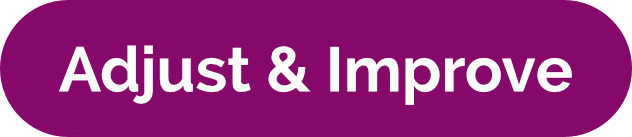
Continual improvement to how your working
will help you reach your goals sooner
Time is your most valuable resource. Use it wisely. Once it’s gone, it’s gone — you can’t get it back.
However, you can create more time by doing more in the same amount of time or getting things done faster. Consider making a game out of some of your tasks. For example, you might say to yourself, “let’s see if I can get this task done by 2:00 today!”
You might look at scheduling or time blocking your highest important tasks when you are at your peak energy.
FINE TUNE ROUTINES
Tweek your routines to be as efficient as possible so you can devote more time to your high-priority tasks.
RE-PRIORITIZE AS CIRCUMSTANCES CHANGE
Regularly review and make necessary changes to your priorities. What was once a low priority might now be a high priority and vice versa.
RE-ASSESS AND REFRESH GOALS
Make adjustments to your goals and plans to align with what you currently wish to achieve, and how you plan to get there. Make sure your goals are specific, measureable, achievable, realisitic, and have a time frame (SMART).
IDENTIFY WHAT'S WORKING & WHAT ISN'T
Strengthen your strong areas. Improve them here and there and make them stronger. Identify areas for improvement, then handle them and make them better.
ADJUST TIME BLOCKS TO IMPROVE PRODUCTIVITY & EFFICIENCY
Time blocks can be used to increase focus in certain areas, especially your highest-priority tasks that align with the goals and plans you have. When scheduling and blocking time, give these items first crack at your schedule.
RE-ALLOCATE AND ALIGN YOUR TIME BUDGET WITH GOALS AND PRIORITIES
Do a time audit. Take a look at where you are spending your time. Is it on your highest priority tasks? Or, are you spending a lot of your time taking care of urgent requests from others? Learn to say “no” or “not now”.
Step 10 – Rinse & Repeat
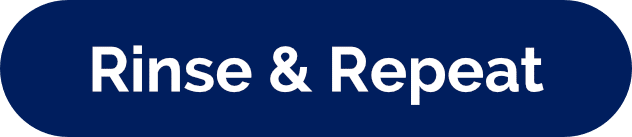
Follow the 10 Steps in a continuous cycle
Start back at the top by re-assessing your goals and plans.
Establish new goals for the coming year or for your 5-year plan. Consider setting “stretch” goals. For example, if you are in sales, one goal you might have is to make your quota. But good sales people will usually set a stretch goal of 2X or 3X their quota. Shoot to be No. 1.
For your 5-year goals, take a look at your goals for each of the 5 years – like stepping stones to get you where you want to go.
For an annual goal, consider monthly goals or targets that will get you where you want to be by the end of the year. It doesn’t happen by accident. You have to plan for it and put your attention and intention into making it happen.
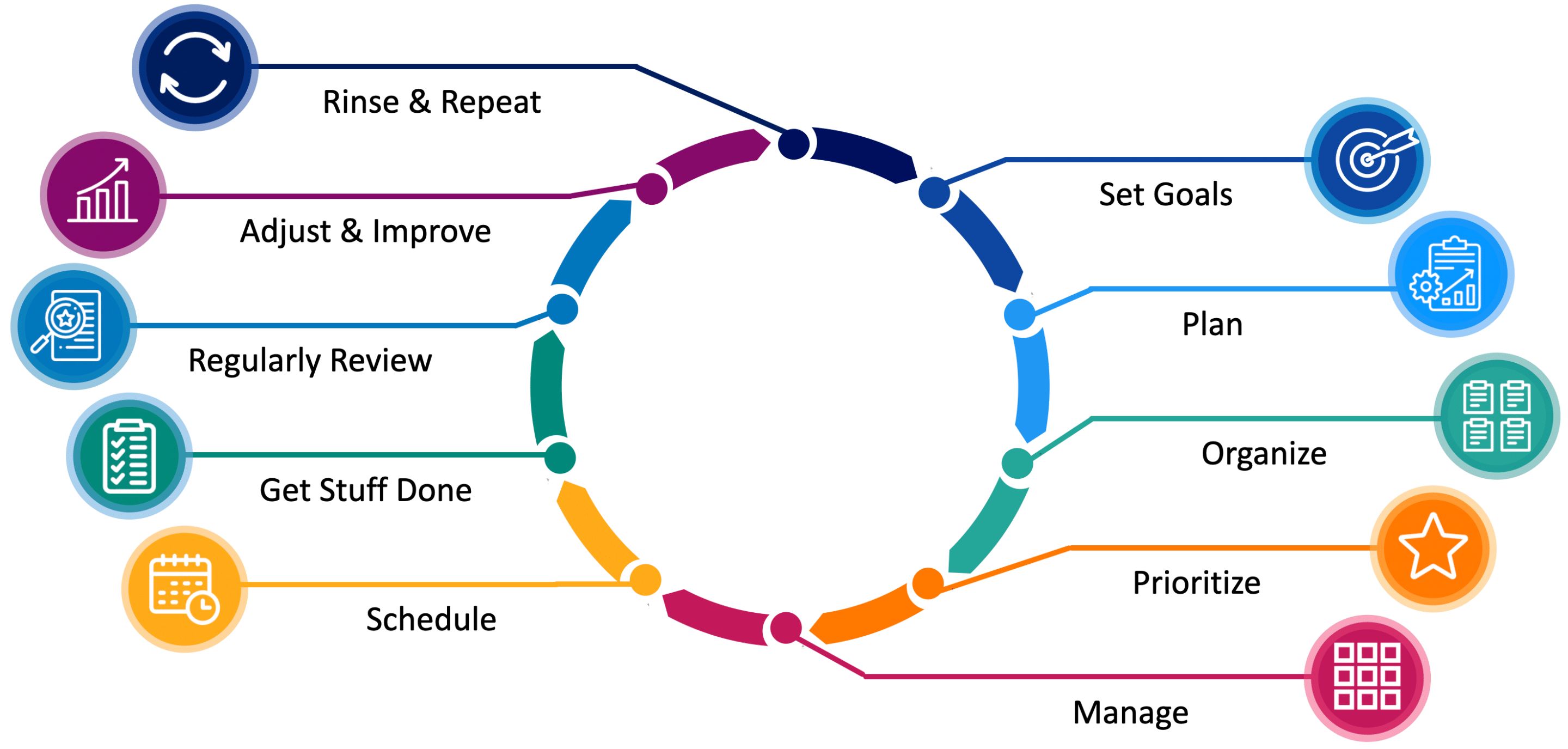
LEARN FROM YOUR SUCCESSES
During your regular reviews, make it a practice of documenting your successes and the things that are working well for you. You can set up an Inbox or a Project for this purpose.
INCORPORATE YOUR SUCCESSES INTO YOUR PROCESS
Make sure to modify your processes to include what you did that was successful. If these successful actions involve a repeatable type of project, consider creating a Template that includes the successful actions.
CONSIDER SETTING STRETCH GOALS
When setting goals, also include a stretch goal. If you have a goal of 100, add a stretch goal of 125, or 150, or wow, let’s have some fun and make it 200!
CONSIDER STEPPING STONE GOALS AND TARGETS
Stepping stone goals can be very helpful on your path to achieving longer-term goals such as annual, 3-year, and 5-year goals. Break them into more manageable, bit-size pieces. Track your progress regularly. Step on the gas if you need to catch up!
Achieve Your Goals
Goal Achievement – The Big Payoff!

Obviously, achieving a goal is very rewarding. You did it!
Once a goal is completed, it’s also time to review and update your goals. Set new goals. Revise your plans accordingly.
Available on The App Store Now!
IdeasToDone Premium - $2.99 per Month or $29.99 per Year
1-Month Free Trial, Risk-Free
Download It Today!
ABOUT
DEVICE SUPPORT
FEATURES
VERSIONS
COMMUNICATION
© Productive Life Inc. 2023. All rights reserved.