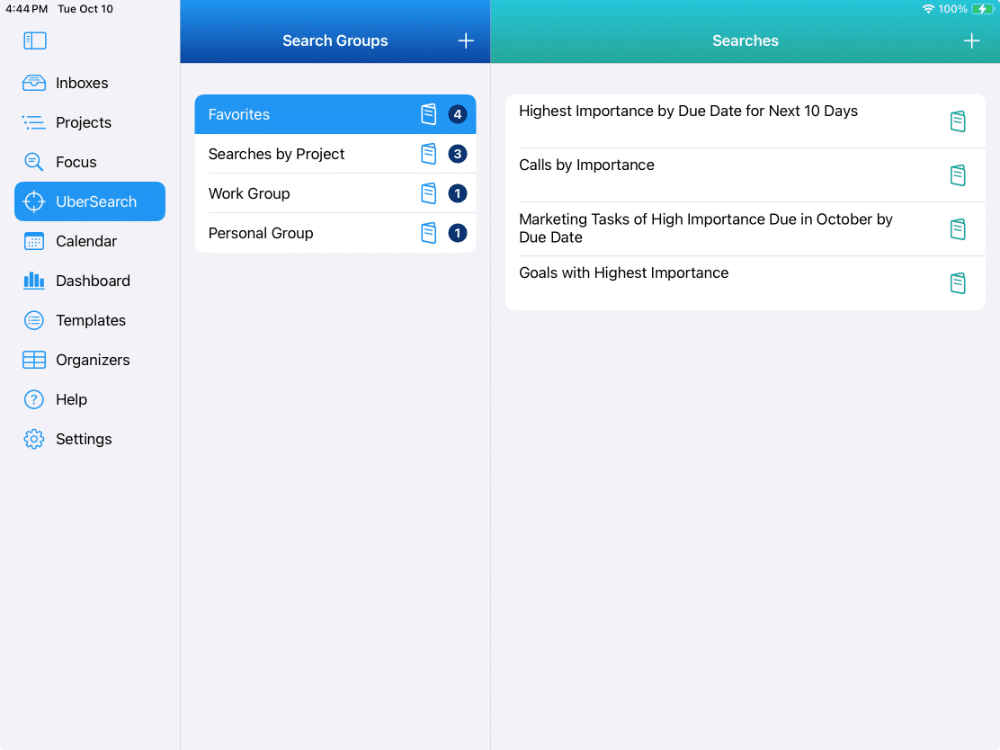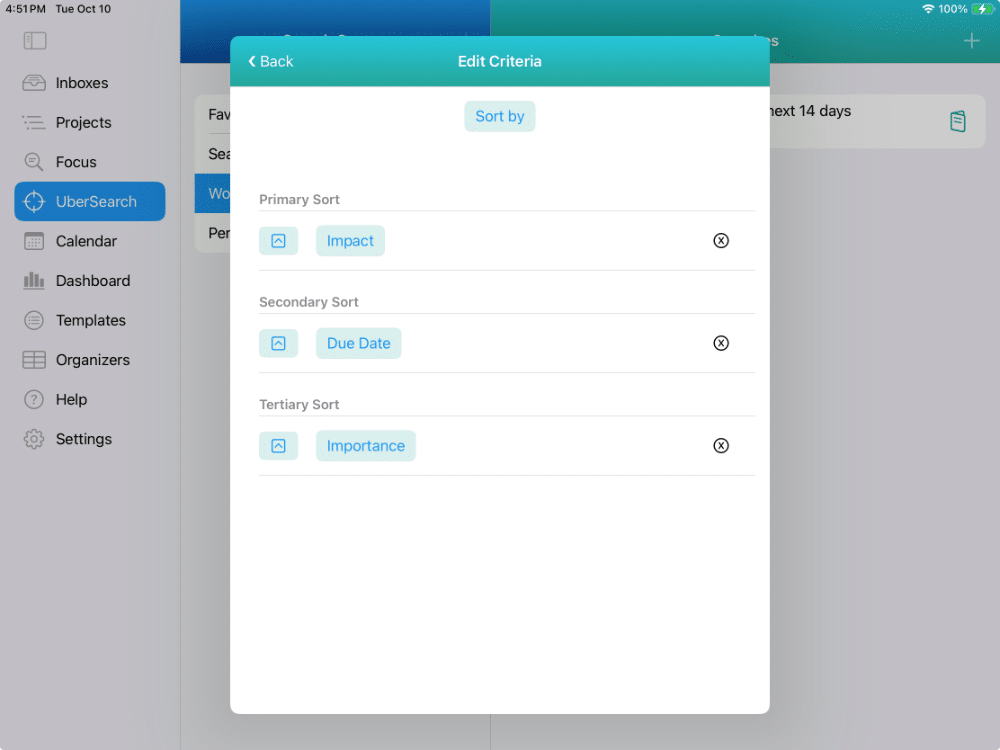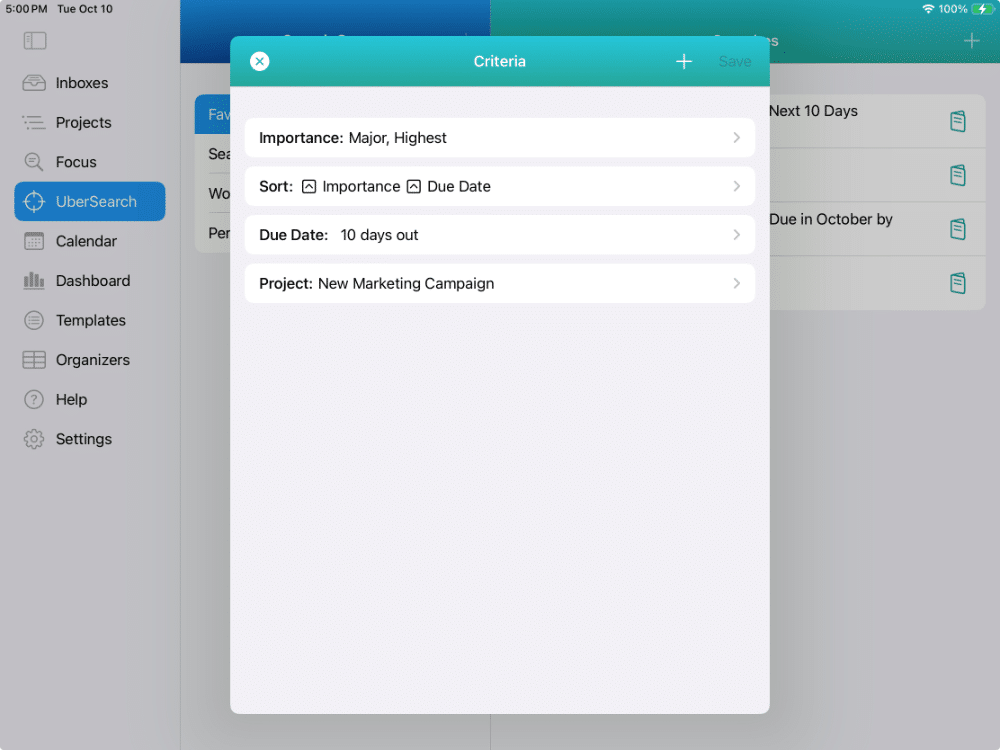UberSearch
The ultimate in custom searches you’ll find
in a todo list & task management app
UberSearch
Powerful. Easy. Fast. And you can customize searches to meet your needs!
With UberSearch, you can create as many custom searches as you want.
You can organize your searches into Search Groups and arrange those Search Groups in the order you prefer.
You can create as many custom searches as you’d like into each Search Group. And, you can place those searches in the order you prefer using drag & drop.
Creating a new custom search is easy, and no syntax or code is required. It’s as simple as tapping & clicking to build your searches.
Then, just tap or click to run your search, and the results appear instantly!
You can review, edit, and manage your tasks just like you can in Focus View, Inboxes, and Projects.
SEARCH GROUPS
Create and save as many Search Groups as you’d like. Each search group can have as many custom searches as you want.
UNLIMITED CUSTOM SEARCHES
There is no limit to the number of custom searches you can create. And you can save them for whenever you need them.
EASILY CREATE CUSTOM SEARCHES
Each search is created through a simple tap and click interface. No query syntax is needed – ever!
DRAG & DROP MANAGEMENT
Control the order of your Search Groups and the saved searches within each Search Group with drag & drop ease!
INSTANT RESULTS
Tap a search to run it and the results appear instantly!
ACTIVE TASK MANAGEMENT
From your list of results, you can complete tasks, and fully edit tasks. You can also select multiple tasks and use Multi-Edit.
Choose Your Search Criteria
Filter and sort your tasks to get you the custom list you need
Building a custom search with UberSearch is simple and easy, yet powerful, and best of all, it’s all yours!
You can choose to filter your tasks based on Planned Date, Due Date, Task Description, any Priorities, and Organizers, a specific Inbox or Project, and whether to include or exclude recurring tasks.
You can also use a combination of filters. For example, show all non-recurring tasks, due before a specific date that are of highest importance.
You can also sort your task results in up to three sorting sequences (primary, secondary, tertiary), and indicate ascending or descending order for each. For example, first by highest importance, then by due date, then by highest urgency.
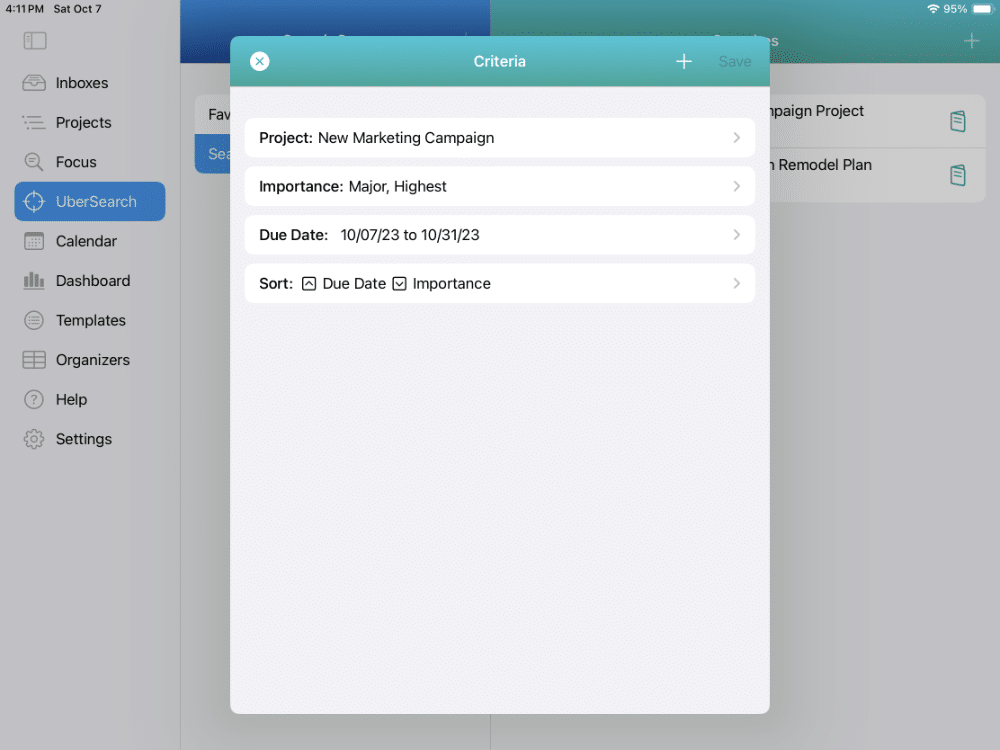
PLANNED DATE
You can include a filter based on the planned date you intend to start working on a task. For example, tasks you plan to start before or after a specific date. Or tasks you plan to start between a range of dates.
DUE DATE
You can include a filter based on the due date. For example, tasks due before or after a specific date. Or tasks due between a range of dates.
TASK DESCRIPTION
You can search for a task that contains a particular string of characters.
PRIORITIES
You can search based on one or more priority types, such as importance, urgency, impact, or effort. And, you can include one or more priority levels, such as highest, major, and medium.
ORGANIZERS
You can also include Organizers in your search, including Task Types, Contexts, Tags, Locations, List Groups, Task Statuses, Time Buckets, Scopes, and Personas.
INBOXES
You can also include a filter for a specific in your search.
PROJECTS
You can include a filter for a specific project in your search. It will include any tasks in the project, including those within any of the project’s sections.
RECURRING TASKS
You can include or exclude recurring tasks in your search.
SORTING OPTIONS
You can include a primary, secondary, and tertiary sort in your search. For example, you can sort first by highest importance, then by due date.
Search Groups
Organize your searches into various groups
You can organize your searches into Search Groups.
You can include as many searches as you want into each Search Group.
You can also arrange the order of your Search Groups using drag & drop.
For example, you can create a Search Group called Favorites that includes all of your frequently used searches.
FAVORITES
Include all of your most frequently used searches for instant access!
WORK TASKS
Group all of your critical work-related searches here by filtering out non-work related Personas, and Task Types.
PERSONAL TASKS
Set up a group for all of your personal-related searches.
REVIEW & ANALYSIS
Organize searches to assist you in reviewing your productivity and progress for all of your completed tasks.
TASK BATCHING
Organize different task-related searches so you can easily get the exact list you need to support your task batching strategies.
HIGH PRIORITY TASKS
Set up specific searches for your most critical tasks by filtering by importance, urgency, impact, and effort along with other criteria.
PROJECT SPECIFIC SEARCHES
Set up specific searches for your most important projects.
Saved Searches
Save your searches so you can view them instantly any time you want
You can save as many searches as you need.
To run a search, just tap on the row. You’ll see the results instantly.
UNLIMITED SEARCHES
Save as many searches as you’d like. You can name each search so you’ll know what you’ll be getting with each search.
SEE THE RESULTS INSTANTLY
Tap on any saved search and you’ll see the results instantly.
DRAG & DROP ORDERING
You can use drag & drop to order your search how you prefer.
Sorting Options
Each search can have up to three levels of sorting
You can select three different levels of sorting for each search.
PRIMARY SORT
You can select the primary sorting option for your search and choose whether you want to sort in ascending and descending order.
SECONDARY SORT
You can also choose a secondary sorting option.
TERTIARY SORT
If needed, you can also choose a tertiary (third) sorting option for your search.
ASCENDING OR DESCENDING
You can also choose an ascending or descending sequence for each sorting option.
Multiple Search Criteria
Find the tasks you’re looking for using several different criteria
With UberSearch, you can search by several criteria in a single search.
You can search by task description.
You can also search by planned date or due date. You can look for a specific date or a range of dates, or the next X number of days. You can also search for all tasks prior to a certain date or after a specific date.
You can also search for tasks that have multiple organizers.
You can also search by different priority types, and priority levels.
And if needed, yu can search for any of the above for a specific project or inbox.
DEFINE MULTIPLE SEARCH CRITERIA
Build your search using several different criteria.
VIEW RESULTS INSTANTLY
See the results instantly with a simple tap.
REVIEW & MANAGE YOUR TASKS
You can review and manage your tasks just like you can in Focus View. You can complete tasks, and make any edits you want.
MULTI-SELECT, MULTI-EDIT
You can also use multi-select and Multi-Edit to change and set various task settings.
Available on The App Store Now!
IdeasToDone Premium - $2.99 per Month or $29.99 per Year
1-Month Free Trial, Risk-Free
Download It Today!
ABOUT
DEVICE SUPPORT
FEATURES
VERSIONS
COMMUNICATION
© Productive Life Inc. 2023. All rights reserved.