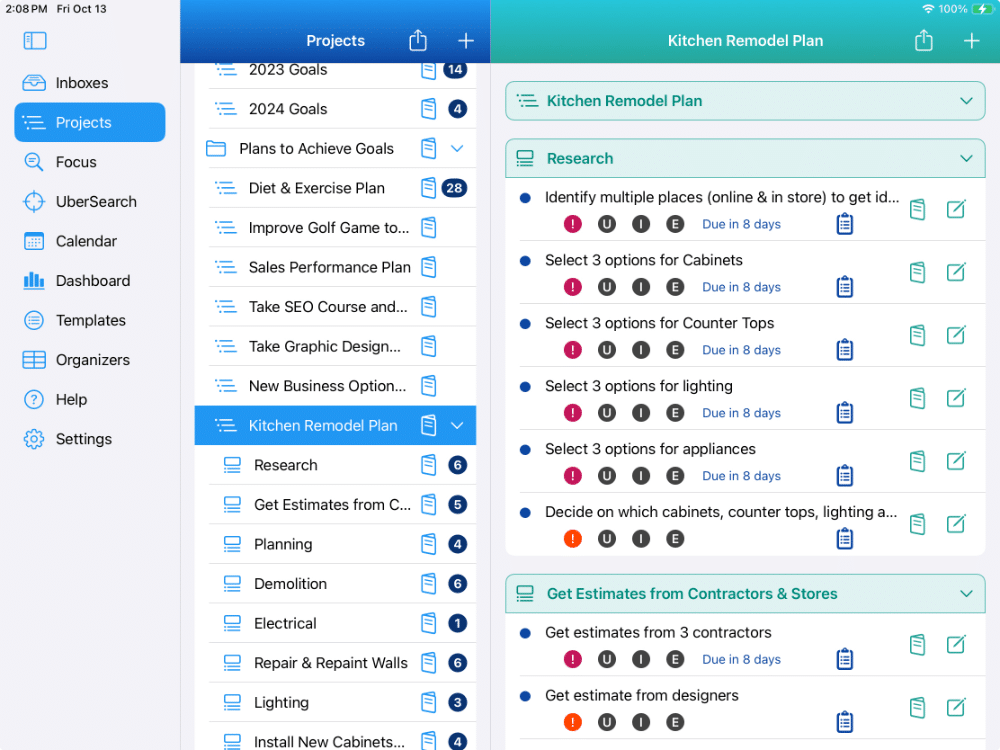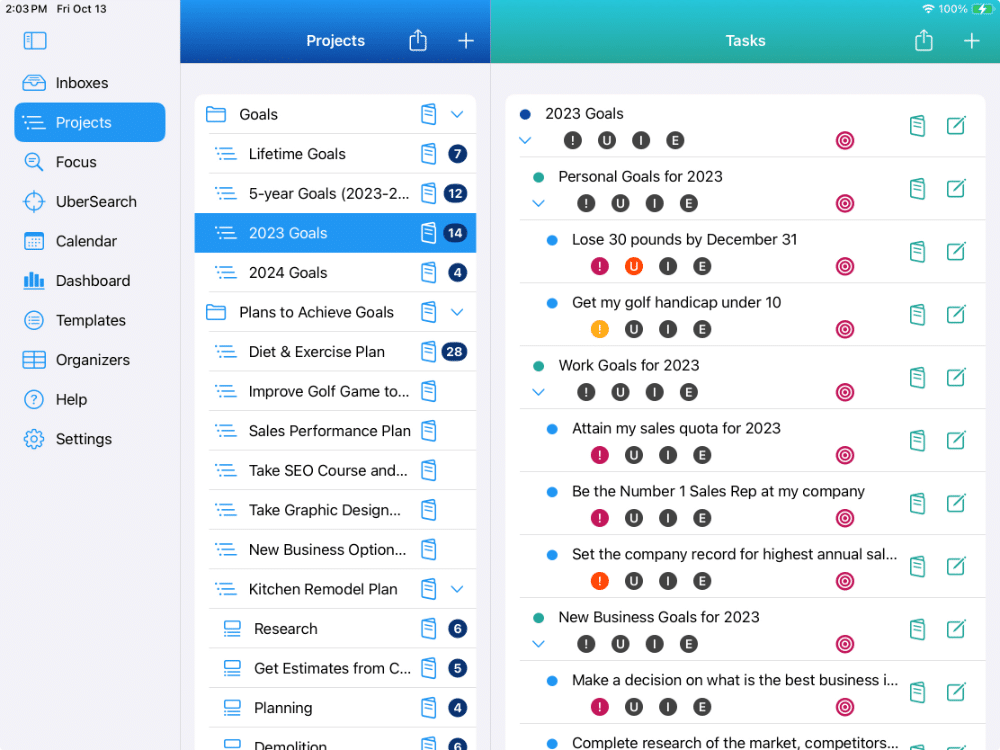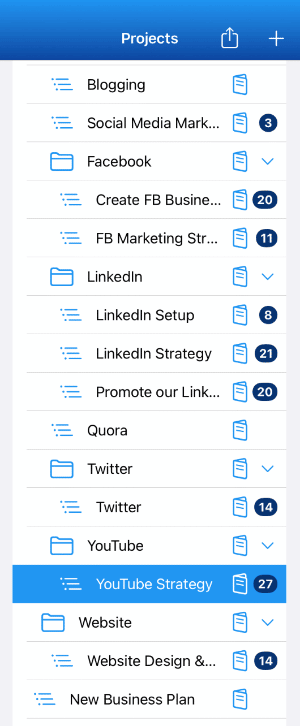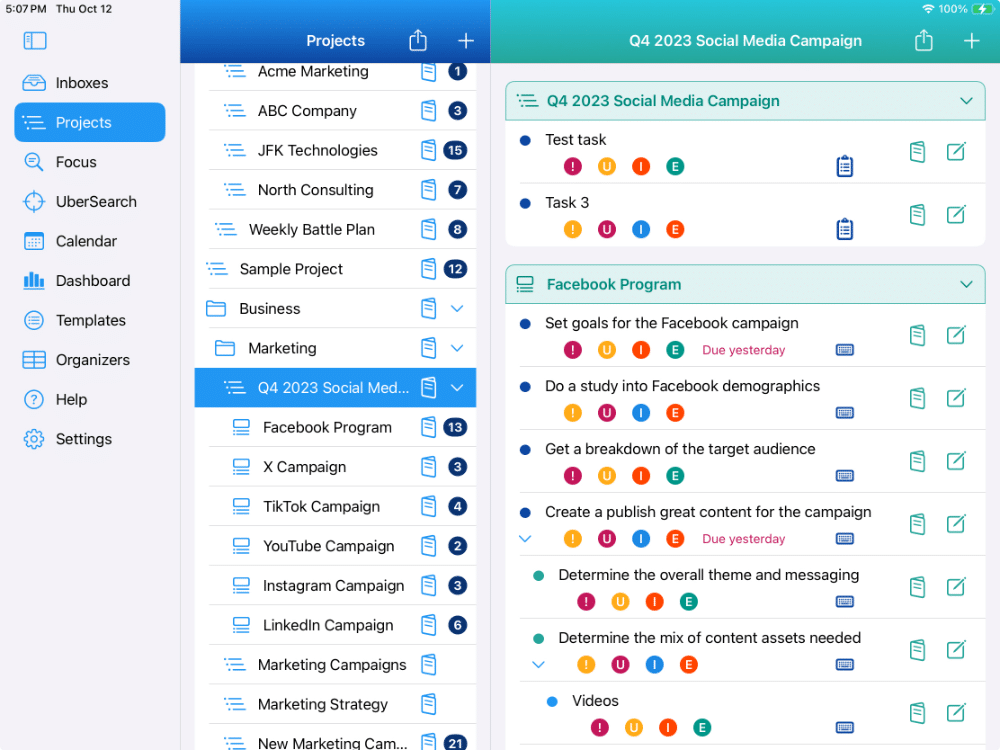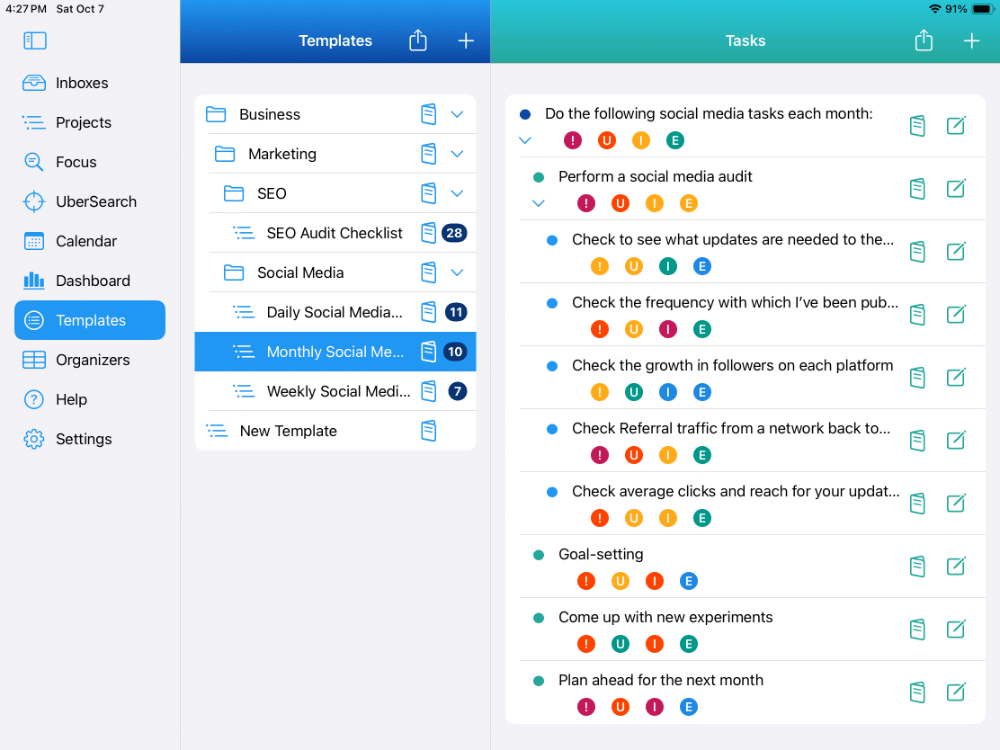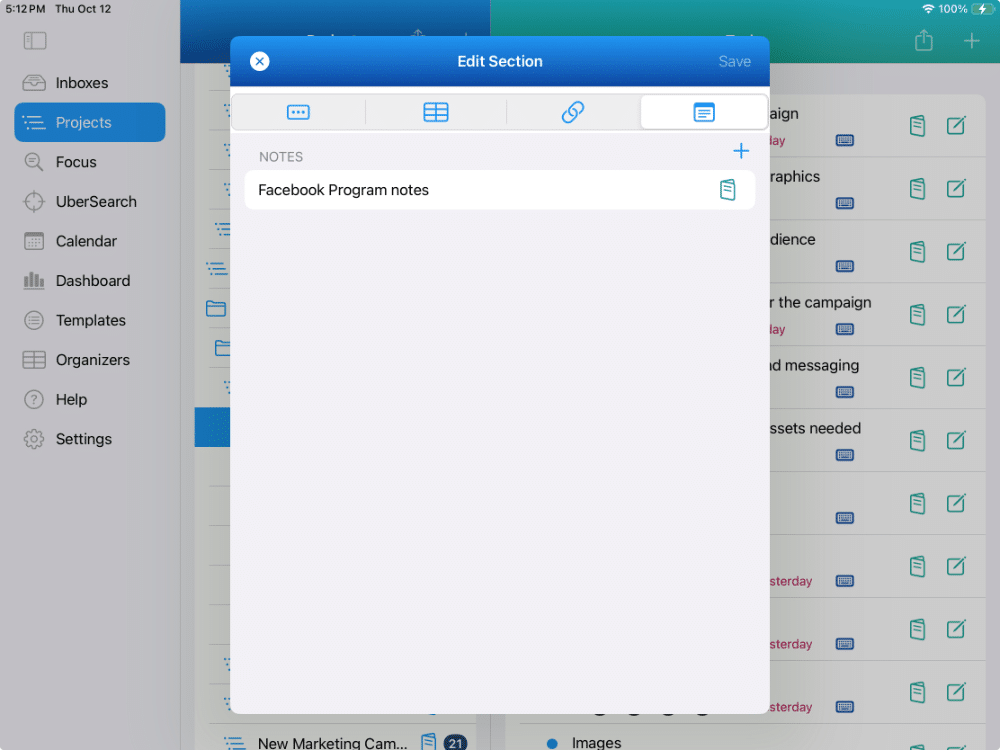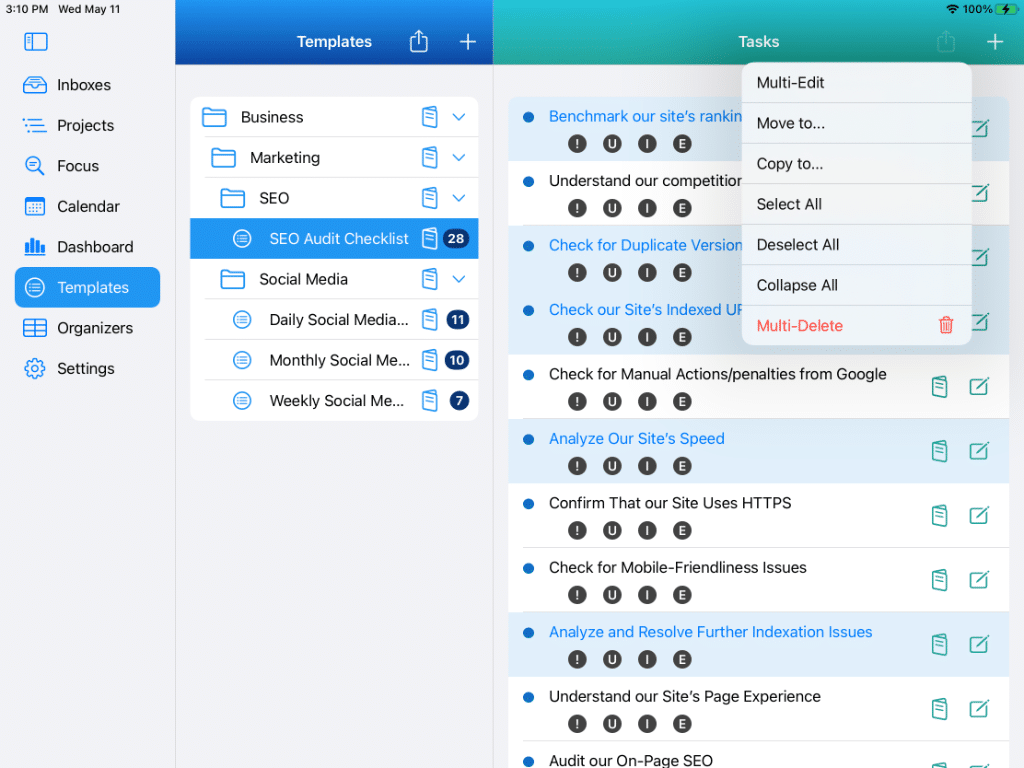Projects
Unlimited nested levels for your plans and projects
Projects Overview
A great tool for managing all of your projects & plans.
You can organize related tasks into a project list – whether it’s a simple project or one that is much more complex.
You can create as many lists as you’d like.
Each list can have as many tasks as you need.
UNLIMITED PROJECTS
There is no limit to the number of projects that you can manage.
UNLIMITED SECTIONS
There is no set limit on the number of Sections you can have per Project.
UNLIMITED TASKS
There is also no limit to the number of tasks you can have in a project or section.
UNLIMITED LEVELS
There is also no limit to the number of levels of tasks and sub-tasks you can have in a project or section.
How Can You Use Projects?
Keep all your projects organized just how you like them
Projects can be used for a virtually unlimited number of things.
You can start simple and expand and expand your ideas and tasks using any number of levels of nested lists.
GOALS
Set goals for each area of your life such as personal, health, work, family, etc. Set goals for different time horizons – 2024, a 5-year goal, or lifetime goals.
PLANS
Set up strategic plans, account plans, contingency plans, your 2023 plan, and more.
PROJECTS
From simple projects or projects that are longer-term and much more complex.
PROGRAMS
From health & fitness programs to a new marketing program, projects is the place to go.
RESEARCH
Projects is great for doing detailed research on a major purchase such as a house or car. It’s also great for vacation research, job research, new business research, and more.
IDEAS & STRATEGIES
Flush out your ideas, vision and strategies. Start with an idea and build it out from there over time.
MUCH MORE
Project Directory
Keep all your projects organized just how you like them
The Project Directory is where you set up and organize all of your projects.
The Project Directory includes Project Folders and Lists.
Create Folders for each area of your personal and business life. There is no limit to the number of Folders you can set up. A Folder can contain other Folders as well as Project Lists. You can have as many Lists as you like in each Folder. You can arrange the Folders and Lists where you like them.
PROJECT FOLDERS
Create Folders for different areas of your life or business.
UNLIMITED LEVELS
Create as many levels of Folders and Sub-Folders as you need.
UNLIMITED PROJECTS
Place your Lists in any Folder or on its own.
UNLIMITED SECTIONS
Create an unlimited number of sections per Project. Sections are like chapters of a book.
QUICK ADDS
Add Folders and Lists above, below or within a selected item.
DRAG AND DROP
Arrange Folders and Lists where you want them.
EXPAND AND COLLAPSE
Easily expand and collapse the entire Directory or specific Folders.
Project Lists
Organize your ideas, plans and projects without limits
You can have as many Project Lists as you like.
Each Project can have as many tasks as you need without limits.
A Project List can have as many levels of nested tasks & sub-tasks (parent tasks & child tasks) as you need.
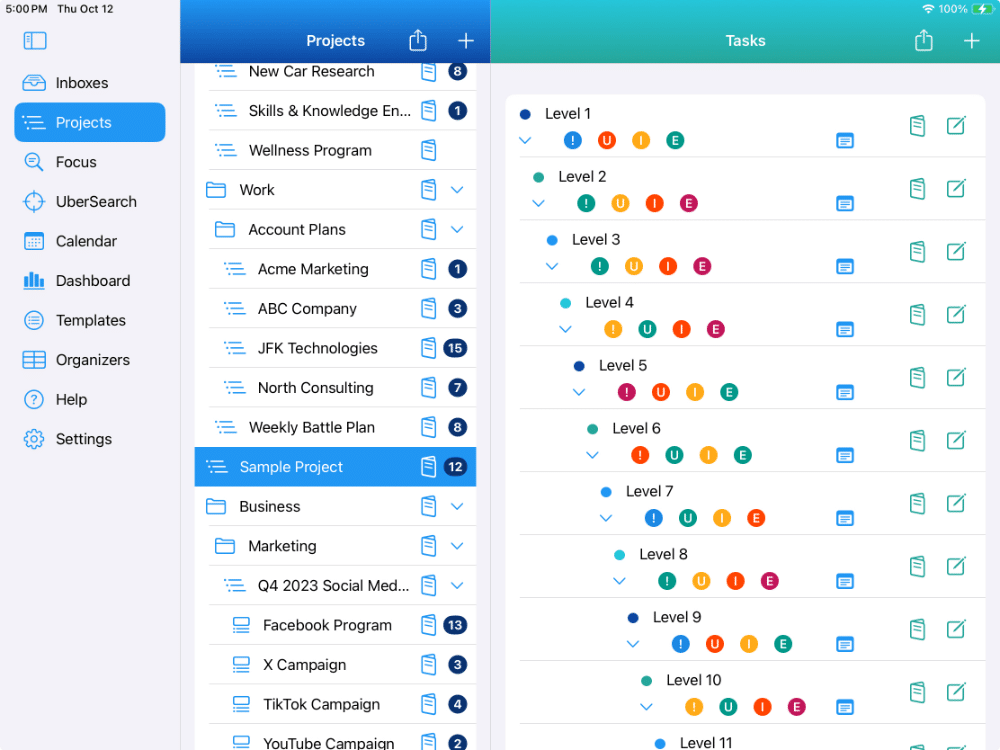
UNLIMITED LEVELS
Create as many levels of tasks and sub-tasks as you need.
FULL HIERARCHY
View and manage your project’s entire hierarchy in a single view.
HEADS UP DISPLAY
Displays due date and priority levels and a quick glance.
Project Organization Is A Breeze!
DRAG AND DROP
Arrange your tasks exactly where you want them.
EXPAND-COLLAPSE
Expand or collapse the entire project or specific parent tasks.
QUICK ADD ANYWHERE
Add new tasks above, below or within any selected task.
Project Sections
Organize your Projects with unlimited Sections
Use Sections to organize larger projects. With a Section you can group related tasks together. This might be for different phases of a project, or different logical groupings for whatever purpose you need. A Section is related to a Project as a chapter is related to a book.
You can add a new Section to a Project by tapping or clicking on the Project menu, and choosing Add Section. You can also add a new Section above or below another Section using the Section Menu.
You can also Clone a Section.
There is no limit to the number of Sections you can add to a Project.
You can arrange your Sections within a Project with drag & drop.
UNLIMITED SECTIONS
Create as many sections as you need for each Project, and label them whatever you want.
UNLIMITED TASKS PER SECTION
You can have a unlimited number of tasks for each section.
UNLIMITED TASK LEVELS
For each section, you can also have unlimited nested levels of tasks and sub-tasks.
Project Templates
Reusable Project Lists you can create new Projects from
Templates are basically reusable model projects.
If you have a set of tasks that you do over and over again, you can save time by creating a Template.
Create Template Folders for each area of your personal and business life to organize your templates.
There is no limit to the number of Template Folders.
A Template Folder can contain other Template Folders and Template Lists.
You can have as many Template Lists as you like in each Template Folder.
You can arrange your Template Folders and Template Lists where you like them.
UNLIMITED TEMPLATES
Create as many templates as you’d like.
CREATE FROM PROJECTS
Create a template from an existing project
CREATE A NEW PROJECT
It’s easy to create a new project from a template.
The Project Editor
Each Project and Section can have unlimited notes, web links, and more
The Project Editor has four (4) different tabs related to your project:
Project Description & Details Tab:
You can rename your project here. More importantly, you can add extensive details about the project that you can refer to as needed.
Default Organizers Tab:
You can optionally set up default Organizers for your project. By doing this, all of the tasks you add to the project in the future will be automatically labeled. This can save you a lot of time and enable better management of your projects at the same time.
Web Links Tab:
You can add any number of web links to a project so you can quickly view related information as needed. This could be a link to a web-based app, a website, etc.
Notes Tab:
You can add an unlimited number of notes to your projects. Each note can be virtually unlimited in size. You can use this for project status updates, comments, successes, etc.
DESCRIPTION & DETAILS
Rename your Project, and you can add an unlimited amount of details about the project.
DEFAULT ORGANIZERS
Set up default Organizers for your project that automatically set these for your tasks on the project.
UNLIMITED WEB LINKS
You can have an unlimited number of web links for the project to meet any need you have.
UNLIMITED NOTES
You can create as many notes for your project as you need. Each note can be practically unlimited in size.
Mass Management
Reduce cumbersome, redundant effort with mass copies and moves
You can easily clone an existing project to create a new project.
You can also select multiple tasks for a project and move or copy them to another project.
PROJECT CLONING
Create a new project by copying
an existing project and all its tasks in a single action!
MASS MOVES
Select multiple tasks in a project.
Move them to another project.
One simple action.
MASS COPY
Select multiple tasks.
Copy them to another project.
With one simple action!.
MOVE INBOX TASKS
Select multiple tasks in an Inbox.
Copy them to a project.
With one simple action!.
Available on The App Store Now!
IdeasToDone Premium - $2.99 per Month or $29.99 per Year
1-Month Free Trial, Risk-Free
Download It Today!
ABOUT
DEVICE SUPPORT
FEATURES
VERSIONS
COMMUNICATION
© Productive Life Inc. 2023. All rights reserved.