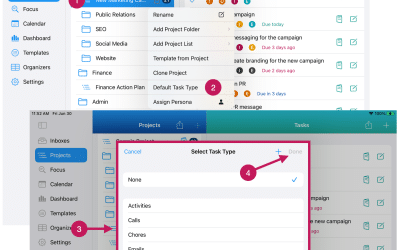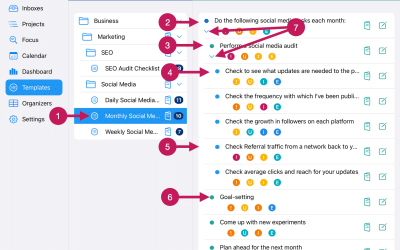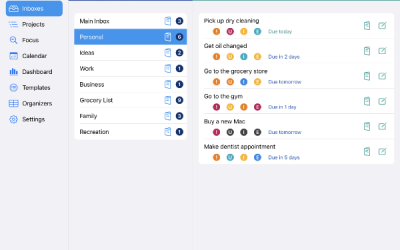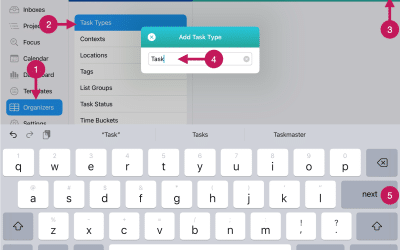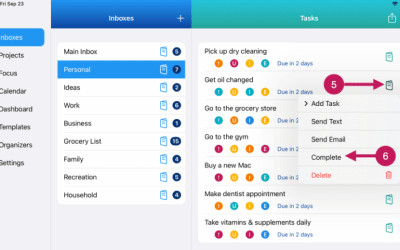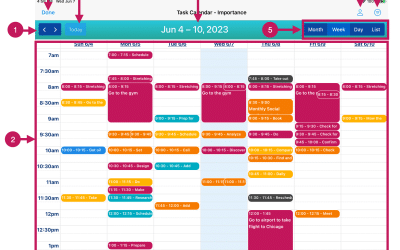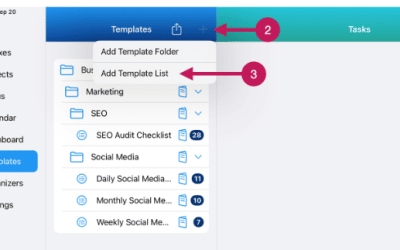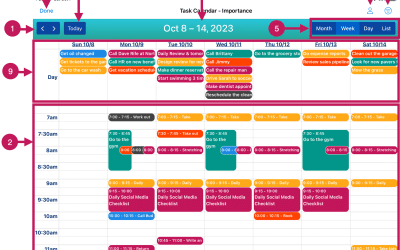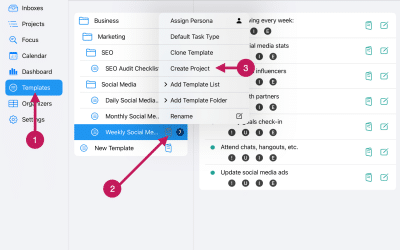Documentation Center
Welcome to the IdeasToDone Documentation Center!
We will be gradually adding articles and videos throughout 2023.
Getting Started
Here you’ll find a step by step guide to getting started with IdeasToDone.
Tutorials
These videos will show you how to do things in IdeasToDone for a particular feature, topic or view.
FAQ
This Frequently Asked Questions area includes answers to common questions.
What's New
We’ll introduce new features for IdeasToDone and how to use them right here. Coming in 2023.
Documentation Categories
Throughout the remainder of 2023, we will be expanding our Documentation Center library by adding articles and video tutorials for each of the areas described below. For now, please refer to the Getting Started Documentation page.
INBOXES
Looking for help regarding Inboxes? Tap/click on the icon or title above to get the information you need. How to set up Inboxes, rename Inboxes, re-arrange Inboxes and more.
PROJECTS
You’ll find all the documentation relating to projects by tapping/clicking on the icon or title above. There’s articles on adding project folders & lists, adding project tasks, re-arranging folders, lists and tasks and more.
FOCUS VIEW & SMART LISTS
Click/tap on the icon or title above to find the documentation on Focus View and it’s Smart Lists. You find articles and videos on various Smart Lists, how to use Smart Lists, using Multi-Edit with a Smart List and more.
TASK CALENDAR
Have a question or want to learn more about the Task Calendar? Click/tap on the icon or title above to see our Documentation Page for the Task Calendar. Learn how to reschedule tasks, block out time, and edit tasks within the Calendar.
DASHBOARDS
Check out our documentation for Dashboards by tapping/clicking on the icon or title above. You’ll learn about the different dashboards available and see what they look like, as well as how to use them.
TEMPLATES
Find out more about Templates by tapping/clicking on the icon or title above. Learn about creating Template Folders & Lists and adding template tasks. Get details on how to create a project from a template.
ORGANIZERS
Get information on everything related to Organizers by tapping/clicking on the icon or title above. Learn how to add and use Organizers to help you become better organized.
SETTINGS
You’ll find information on app level defaults for dates & times as well as links to our Getting Started documentation. You’ll also find how to communicate with us to report issues, request enhancements and more.
TASKS
You’ll find everything you need to know about tasks by clicking/tapping the icon or title above. Learn how to add, edit, complete and delete tasks for Inboxes, Projects, Smart Lists and Templates.
MULTI-EDIT
You can learn more about Multi-Edit by tapping/clicking the icon or title above. You’ll find all you need regarding Multi-Edits for Inboxes, Projects, Smart Lists and Templates.
RECURRING TASKS
You can find out all about recurring tasks by clicking/tapping the icon or title above. Learn how to set up daily, weekly, monthly or yearly recurring tasks for any task.
EDITING TASKS
Everything you need to know about editing tasks can be found by clicking/tapping the icon or title above. You can find out about how to set or change due dates, priorities, organizers and more.
PLATFORM SUPPORT
You can about the platforms that IdeasToDone runs on and does not run on and also check out the FAQ section.
PRIVACY & SECURITY
You can learn about privacy and security-related topics and our frequently asked questions in this area.
PRICING & BILLING
You can get your questions answered regarding pricing and subscription billing, cancellation, etc. here as well as frequently asked questions.
Search Documentation Center
You can search our Documentation Center library below.
Please enter what you’d like to find in the Search Documents window below.
Set up Default Tasks Types and Personas for Each Project
Getting Started Step 15A. You can optionally add a default Task Type and a default Persona for each of your Projects. You should set these up if most of the tasks you add for a Project pertain to a particular Task Type or Persona.
Add Template Tasks
Getting Started Step 26. A Template List can have an unlimited number of template tasks. A Template List can also have nested levels of template tasks.
A template task that has sub-tasks can be called a parent task. The sub-tasks can be called child tasks.
Go Through The Tasks Overview
Getting Started Step 8. Tasks are the heart of IdeasToDone. The entire app is dedicated to helping you add, organize, manage, and, ultimately, complete tasks.
So, what is a task in IdeasToDone?
Set Up Task Organizers
Getting Started Step 3. The first thing that you’ll want to do is add a few Task Organizers. You can assign Task Organizers to tasks. The purpose of Task Organizers is to help you organize and manage your tasks.
Complete Tasks
Getting Started Step 30. There are several ways to complete tasks in IdeasToDone. The methods available will depend on the device you are using. These ways include…
Review & Use the Task Calendar
Getting Started Step 21. The Task Calendar is great for helping you review and manage your tasks.
There are several things you can do with the calendar.
Add Template Lists
Getting Started Step 25. Template Lists are similar to Project Lists. Template Folders are helpful for grouping and organizing your projects. Template Folders can contain Template Lists as well as other Template Folders.
IdeasToDone Overview
Getting Started Step 1. IdeasToDone is a to-do list and task management app that will help you plan, organize and manage the tasks and other things you have going on in your life.
IdeasToDone has eight (8) different Views — each focused on a specific area of the app.
Create A Project From A Template
Getting Started Step 27. Creating a new Project from a Template is simple and fast to do. Creating a new Project from a Template will bring over all of the tasks from the Template, along with any task settings for each task such as priorities, task organizers, etc.
REPORT AN ISSUE
Would you like to report an issue, bug or crash report? Please let us know what happened, and any detail as you can provide. We’ll get back to you as soon as we can.
REQUEST A FEATURE
Would you like to request a new feature or an improvement to an existing features? Feel free to let us know what you’d like to see in IdeasToDone.
MAKE A SUGGESTION
Would you like to make a suggestion? We’d be happy to hear from you! We are always looking to improve IdeasToDone to make it better for you.
Subscribe To The Blog
Available on The App Store Now!
IdeasToDone Premium - $2.99 per Month or $29.99 per Year
1-Month Free Trial, Risk-Free
Download It Today!
ABOUT
DEVICE SUPPORT
FEATURES
VERSIONS
COMMUNICATION
© Productive Life Inc. 2023. All rights reserved.