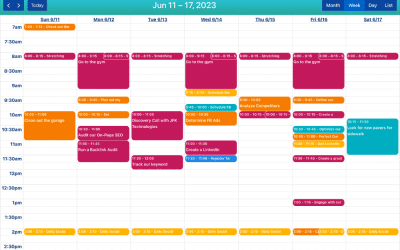The IdeasToDone Blog
Getting Stuff Done
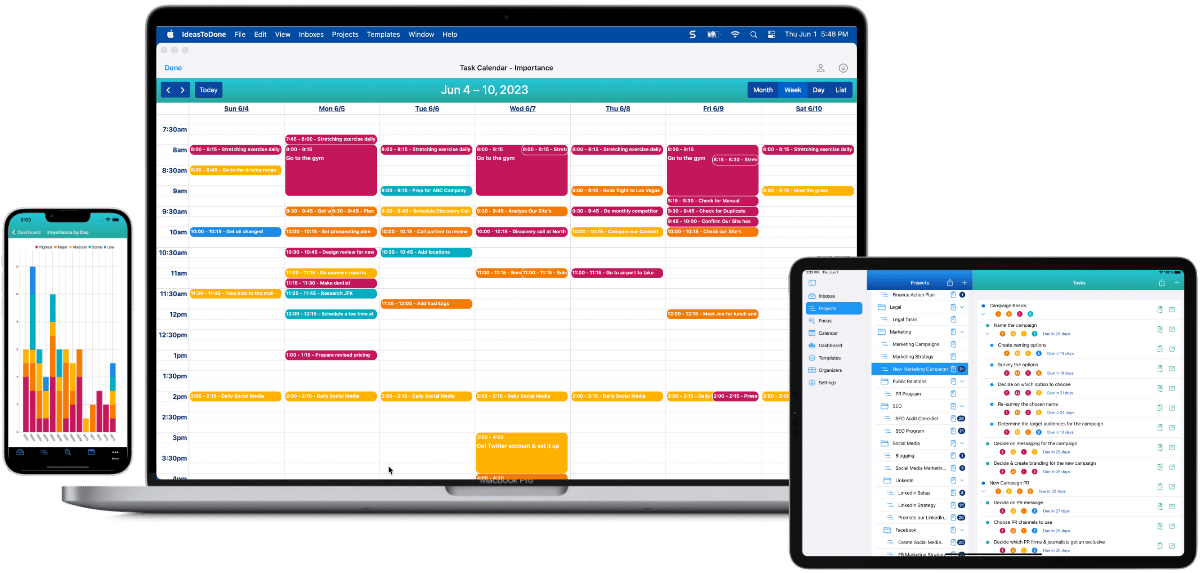
Welcome
Welcome to the IdeasToDone Blog – Getting Stuff Done.
Glad you decided to visit us. We’ll be sharing all kinds of great information related to IdeasToDone and various productivity-related topics. We will provide how-to articles on how to use IdeasToDone, and how to use IdeasToDone in conjunction with various productivity methods. We also give you a sneak peek every now and then regarding the new features we have in the works.
We hope you enjoy the IdeasToDone Blog, and hopefully, it will help you in terms of getting stuff done!
Recent Posts
New posts on the IdeasToDone Blog – Getting Stuff Done.
We’re just getting started on the IdeasToDone Blog. As we get ready for the product launch on the App Store, we have been very busy Getting Stuff Done for it. However, the blog will get cranked up over the late June to early July timeframe.
Below are the recent blog posts. You can also search by topic in the next section.
Boost Your Productivity with IdeasToDone – The Ultimate App For Goal Achievement Now On The App Store!
Boost Your Productivity with IdeasToDone - The Ultimate App for Goal Achievement Now On The App Store!We're thrilled to announce IdeasToDone - a dynamic new productivity app tailored for Macs, iPads, and iPhones. Now available on the App Store and Mac App Store,...
Finally! An Unrivaled Task Management App for Mac, iPad & iPhone
Finally! An Unrivaled Task Management App for Mac, iPad & iPhoneJuly 24, 2023 - We're pleased to announce that our app, IdeasToDone, has been approved and is now available for Pre-Order on the App Store and Mac App Store. IdeasToDone will be available on August...
Introducing IdeasToDone: The Best To-Do List, Task Management, & Planner App
If you’re looking for a to-do list, task management, and planner app to help you manage and organize tasks and to-dos, look no further than IdeasToDone! This powerful app for Mac, iPad, and iPhone has many advanced capabilities that busy people serious about getting things done need.
Search The Blog
You can also search the Blog. Please enter what you’d like to find in the Search The Blog window below.
Boost Your Productivity with IdeasToDone – The Ultimate App For Goal Achievement Now On The App Store!
Boost Your Productivity with IdeasToDone - The Ultimate App for Goal Achievement Now On The App Store!We're thrilled to announce IdeasToDone - a dynamic new productivity app tailored for Macs, iPads, and iPhones. Now available on the App Store and Mac App Store,...
Finally! An Unrivaled Task Management App for Mac, iPad & iPhone
Finally! An Unrivaled Task Management App for Mac, iPad & iPhoneJuly 24, 2023 - We're pleased to announce that our app, IdeasToDone, has been approved and is now available for Pre-Order on the App Store and Mac App Store. IdeasToDone will be available on August...
Introducing IdeasToDone: The Best To-Do List, Task Management, & Planner App
If you’re looking for a to-do list, task management, and planner app to help you manage and organize tasks and to-dos, look no further than IdeasToDone! This powerful app for Mac, iPad, and iPhone has many advanced capabilities that busy people serious about getting things done need.
Subscribe To The Blog
Additional Information
The topics below are not ready at this time. Please keep checking back as we add more blog posts, documentation articles, and tutorials.
Popular Articles
Check out these popular blog posts & articles:
Article 1
Article 2
Article 3
Article 4
Article 5
Blog Post Topics
Check out these blog post topics:
Announcements
New Features
FAQ
How To Articles
IdeasToDone
Productivity
Productivity Methods
Documentation Topics
Check out these documentation topics:
Getting Started
Tutorials
FAQ
What’s New
Inboxes
Projects
Focus View
Task Calendar
Dashboards
Templates
Organizers
Settings
Tasks
Multi-Edit
Recurring Tasks
Edit Task
Available on The App Store Now!
IdeasToDone Premium - $2.99 per Month or $29.99 per Year
1-Month Free Trial, Risk-Free
Download It Today!
ABOUT
DEVICE SUPPORT
FEATURES
VERSIONS
COMMUNICATION
© Productive Life Inc. 2023. All rights reserved.