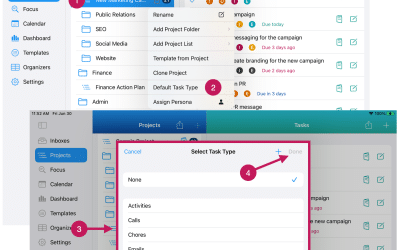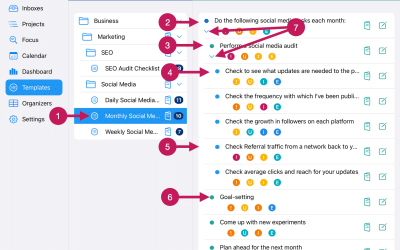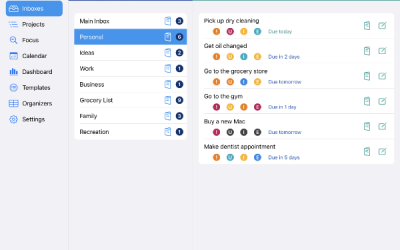Getting Started
Step 27
Create A Project From A Template
Creating a new Project from a Template is simple and fast to do.
Creating a new Project from a Template will bring over all of the tasks from the Template, along with any task settings for each task such as priorities, task organizers, etc.
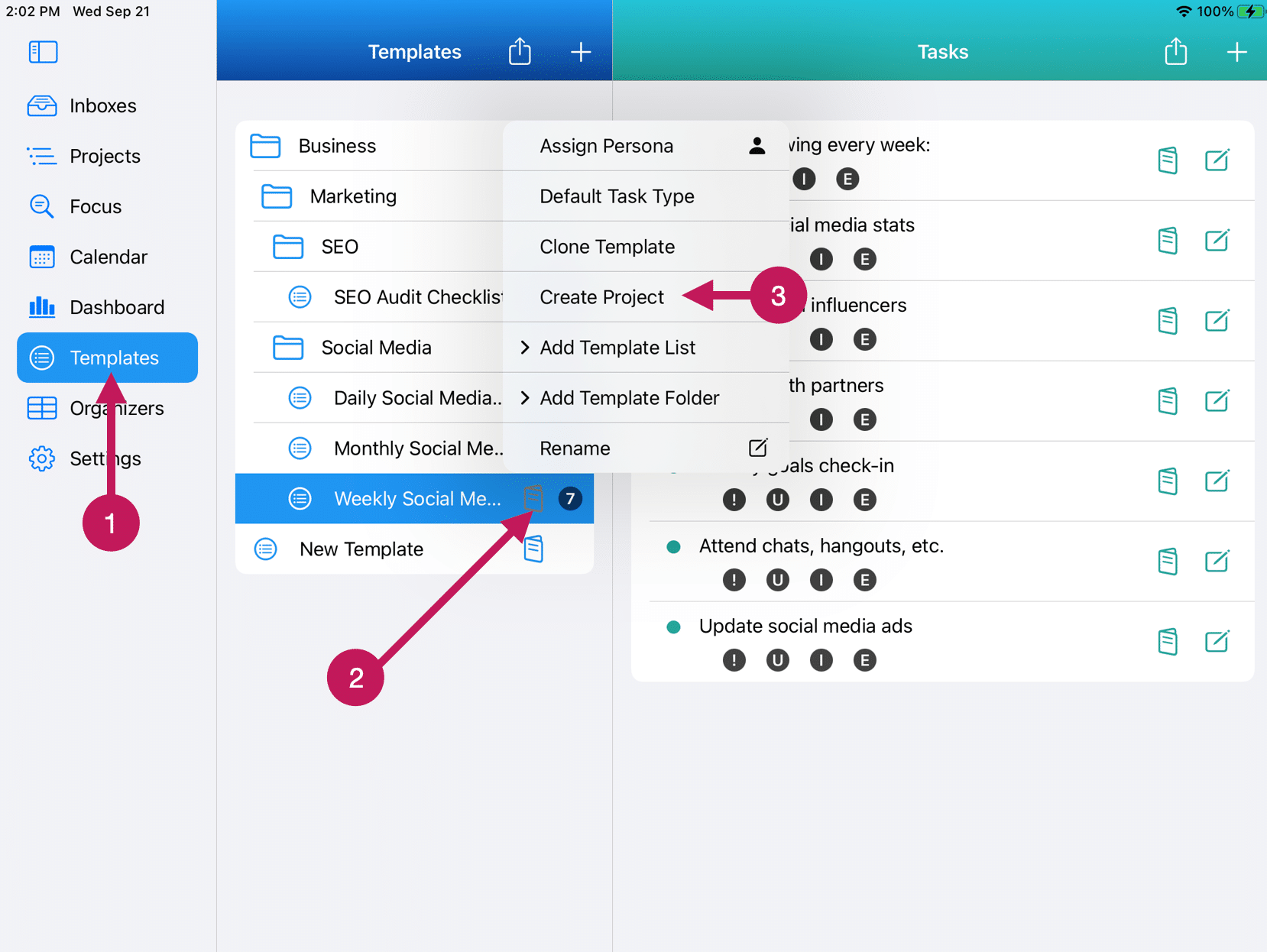
To create a new Project from a Template, follow these steps:
1 – Tap or click on Templates in the Nav Bar.
2 – Locate the Template that you would like to use to create the new Project. Tap or click on the Template Menu.
3 – Choose Create Project from the Template Menu.
Once you’ve tapped or clicked Create Project you will hear a sound indicating the new Project has been created. In the event you have the sound off or set to very low volume, your new Project will be created almost immediately.
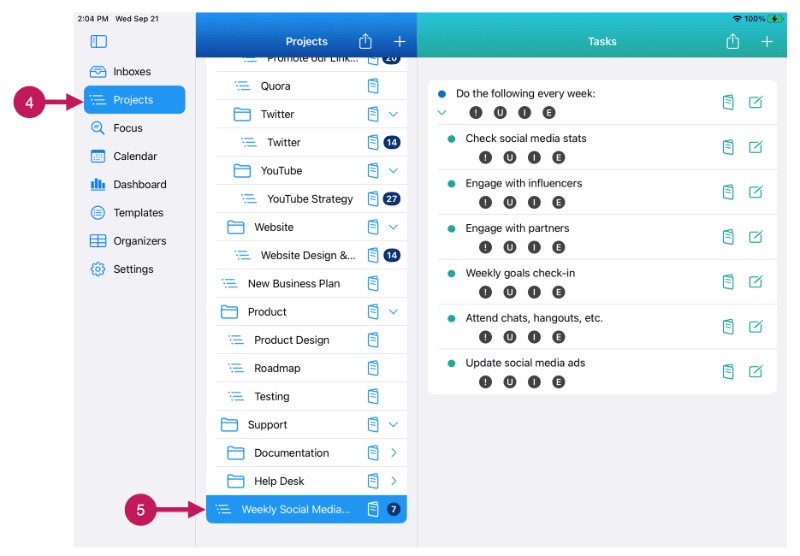
4 – Next, tap or click on Projects on the Nav Bar.
5 – Your new Project will be waiting for you at the bottom of the Project Directory. You can tap or click on the new Project to see the related tasks for the new Project. Additionally, you can rename the new Project using the Rename function from the Project Menu if you’d like. You can also move the new Project to a new location in the Project Directory using drag and drop. You can also set any date-related settings for the new Project’s tasks.