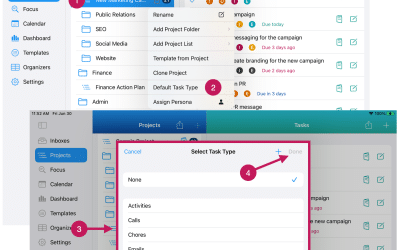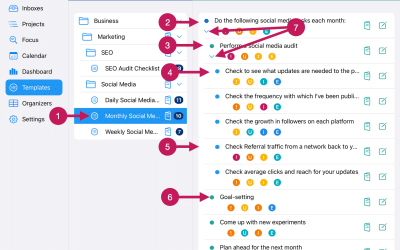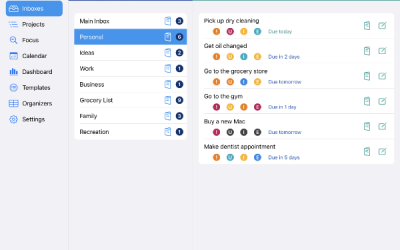Getting Started
Step 29
Set Up Reminders
You can set multiple reminders for any task quickly and easily.
Reminders can be set for any Inbox or Project task. Follow the steps below.
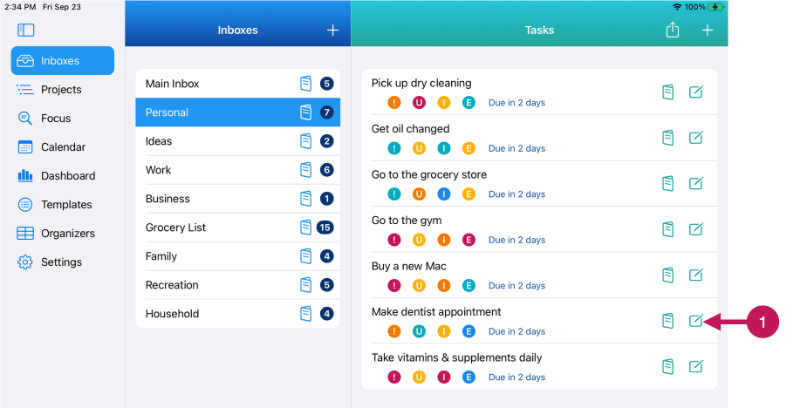
1 – Tap or click on the Task Editor button.
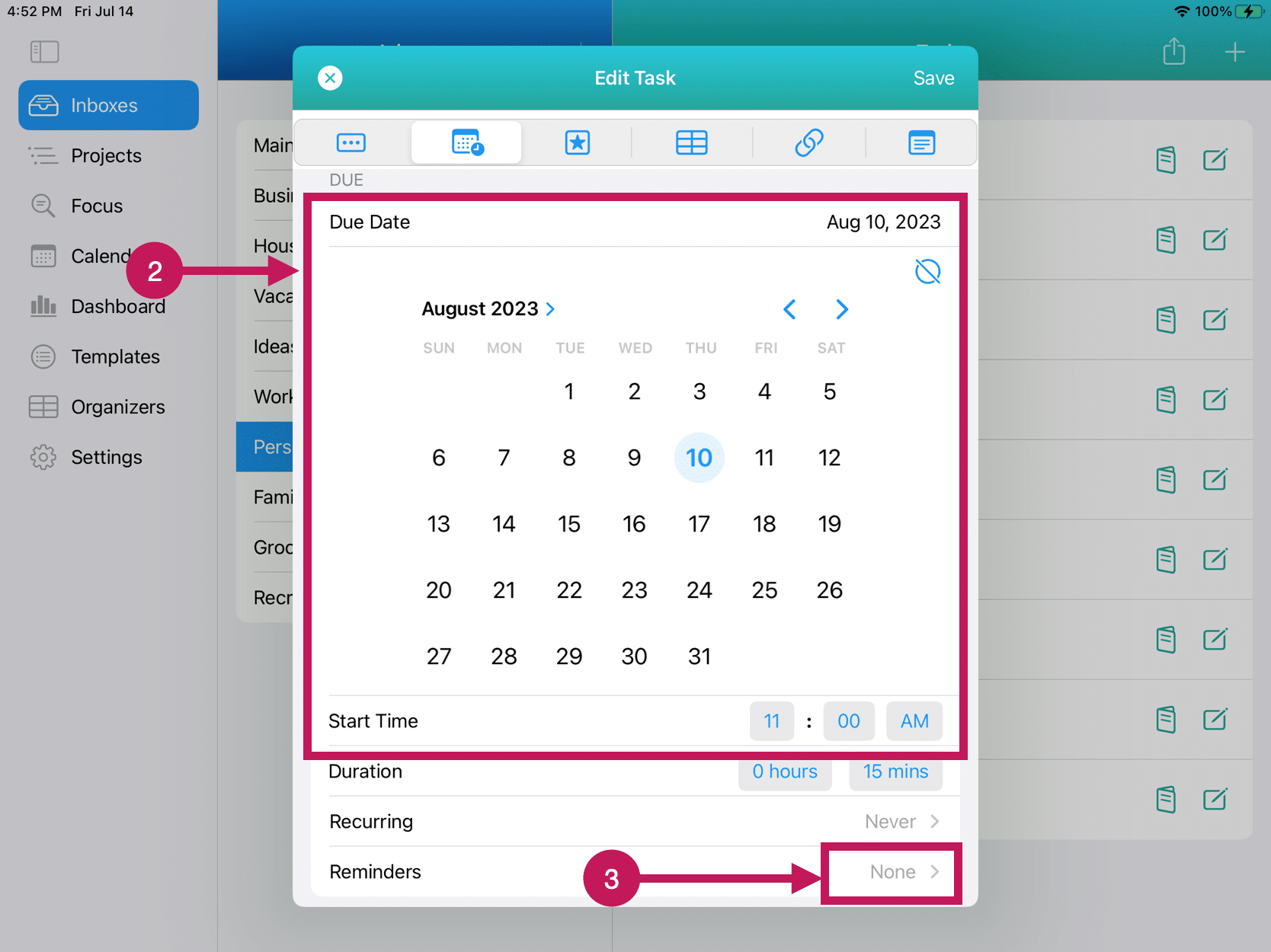
2 – Make sure to set the Due Date and Start Time.
3 – Tap or click on the Reminders Option button.
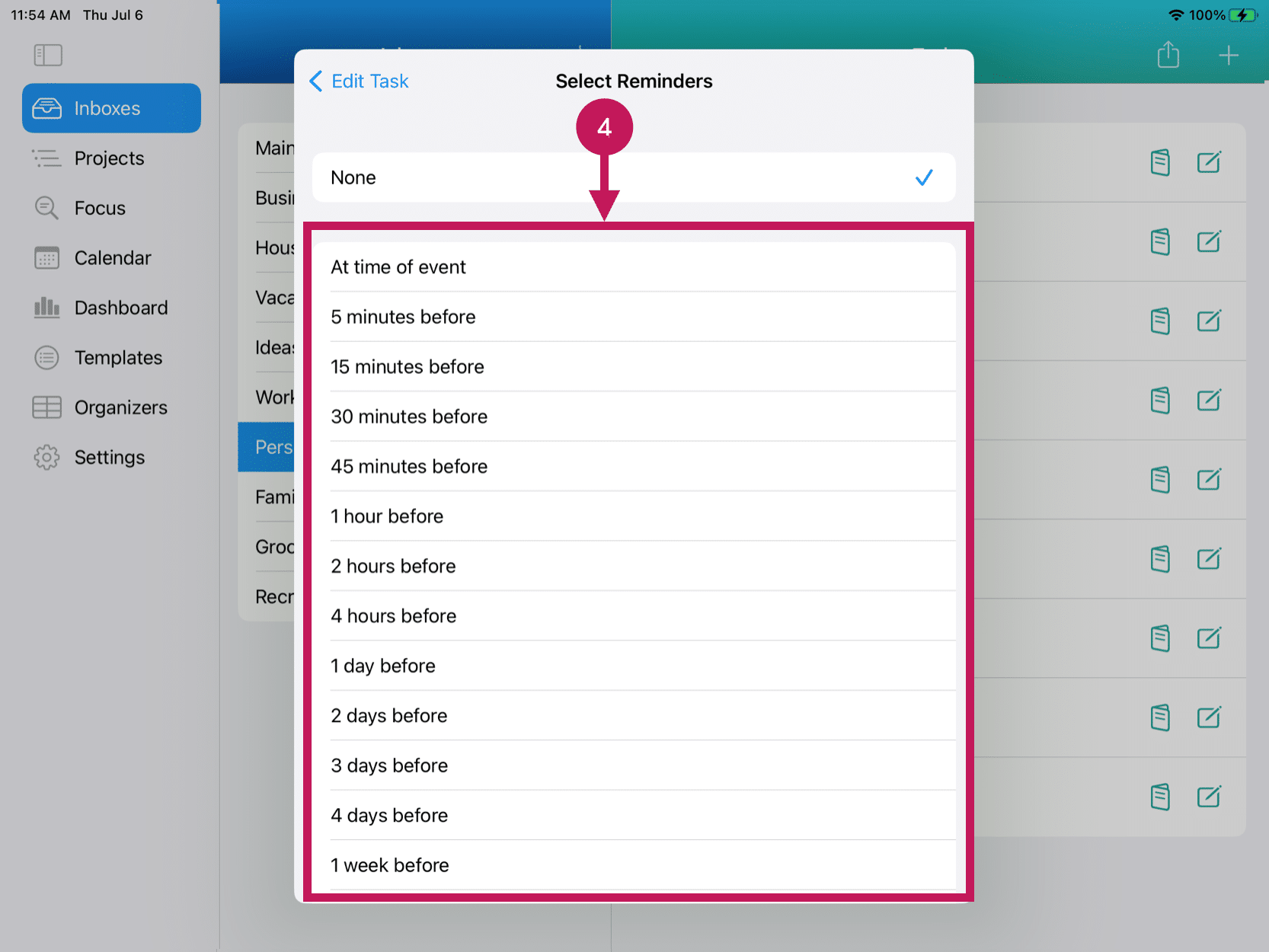
4 – You will then see a list of Reminder options. To select an option, simply tap or click on the row. You can select multiple options. For example, you can select 5 minutes before, 1 hour before, and 1 day before.
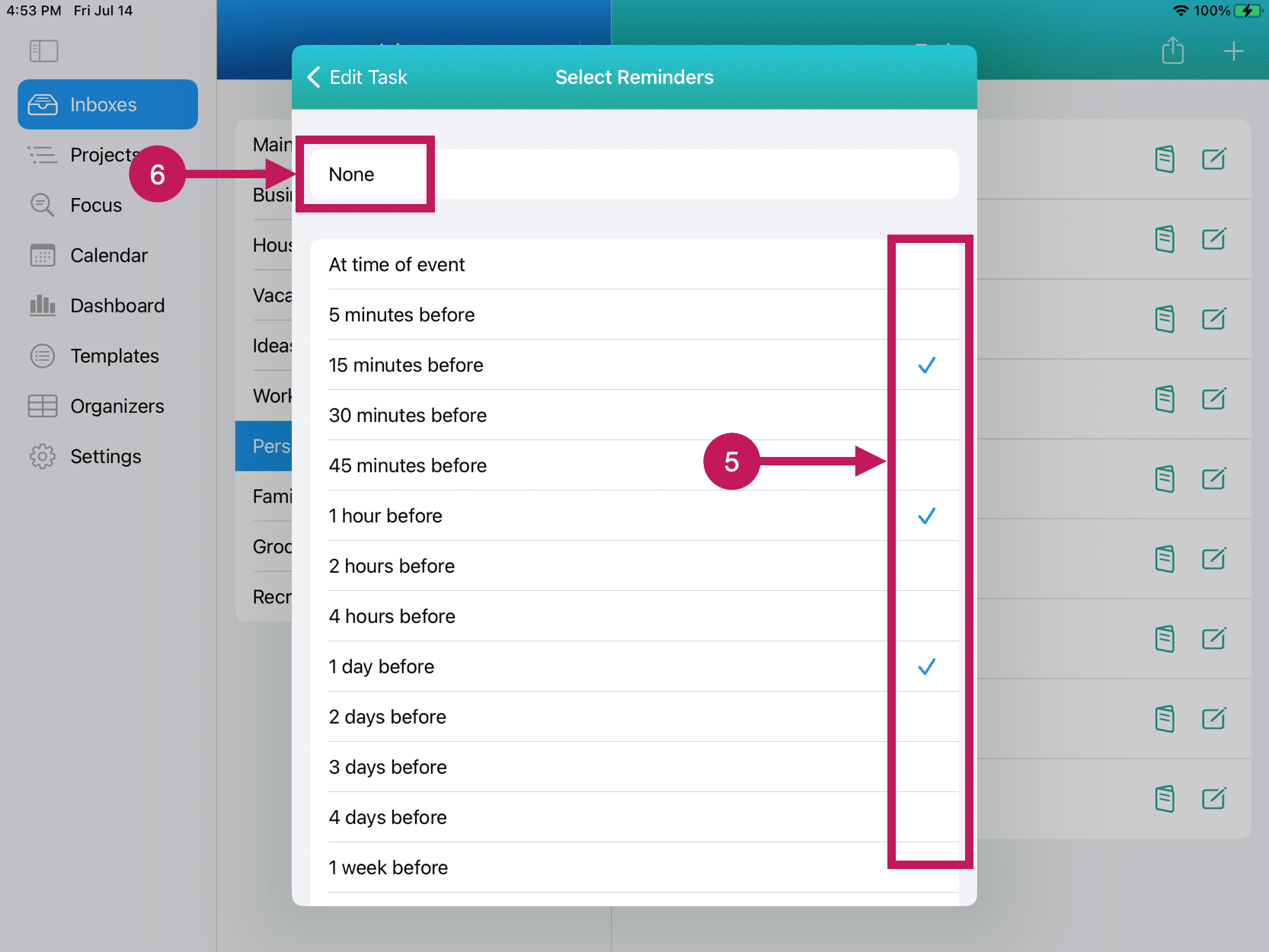
5 – As you select the Reminder options that you want, you’ll see a checkmark next to each one.
6 – When you are finished setting the Reminders, tap or click the Edit Task button.
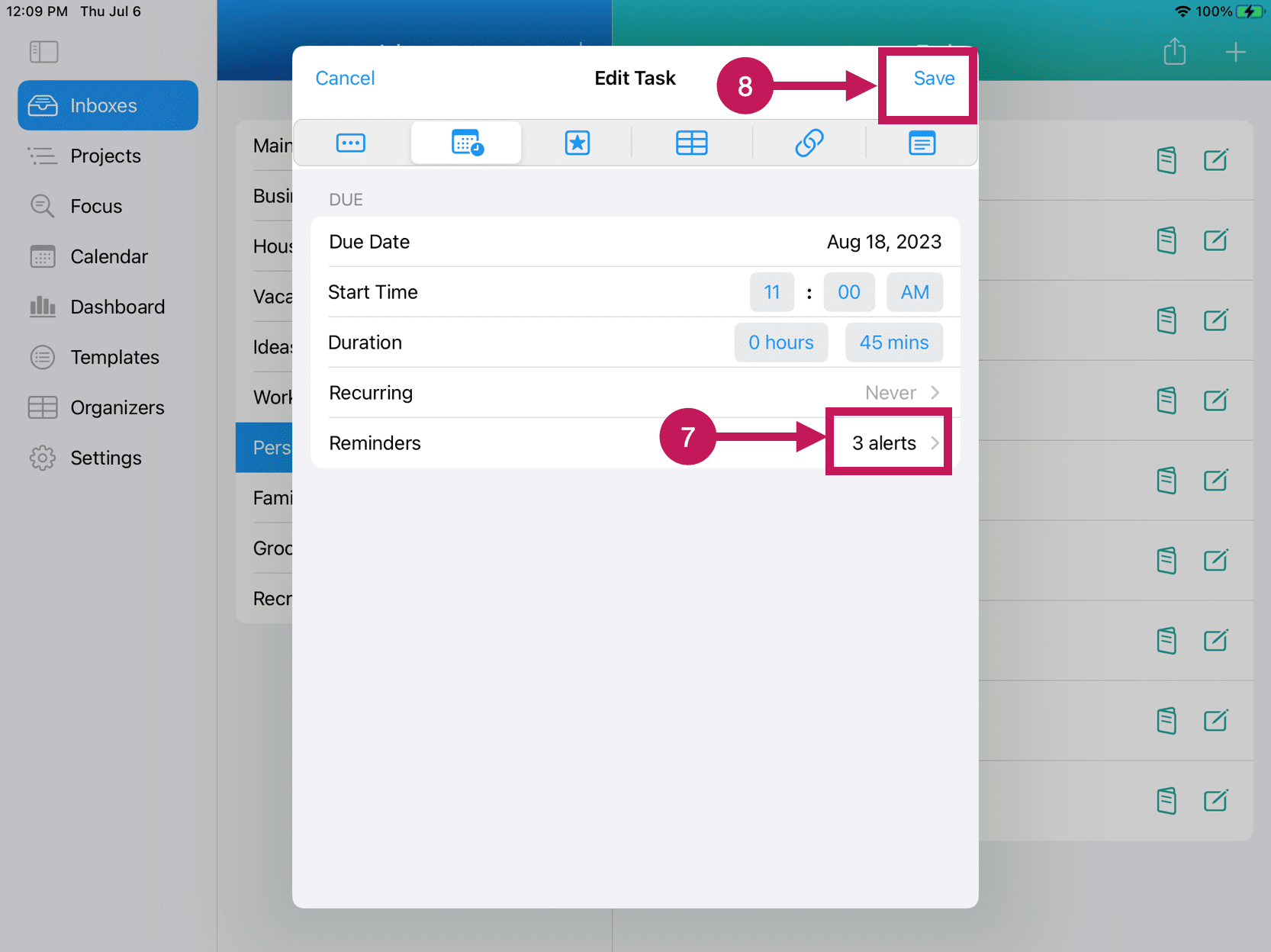
7 – You will see the Reminders row now has indicated the number of reminders you’ve set.
8 – Tap or click on the Save button.