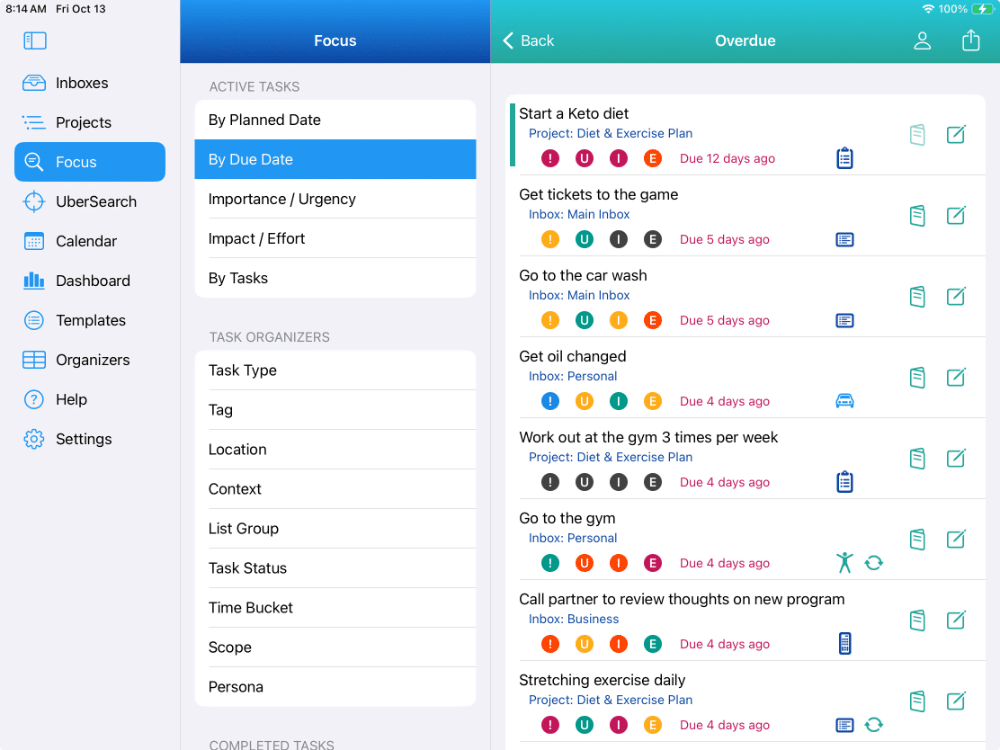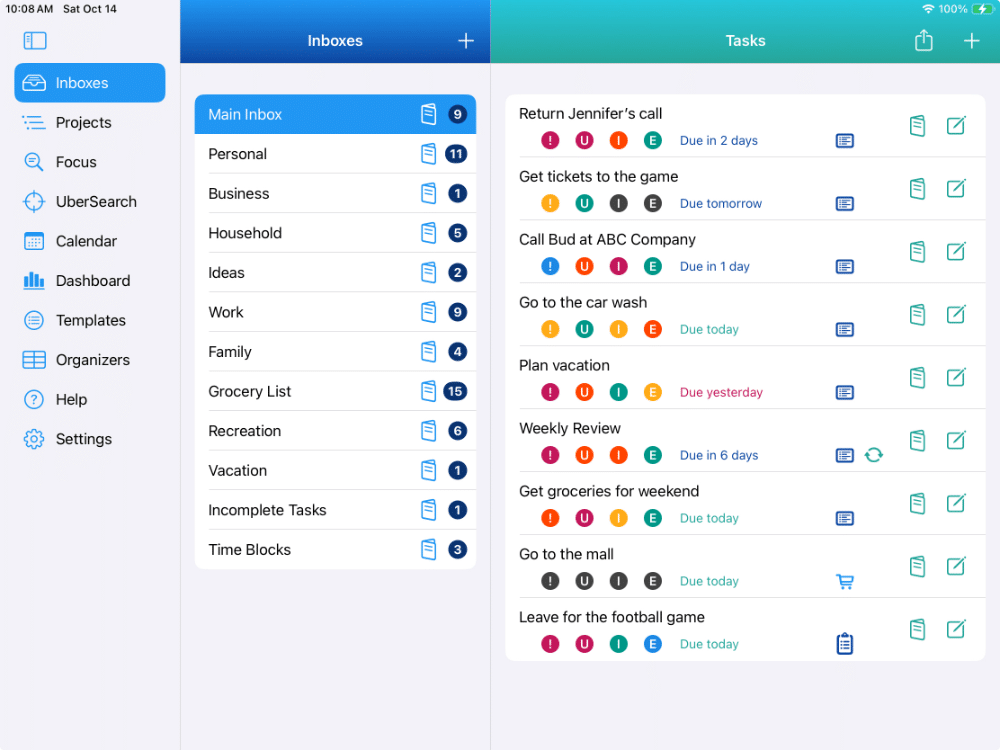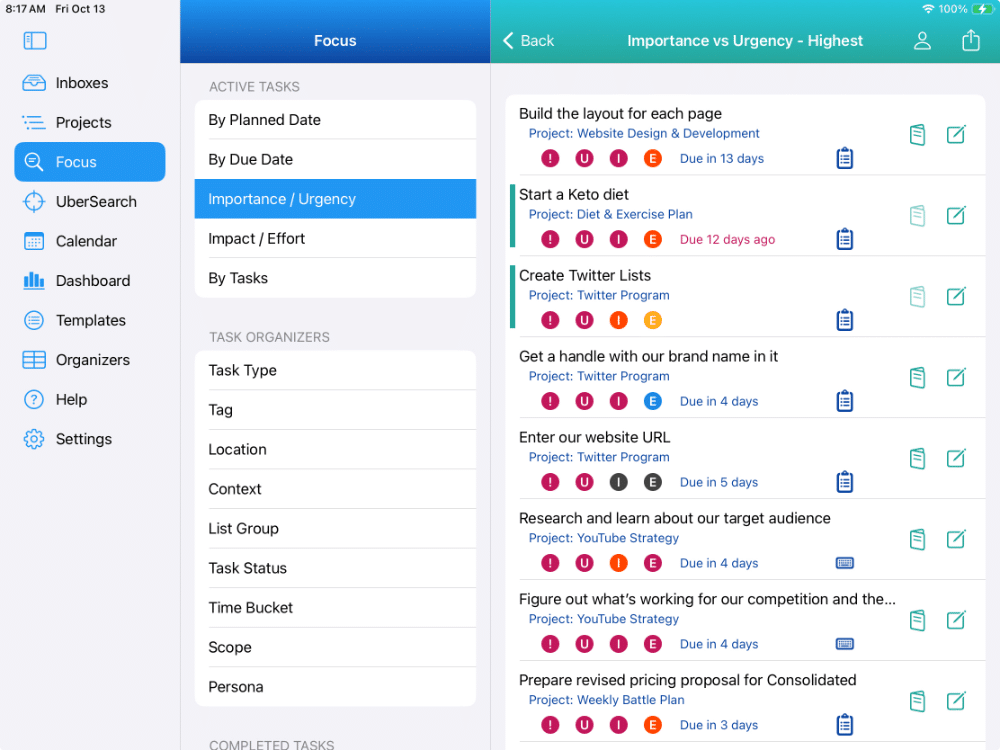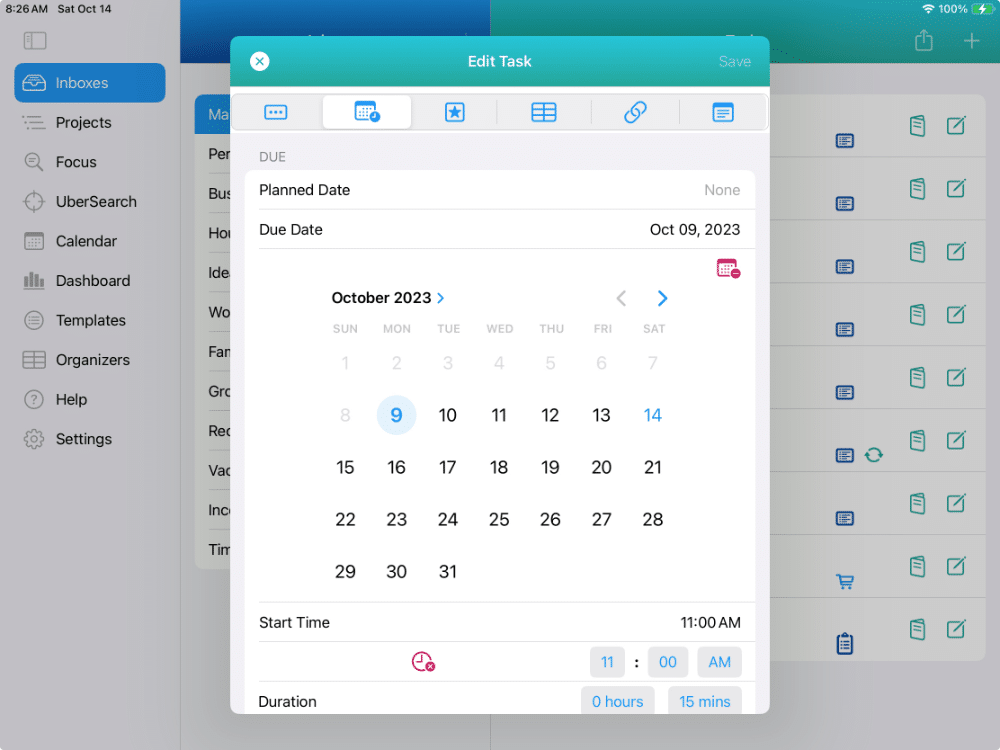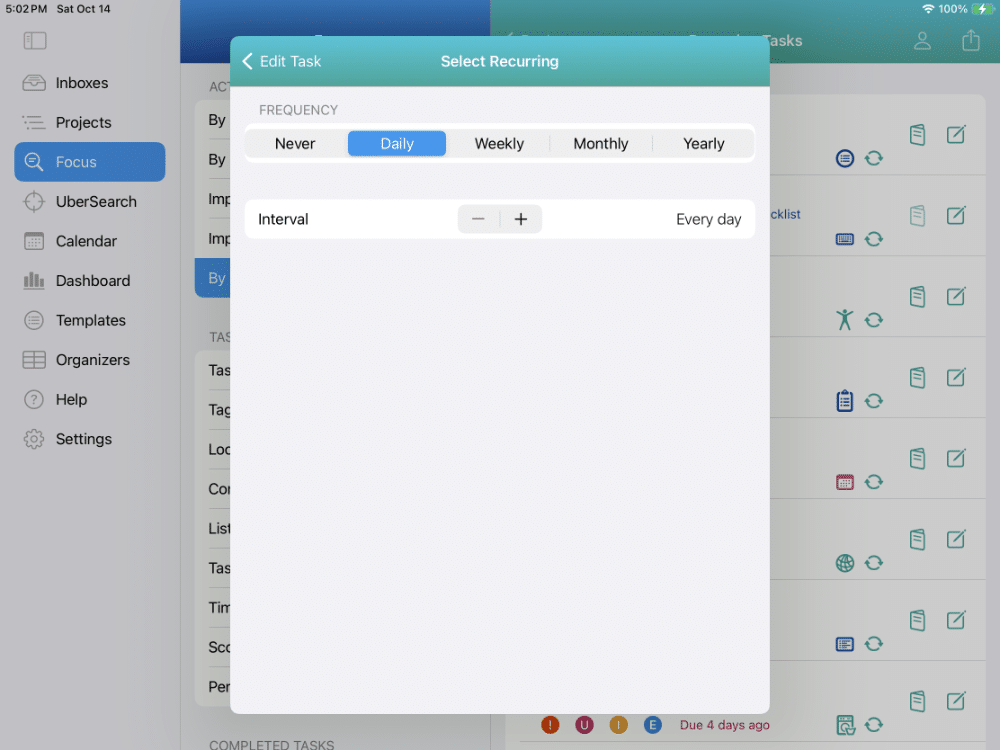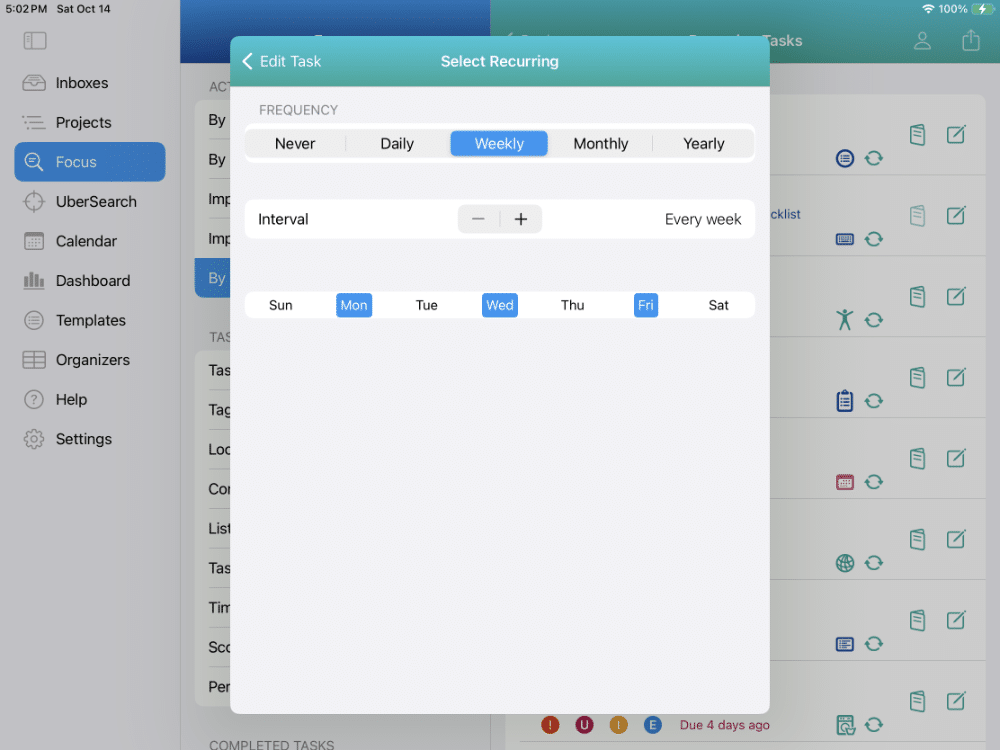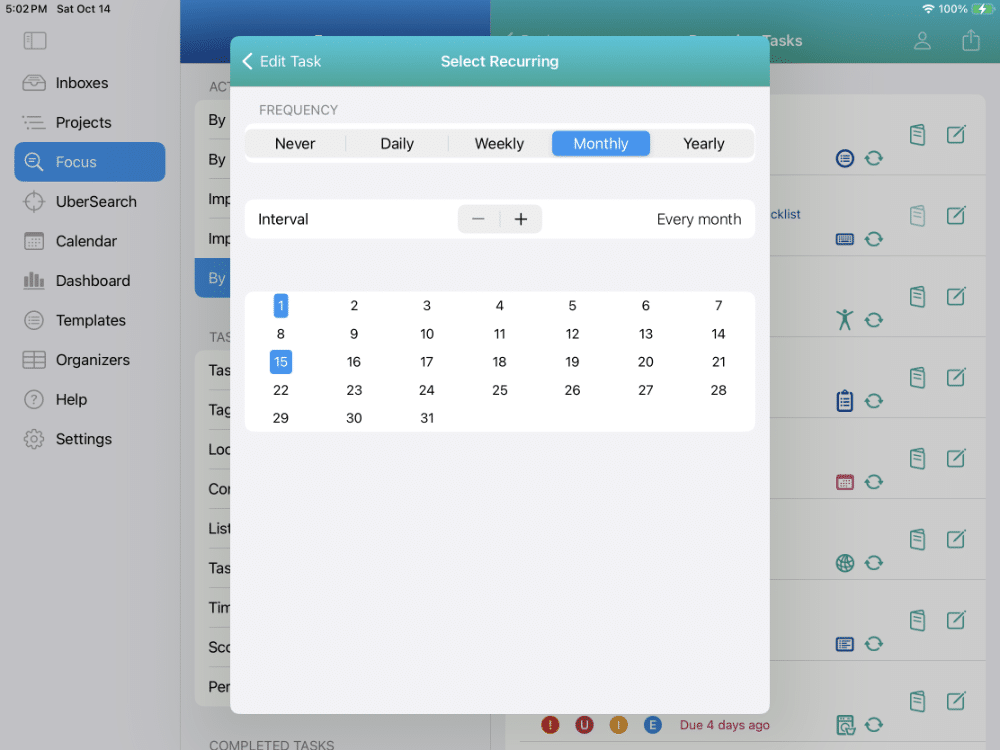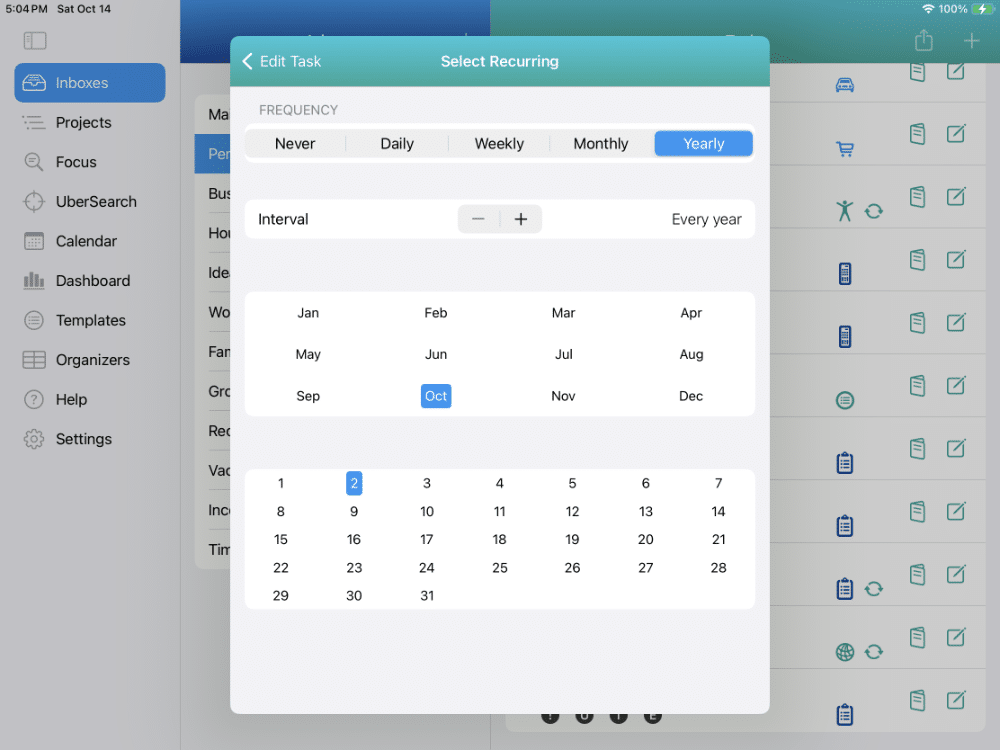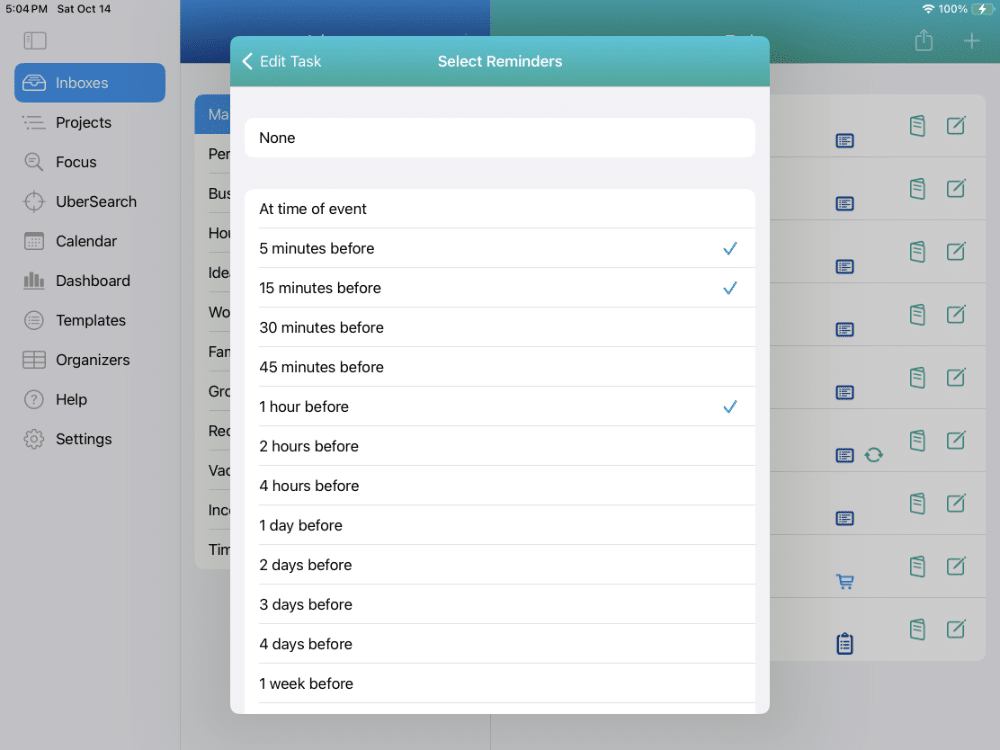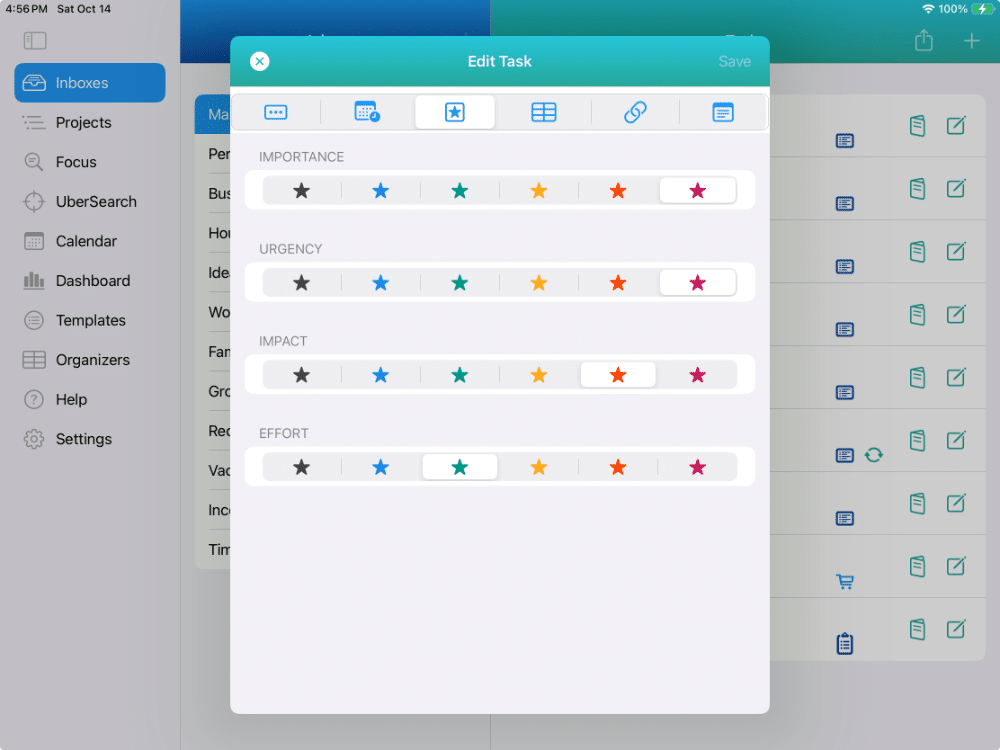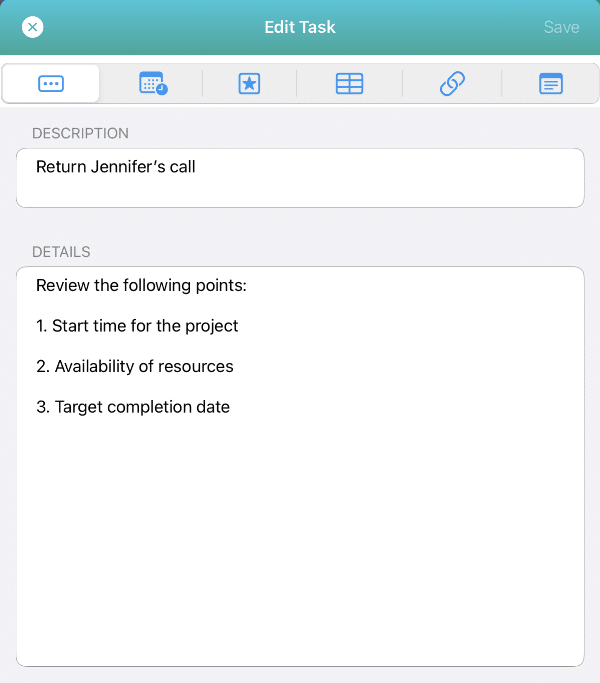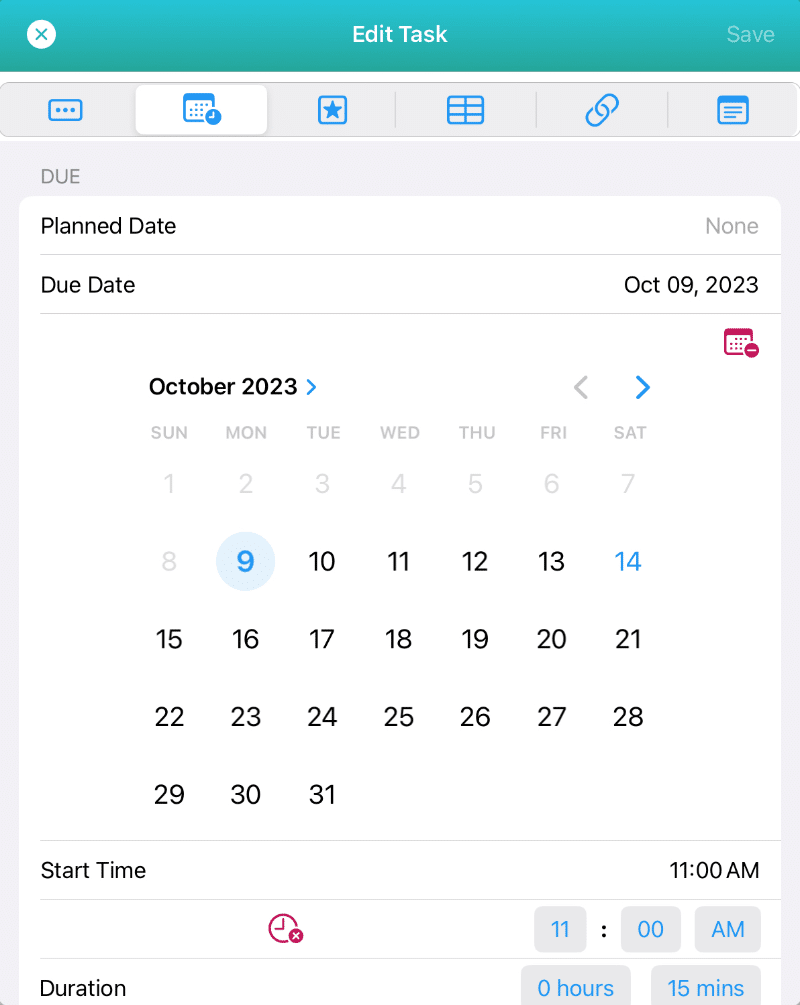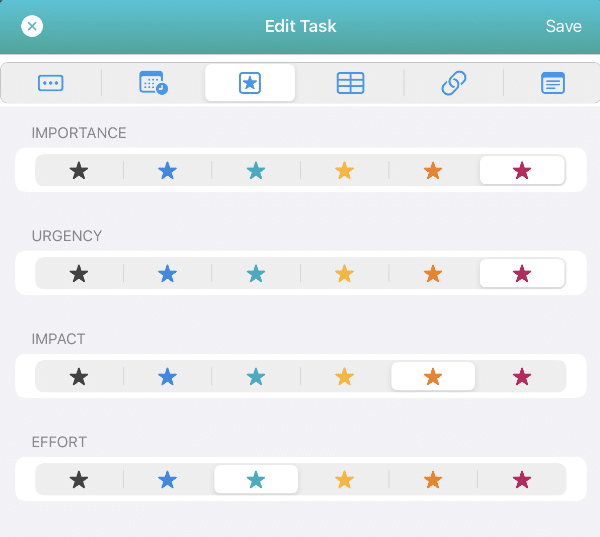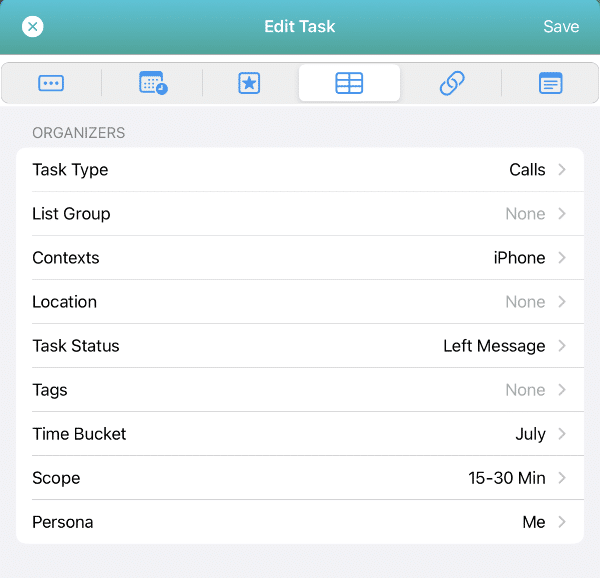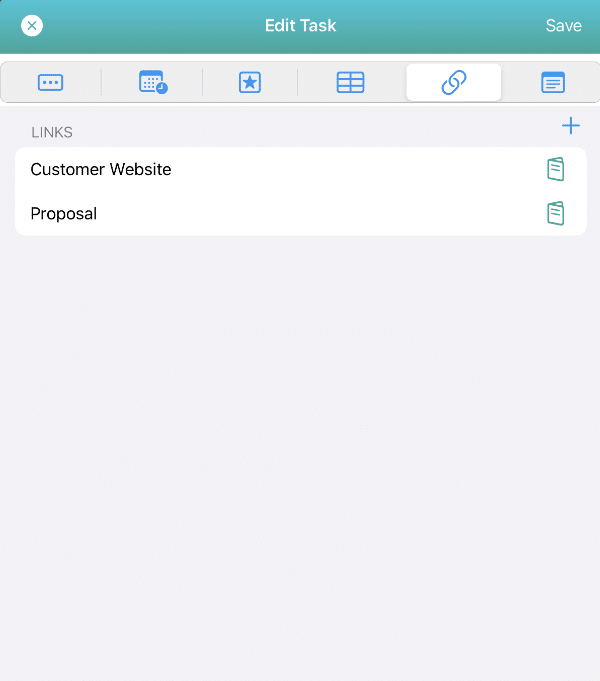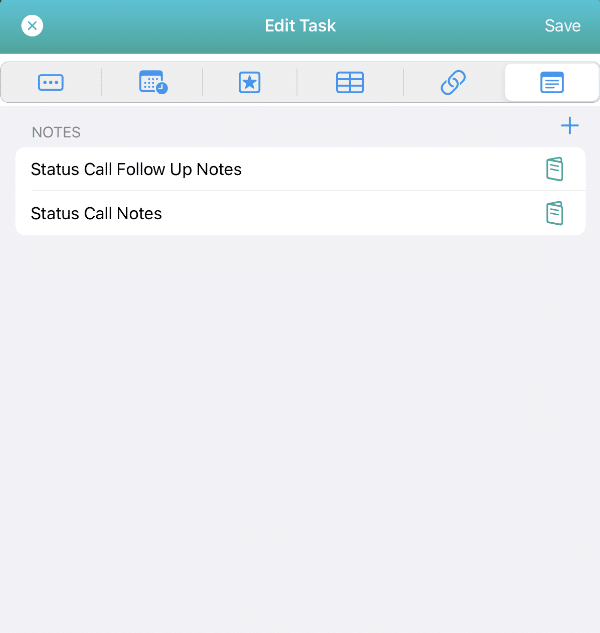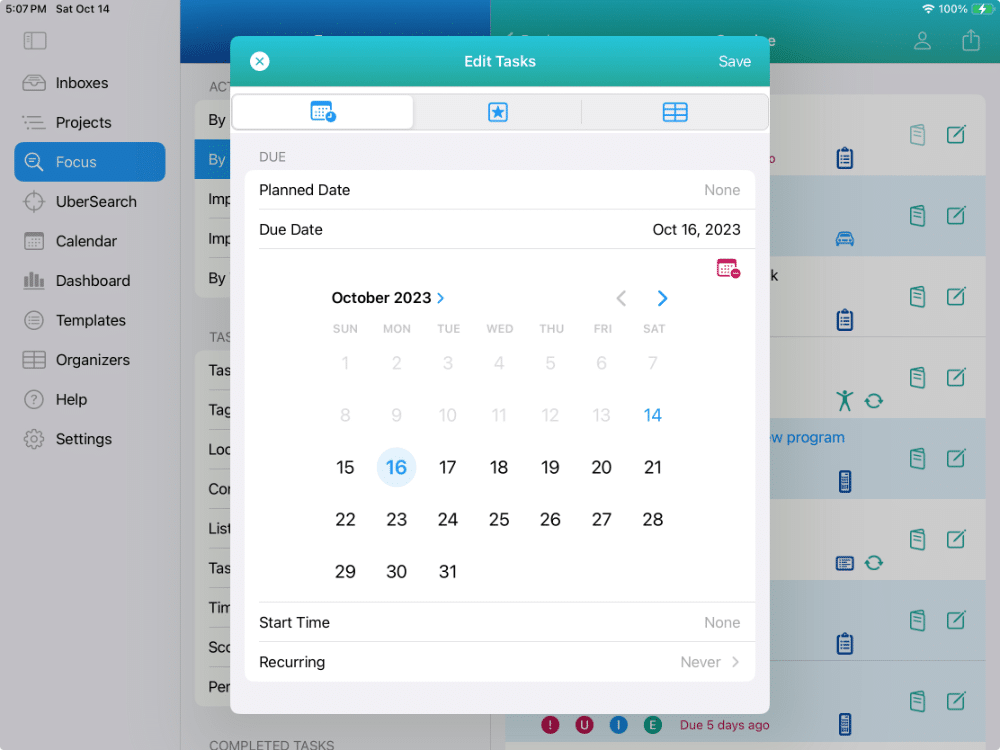IdeasToDone Basic*
The Free Forever Version of IdeasToDone
IdeasToDone Basic was designed to provide you with the best features in a free forever to-do list and task management app you’ll find for Macs, iPads, and iPhones.
As you’ll see below, IdeasToDone Basic has features you can use to help you improve your productivity, save you time, and more efficiently get stuff done.
If you need more advanced features such as Projects, Sub-Tasks, Unlimited Nested Task Levels, an In-App Calendar, Templates, and Dashboards, please check out IdeasToDone Premium.
INBOXES
Unlimited Inboxes. Unlimited Tasks per Inbox, Unlimited Tasks.
FOCUS VIEW
OVER 100 Pre-Built Smart Lists with nearly instant access.
ORGANIZERS
Nine (9) Organizer categories. Create as many individual labels for each organizer category as you’d like.
MULTI-EDIT
Set due dates, priorities, and organizers for several selected tasks in one action.
TASK EDITOR
Powerful Task Editor to set priorities, dates, and organizers for each task, as well as links, notes, and task details.
PRIORITIES
Four (4) Priority Types. Five (5) levels of priority for each type – from highest to low.
RECURRING TASKS
Daily, weekly, monthly, and yearly recurring tasks. Super fast and easy to set up.
REMINDERS
Set multiple reminders for any task with a simple tap/click for each.
* Note: IdeasToDone Basic will include the features available in the above areas
as of August 1, 2023, and will be free forever.
However, please note that any additional features or enhancements that we add after August 1, 2023, in the above areas will become part of IdeasToDone Premium or IdeasToDone Ultimate (when available). Stated another way, there will likely be little to no additional features added to IdeasToDone Basic in the future, other than to fix defects in the app and to ensure compatibility with newer versions of Mac OS, iPad OS, and iOS.
We do have a fantastic roadmap planned ahead for IdeasToDone Premium, and when announced, IdeasToDone Ultimate.
Inboxes
Get Things Off Your Mind and Into IdeasToDone — fast!!
Inboxes a great for quickly getting ideas, random to-do’s, and tasks off your mind and into IdeasToDone.
You can set up as many Inboxes as you’d like.
You can set up an Inbox for each area of your life, such as
Personal, Work, Business, Family, Household, Hobby, Recreation, School, etc.
An Inbox might also be for a specific list, such as
a Grocery List, a Packing List, Movies To See, Books To Read, etc.
SIMPLE TODO’S
Get your todo’s added quickly and easily.
RANDOM TASKS
As random things come up, just quickly add them
GREAT IDEAS
Get your great ideas added so you won’t forget
Focus View
Over 100 Smart Lists help you improve your productivity
Focus View is where you can go to find over 100 specialized lists we’ve created for you called Smart Lists.
There is no need for you to create a Smart List yourself using filters, codes, or search expressions that a few apps require.
On the left side, you’ll see the Smart List Directory. Most Smart Lists can be accessed with two taps/clicks.
REVIEW TASKS
Review Smart Lists to see what you have on your plate. For example, a list of overdue tasks, what tasks are due next week, or tasks for a specific context or location.
MANAGE & PRIORITIZE
Set or change dates, priorities and settings for many tasks at once. Access a Smart List of tasks with no importance and set the importance level for several selected tasks in a single action.
GET THINGS DONE
Prioritized Smart Lists help you focus on getting things done such as overdue tasks or tasks with high importance or impact.
Tasks
An Amazing Task Editor Loaded with Ways To Manage Your Tasks
Tasks can be used for anything you like. A task can be a task, an errand, a call, a meeting, an idea, a place, an item, a thing, and more.
Use the Task Editor to quickly set dates, priorities, organizers, and more. You’ll love how easy, intuitive, and fast it is!
Recurring tasks are easy to set up, and there is a lot of flexibility when setting them up. You can create daily, weekly, monthly, and yearly recurring tasks.
You can set up multiple reminders for a task – each with a single tap/click.
You can set up unlimited web links (URLs) for a task.
Lastly, you can add unlimited notes to your task with no limit on the number of characters.
DATES
Set a date with the date picker, and add a start time and duration too.
PRIORITIES
4 Priority types with 5 levels of priority in each.
ORGANIZERS
9 Organizer categories with unlimited labels in each.
RECURRING TASKS
Daily, weekly, monthly or annual recurrences every X days, weeks or months. Regular & non-standard patterns.
REMINDERS
It’s easy to set up one or more reminders for each task. Only one tap/click per reminder.
NOTES & LINKS
Unlimited notes, each with no practical limit. Unlimited web links.
Recurring Tasks
Lots of flexibility with easy setup
DAILY
You can easily set a recurring task to repeat daily, every other day or every X days.
This is an example of a recurring task that repeats every day. This takes just 2 taps/clicks to set up.
WEEKLY
You can easily set a recurring task to repeat once per week on Monday, every Monday-Wednesday-Friday, or every two weeks on Thursday with one or two taps/clicks.
This is an example of a recurring task that is set for every Monday. This takes just 3 taps/clicks to set up.
MONTHLY
You can set a recurring task to repeat every 3 months on the 1st, every other month on the 15th and 30th. Just tap/click the dates you need and set the interval.
This is an example of a recurring task that is set for the 1st and 15th of the month each month. This takes just 3 taps/clicks to set up.
YEARLY
You can set a recurring task to repeat annually on a specific date or once every 2 years using the interval.
This is an example of a recurring task that is set for once per year on April 15. This takes just 4 taps/clicks to set up.
Multiple Reminders
Add one or more Reminders to any task.
It only takes 1 tap/click to set up a reminder.
EASY TO SET
It’s just a simple tap or click to set a reminder.
MULTIPLE REMINDERS
You can set several reminders for a task – one tap/click for each
MULTI-EDIT REMINDERS
You can also set the same reminders for several tasks at once with Multi-Edit
Task Management
The most flexible to do list app for managing your tasks!
You can manage your tasks in a variety of ways in IdeasToDone.
In the simplest form, tasks can just be items on a list.
Or, you can set a due date for some or all of your tasks.
You can also use any or all of the four (4) priority categories (Importance, Urgency, Impact, Effort) with 5 priority levels ranging from low to highest.
You also can use 9 different Task Organizer categories – Task Type, Tags, Context, Location, List Groups, Task Statuses, Time Buckets, Scopes, and Personas.
BY DUE DATE
Manage your tasks by Due Date, start time, and duration. You can also set recurring tasks and set multiple reminders per task.
BY PRIORITIES
Manage and prioritize your tasks by Importance, Urgency, Impact and Effort – 5 levels for each from highest to low.
BY TASK ORGANIZERS
Or manage by Task Type, Context, Location, List Group, Persona, Tags, Task Status, Time Buckets, and Scope.
The Task Editor
Powerful, intuitive, easy to use, and efficient
6 Tabs Available to Manage Each Task
DESCRIPTION & DETAILS
Set a date with the date picker, and add a start time and duration too.
DATES & TIME
Set a date with the date picker. Add a start time, duration, recurring task, and reminders as needed.
PRIORITIES
4 Priority types with 5 levels of priority in each.
ORGANIZERS
Nine (9) Organizer categories with unlimited labels in each.
UNLIMITED LINKS
It’s easy to set up one or more reminders for each task. Only one tap/click per reminder.
UNLIMITED NOTES
You can add an unlimited number of notes per task. Each note is practically unlimited.
More on The Task Editor
The Task Editor is available for any Inbox Task, Project Task, and any of those tasks you see in Focus View on a Smart List.
The Task Editor is available for Template Tasks with the exception of the Dates & Time tab.
A limited version of the Task Editor is also available when using Multi-Edit, but only the Dates & Time, Priorities, and Organizers tabs available.
TASK DESCRIPTION & DETAILS
The task description is required and is a short name that you give the task. It is usually concise but long enough to let you quickly know what it is and also differentiate it from similar tasks.
Details can be much, much longer, and this is where you can go into depth to describe the task or other details about it. It’s optional, and you may not need it for many of your tasks.
DATES AND TIME
On the Dates & Time tab, you can set or change a due date, the start time, and the duration of the task.
This is also where you can set up a Recurring Task and Reminders for the task. These two features are described in the sections below.
PRIORITIES
You can set the priories for the task very quickly in this tab.
There are four (4) Priority Types – Importance, Urgency, Impact, and Effort. They are all optional.
Each Priority Type has 5 levels from Highest (Red), to Low (Blue).
ORGANIZERS
You can use Organizers for the purposes of working through your tasks in Focus View.
There are nine (9) Organizer categories – Task Type, List Group, Context, Location, Task Status, Tags, Time Bucket, Scope, and Persona.
These are all optional but can be very helpful in managing and working through your tasks efficiently.
UNLIMITED WEB LINKS (URLs)
You can set up as many web links for a task as you want.
For example, it might be a link to a CRM system, a support system, and a link to websites for products you are considering for purchase.
It may also be web links for vacation destinations or restaurants you might want to check out.
UNLIMITED NOTES
You can add as many notes to a task as you need.
Each note can be practically unlimited in size.
You can use this are for status or progress updates, additional notes, policies, etc.
Multi-Edit
Saves you time by managing several selected tasks in a single action
Multi-Edit is available for
Inboxes, Projects, Smart Lists in Focus View, and Templates.
Select two or more tasks you want to manage.
Then set or change due dates, priorities, and task organizers for all of them with a single action.
DATES
Set or change dates for many tasks at once. For example, change the due date for all overdue tasks to tomorrow.
PRIORITIES
Set or change priorities for several tasks with a single action. For example, select certain tasks with no impact level to Highest Impact.
MUCH MORE
Set or change a reminder or other settings for all selected tasks. For example, set the Context for several tasks to Computer.
Available on The App Store Now!
IdeasToDone Premium - $2.99 per Month or $29.99 per Year
1-Month Free Trial, Risk-Free
Download It Today!
ABOUT
DEVICE SUPPORT
FEATURES
VERSIONS
COMMUNICATION
© Productive Life Inc. 2023. All rights reserved.