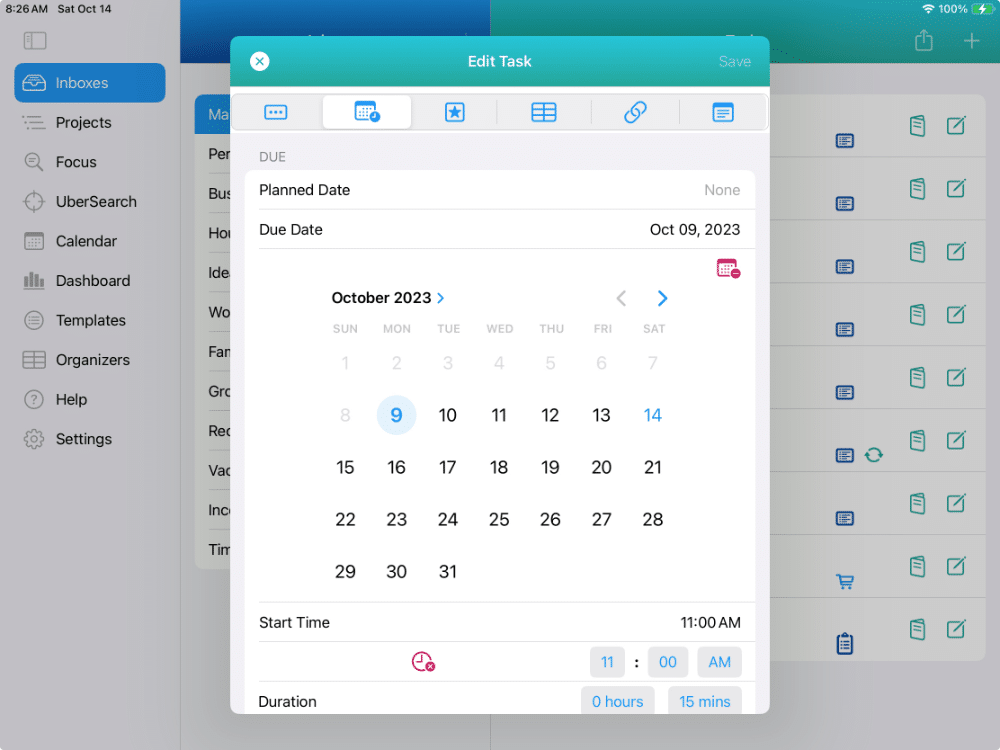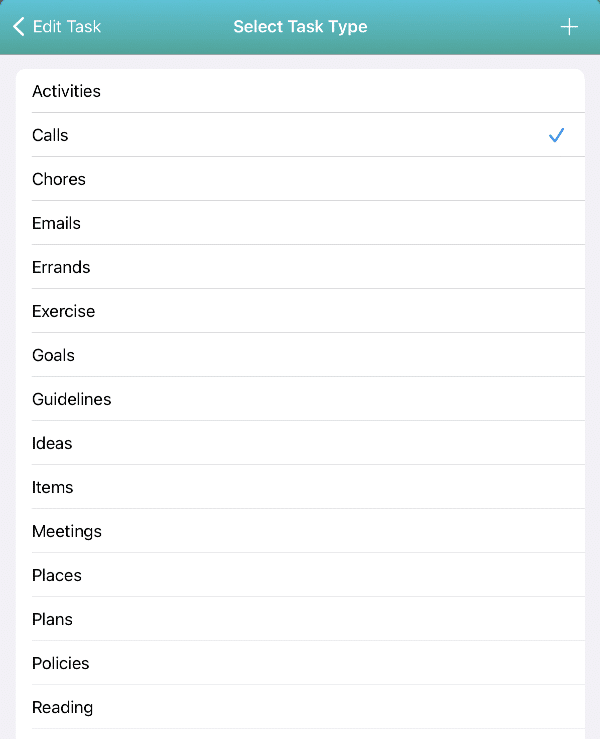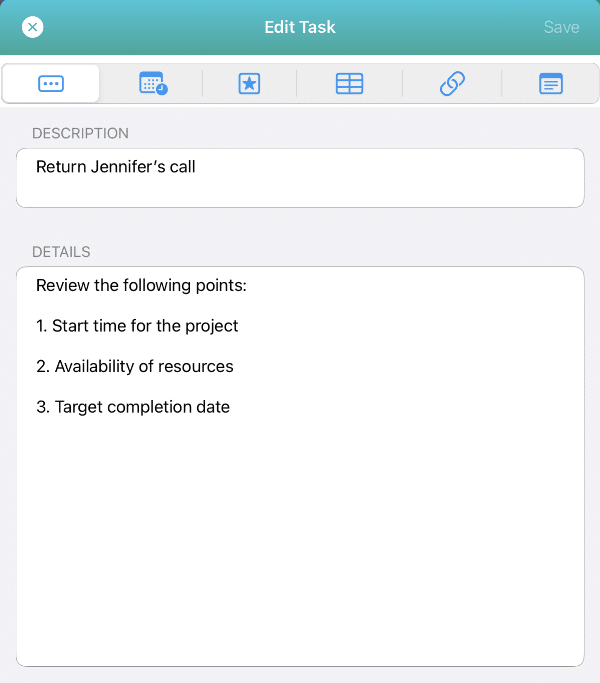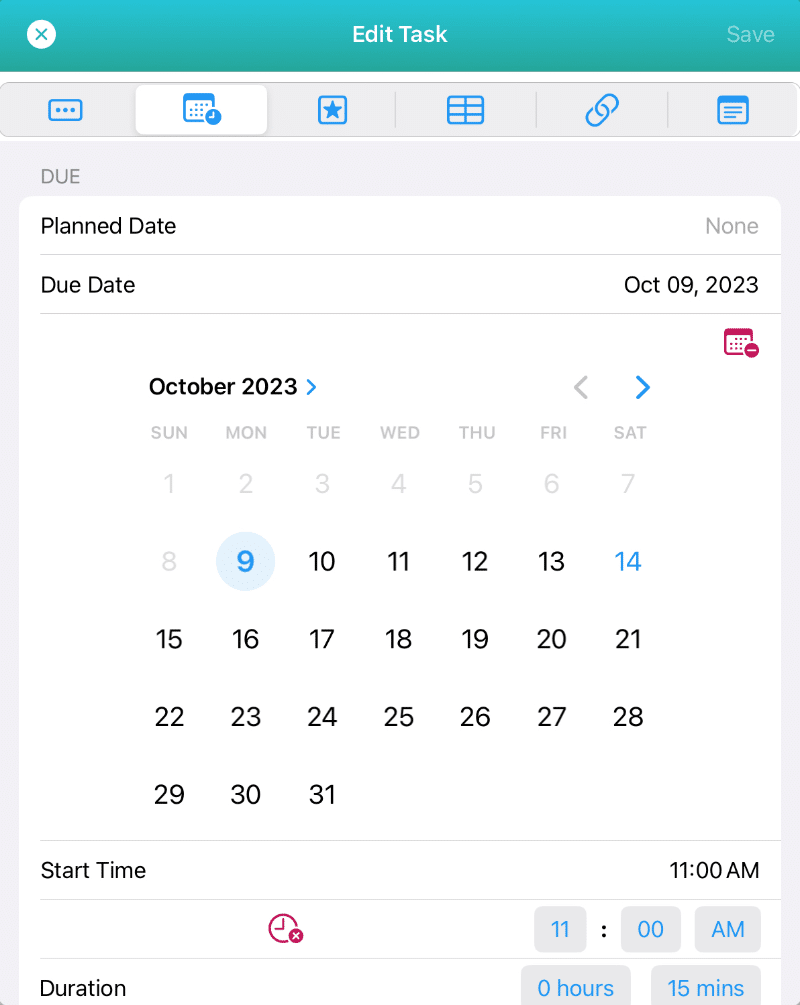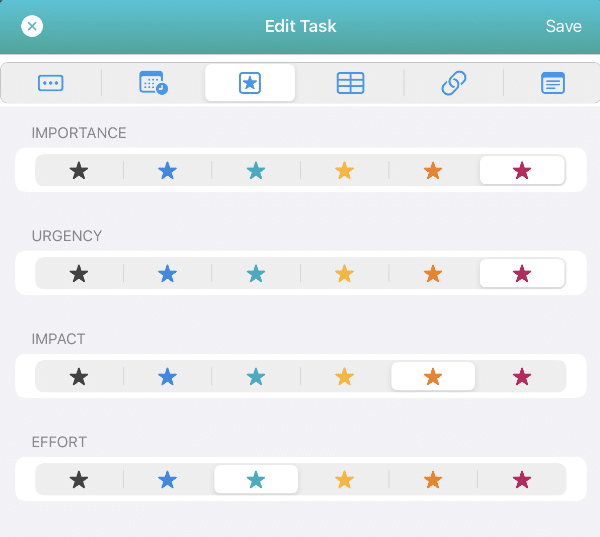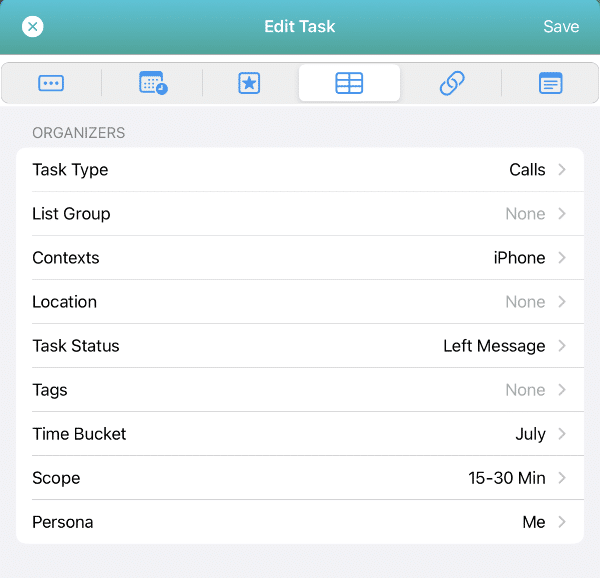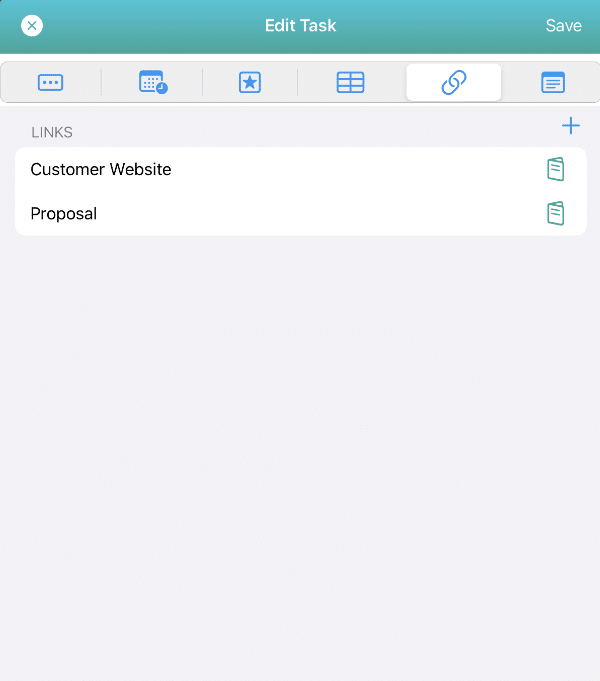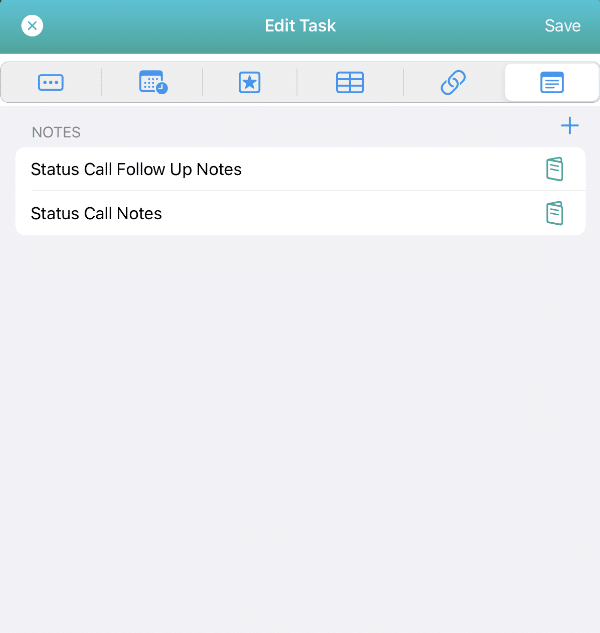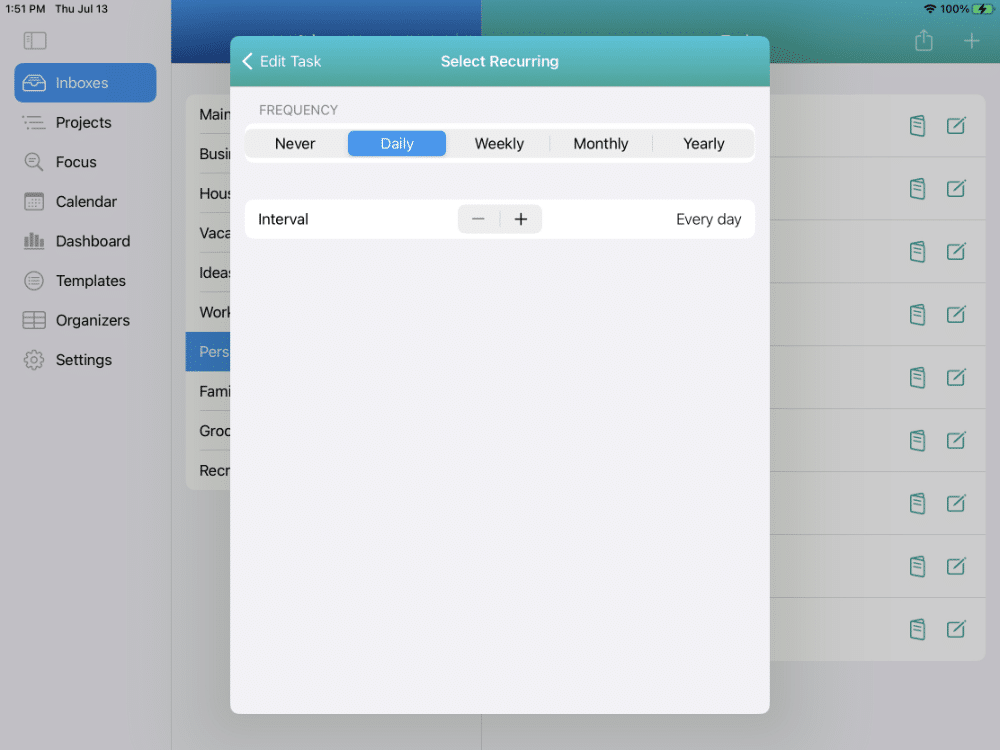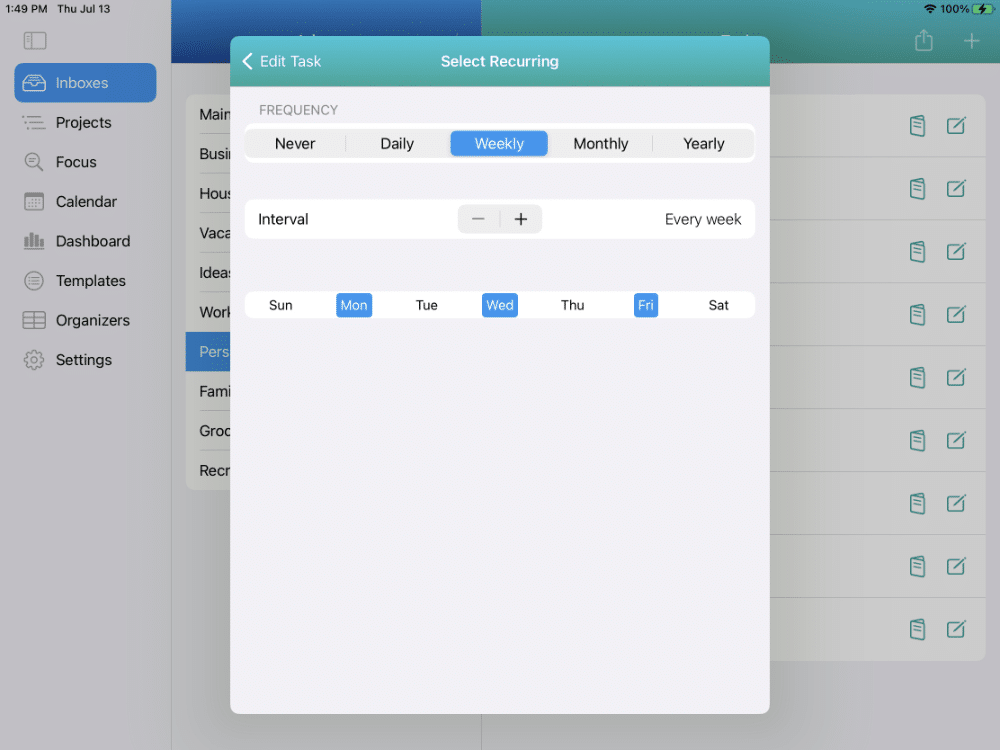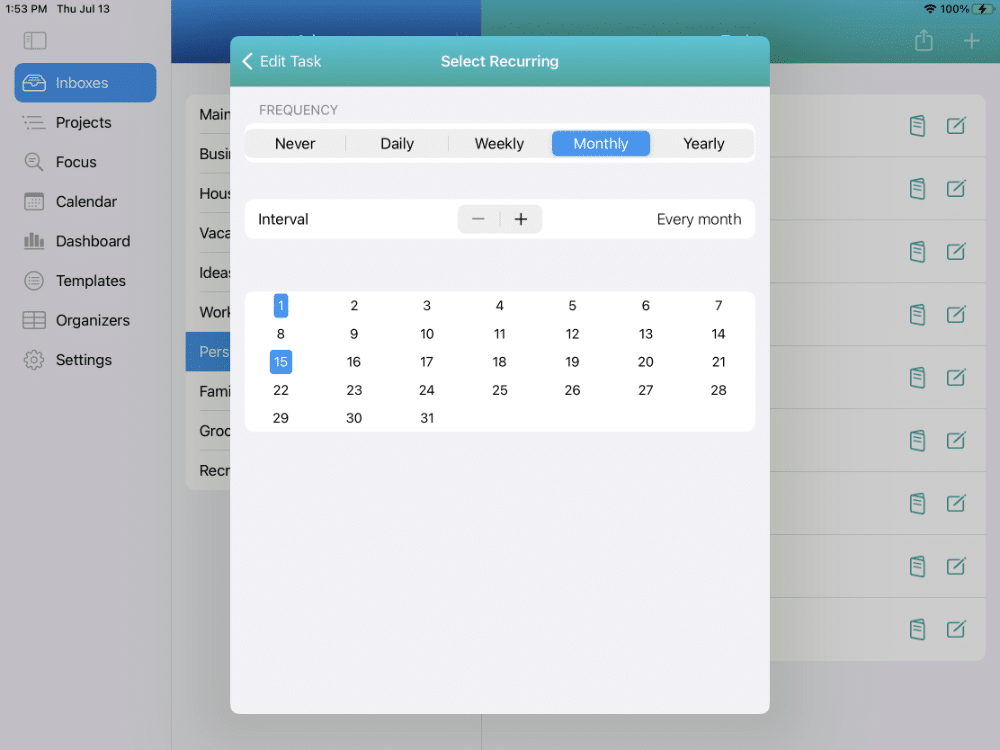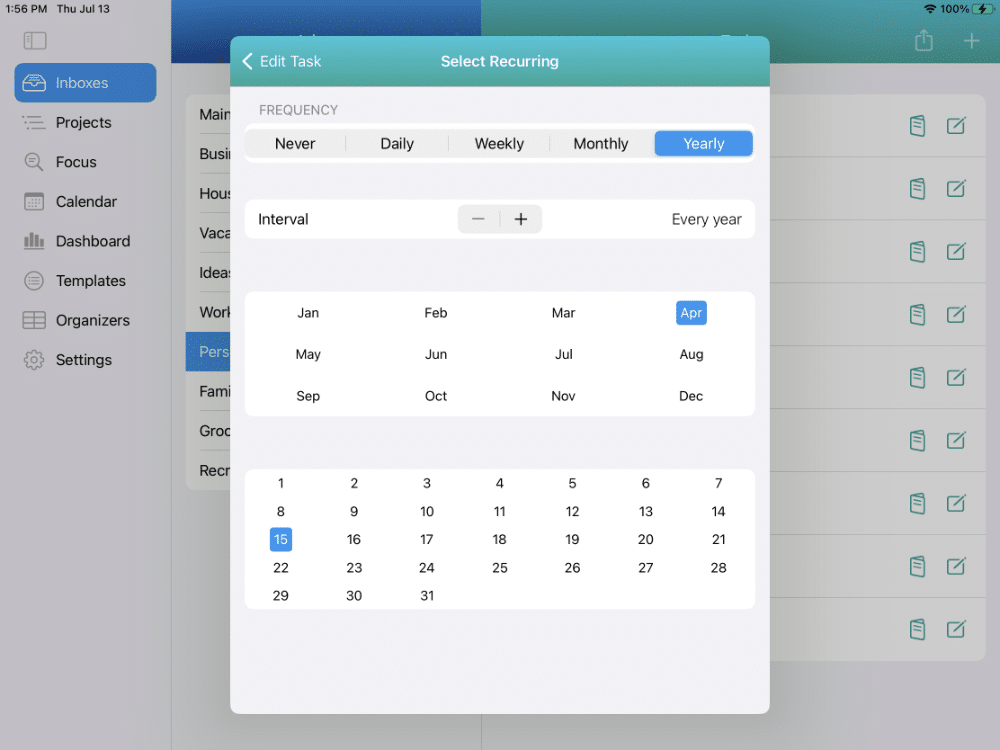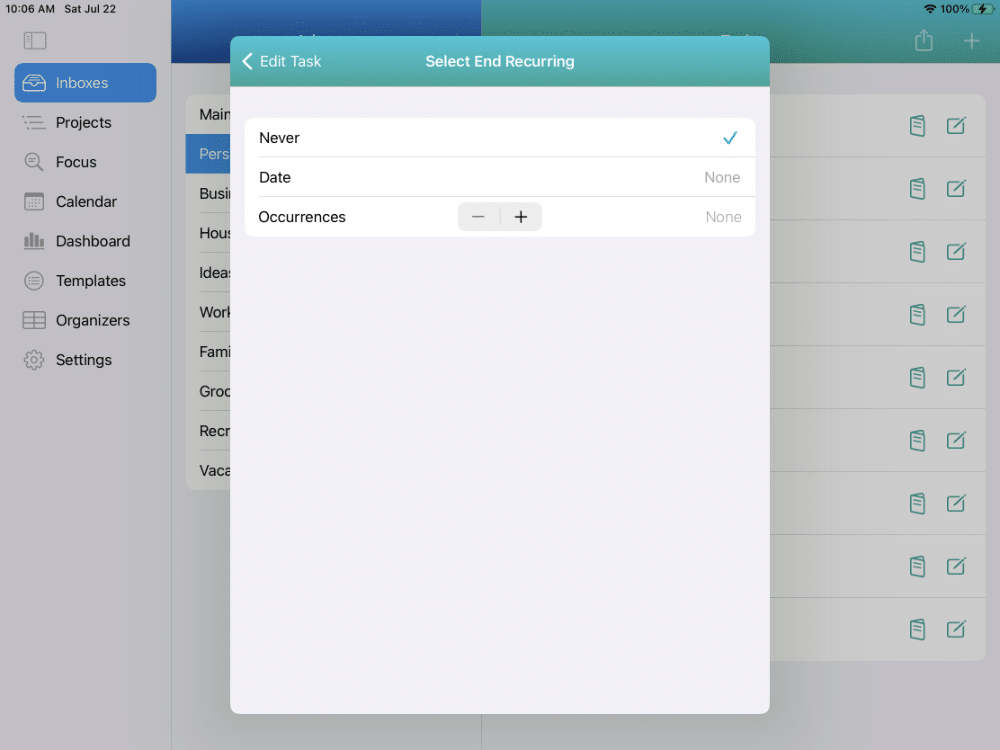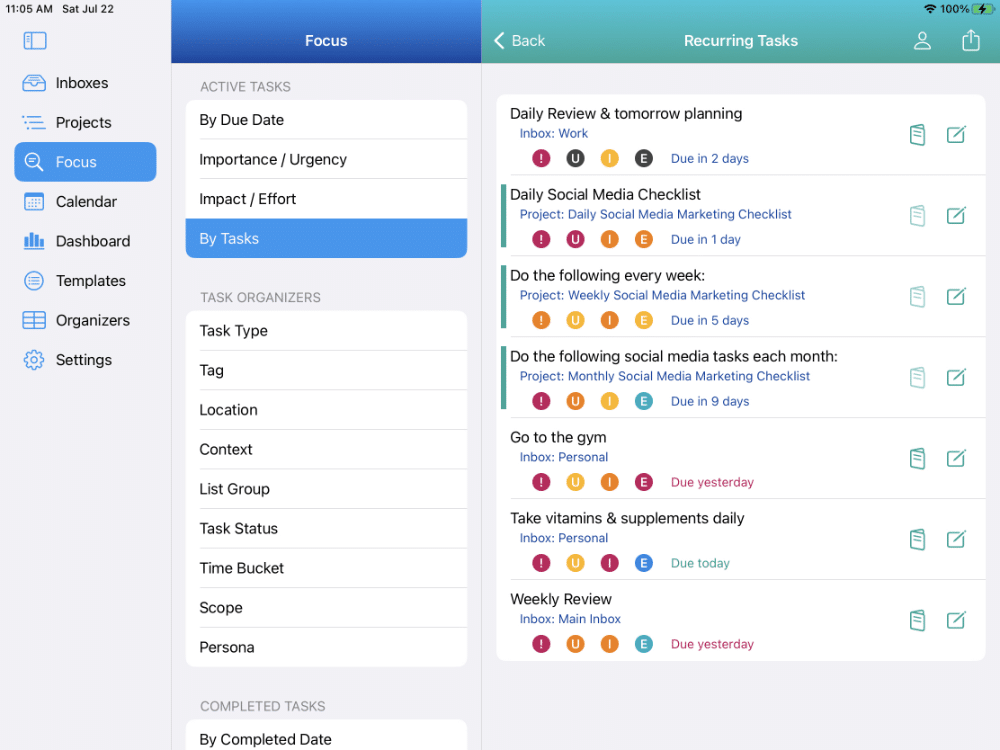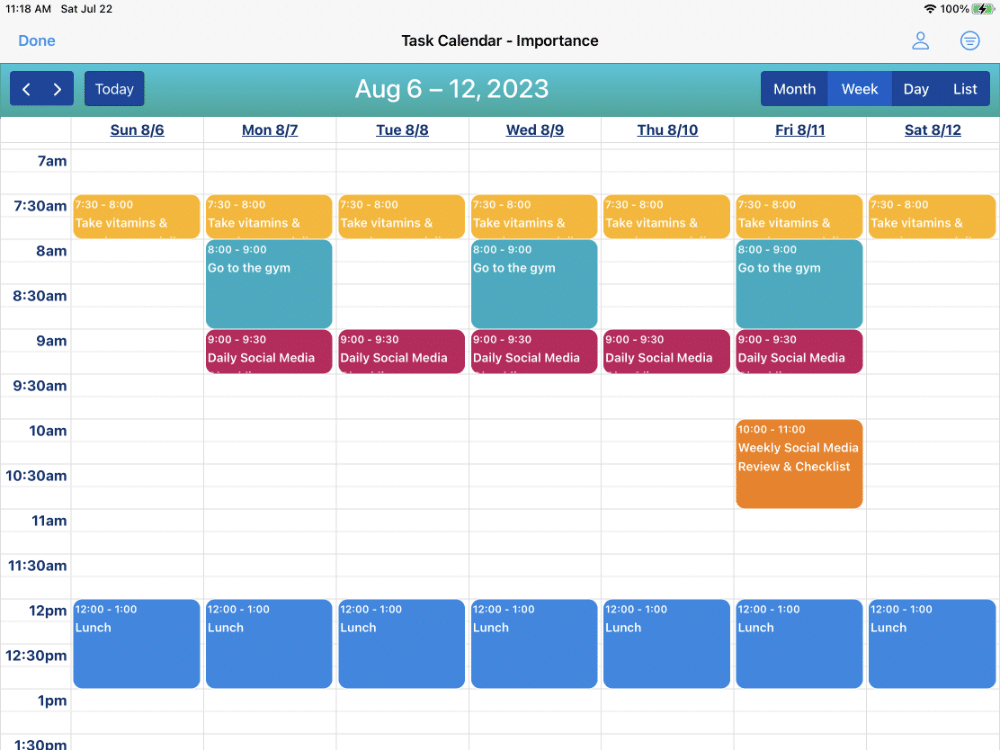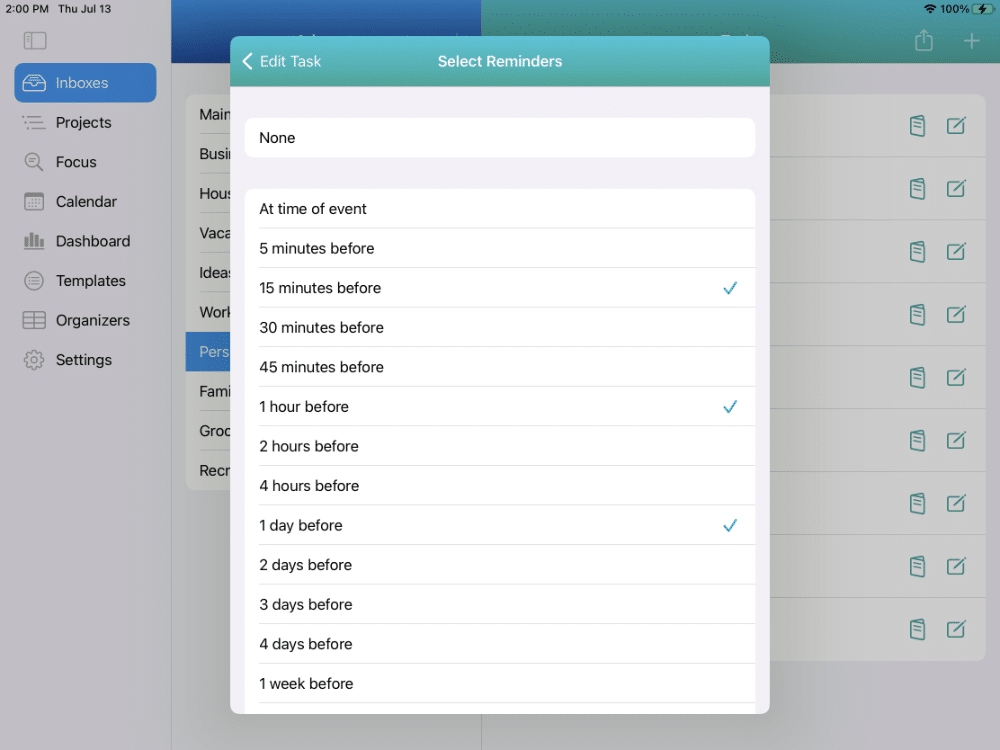Tasks and
The Task Editor
Powerful. Intuitive. Fast. Efficient.
Recurring tasks and reminders are easy to set up too.
Tasks
Lots of ways to set and manage tasks
DATES
Set the planned date or due date with the date picker, and add a start time and duration too.
PRIORITIES
4 Priority types with 5 levels of priority in each.
ORGANIZERS
9 Organizer categories with unlimited labels in each.
RECURRING TASKS
Daily, weekly, monthly or annual recurrences every X days, weeks or months. Regular & non-standard patterns.
REMINDERS
It’s easy to set up one or more reminders for each task. Only one tap/click per reminder.
NOTES & LINKS
Unlimited notes, each with no practical limit. Unlimited web links.
What is a Task?
A task can be anything you do, an idea, a plan, a goal, and much more
A task is anything that you want it to be.
A task can be an actionable task such as a task, an errand, a chore, a call, a meeting, shopping, attending a webinar, taking a course, and a lot more.
A task can also be things like a goal, a target, a plan, an idea, a strategy, etc.
A task can also be non-actionable such as people, places, things, items, movies, books, artists, restaurants, and more.
You can set these up in Organizers under Task Types.
TASKS
Things you do at work, at home, for your business, etc.
CALLS
Phone calls and conference calls
ERRANDS
Pick up something, get gas, and more.
RESEARCH
Content research. Marketing research. Research for major purchases.
SHOPPING
Grocery shopping, shopping for clothes, on-line ordering, etc.
PLANS
Long-term plans. Contingency plans. Business plans. Account plans.
GOALS
Things you want to achieve.
TARGETS
Objectives such as sales quotas, productivity targets, etc.
IDEAS
Design ideas. Ideas for a book. Inspirational research. Options to consider.
THINGS
Books to read, movies to see, things to buy, etc.
The Task Editor
Powerful, intuitive, easy to use, and efficient
6 Tabs Available to Manage Each Task
DESCRIPTION & DETAILS
Set a date with the date picker, and add a start time and duration too.
DATES & TIME
Set a date with the date picker. Add a start time, duration, recurring task, and reminders as needed.
PRIORITIES
4 Priority types with 5 levels of priority in each.
ORGANIZERS
9 Organizer categories with unlimited labels in each.
UNLIMITED LINKS
It’s easy to set up one or more reminders for each task. Only one tap/click per reminder.
UNLIMITED NOTES
You can add an unlimited number of notes per task. Each note is practically unlimited.
More on The Task Editor
The Task Editor is available for any Inbox Task, Project Task, and any of those tasks you see in Focus View on a Smart List.
The Task Editor is available for Template Tasks with the exception of the Dates & Time tab.
A limited version of the Task Editor is also available when using Multi-Edit, but only the Dates & Time, Priorities, and Organizers tabs available.
TASK DESCRIPTION & DETAILS
The task description is required and is a short name that you give the task. It is usually concise but long enough to let you quickly know what it is and also differentiate it from similar tasks.
Details can be much, much longer, and this is where you can go into depth to describe the task or other details about it. It’s optional, and you may not need it for many of your tasks.
DATES AND TIME
On the Dates & Time tab, you can set or change the planned date or due date, the start time, and the task duration.
This is also where you can set up a Recurring Task and Reminders for the task. These two features are described in the sections below.
PRIORITIES
You can set the priories for the task very quickly in this tab.
There are four (4) Priority Types – Importance, Urgency, Impact, and Effort. They are all optional.
Each Priority Type has 5 levels from Highest (Red), to Low (Blue).
ORGANIZERS
You can use Organizers for the purposes of working through your tasks in Focus View.
There are nine (9) Organizer categories – Task Type, List Group, Context, Location, Task Status, Tags, Time Bucket, Scope, and Persona.
These are all optional but can be very helpful in managing and working through your tasks efficiently.
UNLIMITED WEB LINKS (URLs)
You can set up as many web links for a task as you want.
For example, it might be a link to a CRM system, a support system, and a link to websites for products you are considering for purchase.
It may also be web links for vacation destinations or restaurants you might want to check out.
UNLIMITED NOTES
You can add as many notes to a task as you need.
Each note can be practically unlimited in size.
You can use this are for status or progress updates, additional notes, policies, etc.
Recurring Tasks
Lots of flexibility with easy setup
DAILY
You can easily set a recurring task to repeat daily, every other day or every X days.
This is an example of a recurring task that repeats every day. This takes just 2 taps/clicks to set up.
WEEKLY
You can easily set a recurring task to repeat once per week on Monday, every Monday-Wednesday-Friday, or every two weeks on Thursday with one or two taps/clicks.
This is an example of a recurring task that is set for every Monday. This takes just 3 taps/clicks to set up.
MONTHLY
You can set a recurring task to repeat every 3 months on the 1st, every other month on the 15th and 30th. Just tap/click the dates you need and set the interval.
This is an example of a recurring task that is set for the 1st and 15th of the month each month. This takes just 3 taps/clicks to set up.
YEARLY
You can set a recurring task to repeat annually on a specific date or once every 2 years using the interval.
This is an example of a recurring task that is set for once per year on April 15. This takes just 4 taps/clicks to set up.
Ending a Recurring Task
End a recurring task in one of two ways – by date and by number of occurrences.
View & Manage All Of Your
Recurring Tasks In One Place
View & manage your recurring tasks in Focus View with a dedicated Smart List.
View Your
Recurring Tasks In The In-App Calendar
View all of your recurring tasks in the In-App Calendar. All the recurrences are shown including daily, weekly, monthly, and yearly.
Multiple Reminders
Add one or more Reminders to any task.
It only takes 1 tap/click to set up a reminder.
EASY TO SET
It’s just a simple tap or click to set a reminder.
MULTIPLE REMINDERS
You can set several reminders for a task – one tap/click for each
MULTI-EDIT REMINDERS
You can also set the same reminders for several tasks at once with Multi-Edit
Available on The App Store Now!
IdeasToDone Premium - $2.99 per Month or $29.99 per Year
1-Month Free Trial, Risk-Free
Download It Today!
ABOUT
DEVICE SUPPORT
FEATURES
VERSIONS
COMMUNICATION
© Productive Life Inc. 2023. All rights reserved.