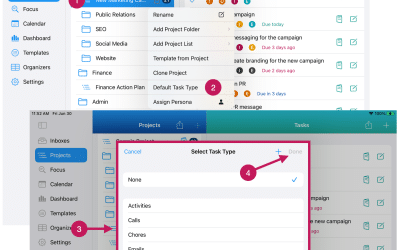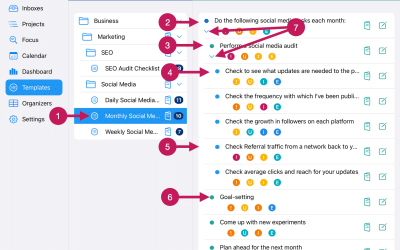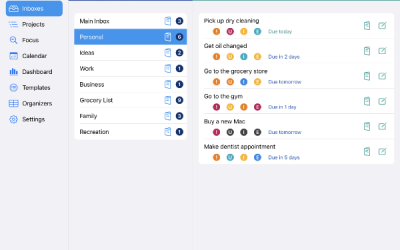Getting Started
Step 9
Add Tasks To Your Inboxes Using QuickAdd
Now it’s time for you to add tasks to your Inboxes.
Add as many tasks as you’d like. You can add more later. You can also rename them any time you want. And you can delete them if you no longer need them.
You can also rearrange the tasks within an Inbox using drag and drop if you’d like.
Quick Start Guide
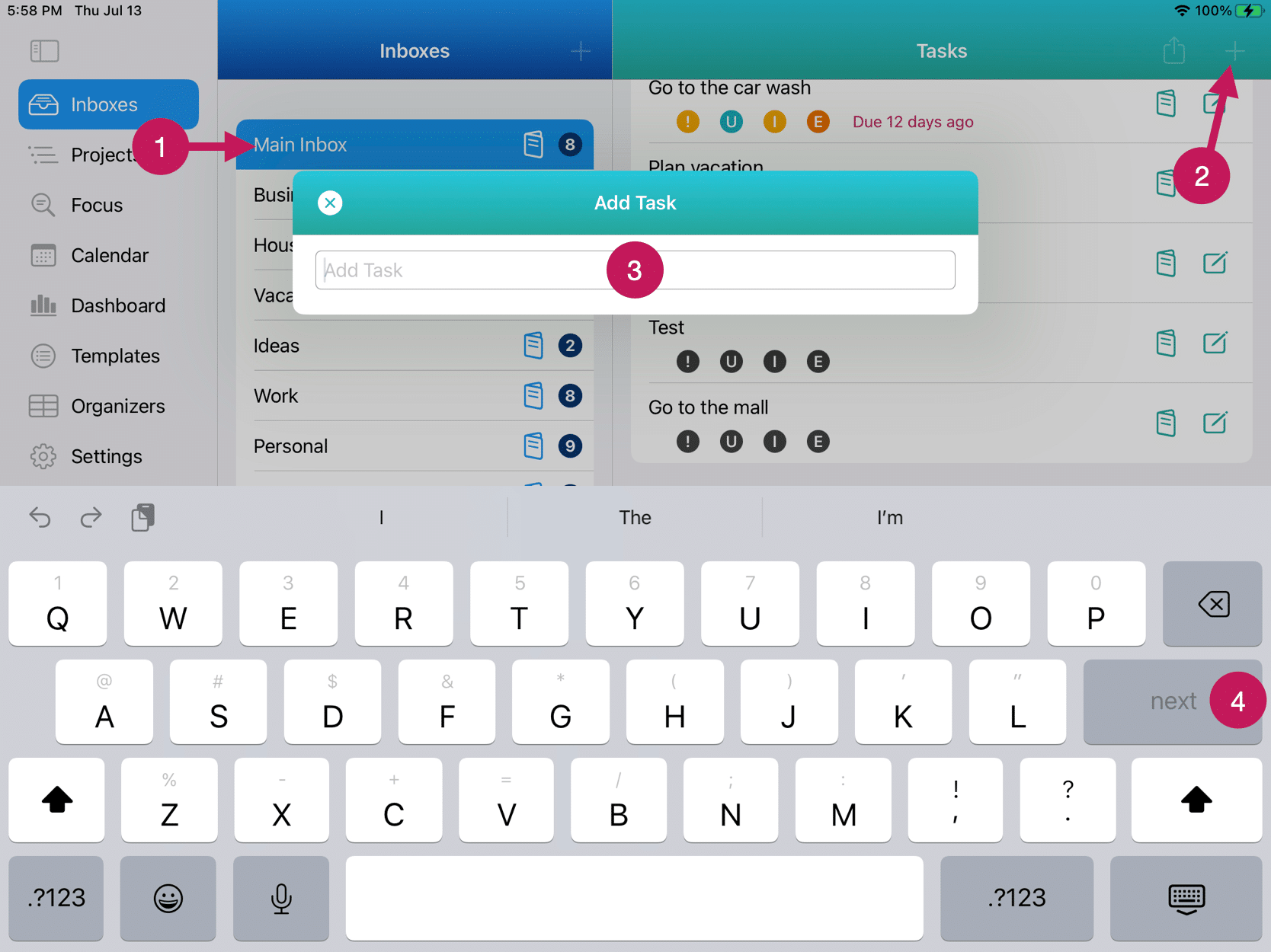
1. Tap or click on the Inbox you want to add tasks to.
2. Tap or click the + icon to open the QuickAdd input box.
3. Type the name of the Task you want to add.
4. Tap the next button or press the return key (if on a Mac) to add the Task.
5. Add more Tasks via the QuickAdd process per steps three (3) and four (4) above.