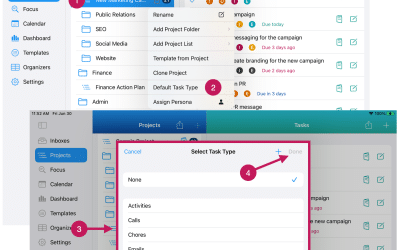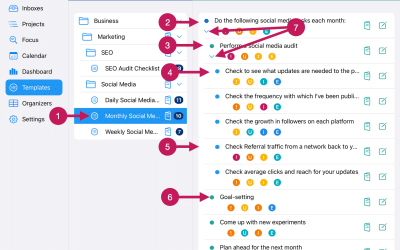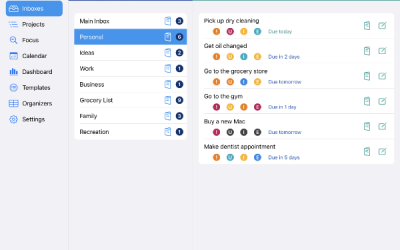Getting Started
Step 31
Mass Copy Tasks
You can copy several tasks in a single action.
This includes:
- Copying multiple tasks from an Inbox, and then placing them in another Inbox or Project
- Copying multiple tasks from a Project, and then copying them into another Project
To do this, you will be following three basic steps:
1) Select the tasks you want to copy
2) Go to the Action Menu, and then select Copy to.
3) Select the destination Inbox or Project you wish those tasks to be copied to.
The sections that follow will go through the steps to copy Inbox tasks and copy Project tasks.
Mass Copy Inbox Tasks
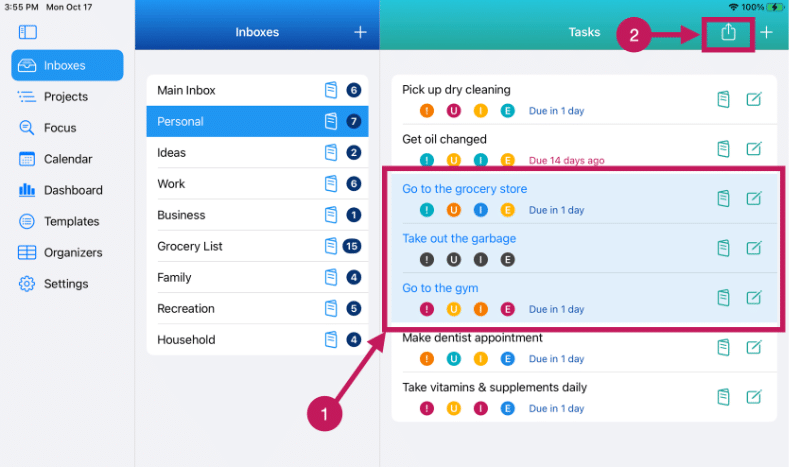
As shown in the screenshot above, to copy Inbox Tasks:
1 – Tap or click on the Inbox Tasks that you want to copy. On a Mac, you can also use the standard Shift or Command keys to select the tasks.
If you would like to select all the tasks to copy, there is a Select All option in the Action Menu.
2 – Once you have selected the tasks you want to copy, tap or click on the Action Menu.
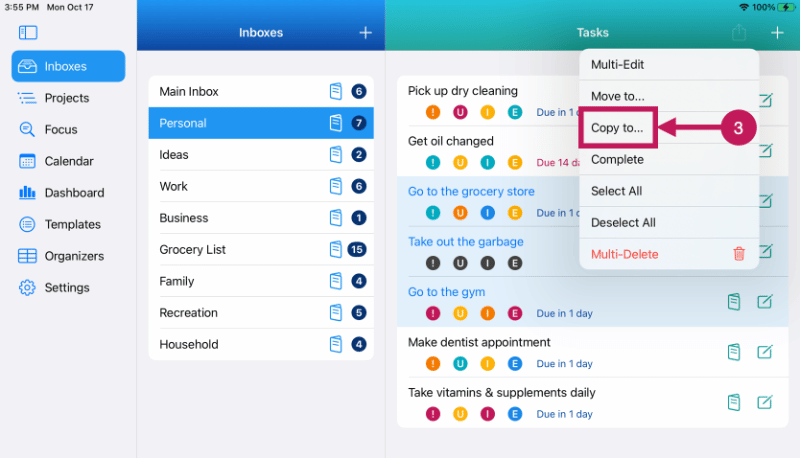
3 – Tap or click on the Copy to… option from the Action Menu as shown above.
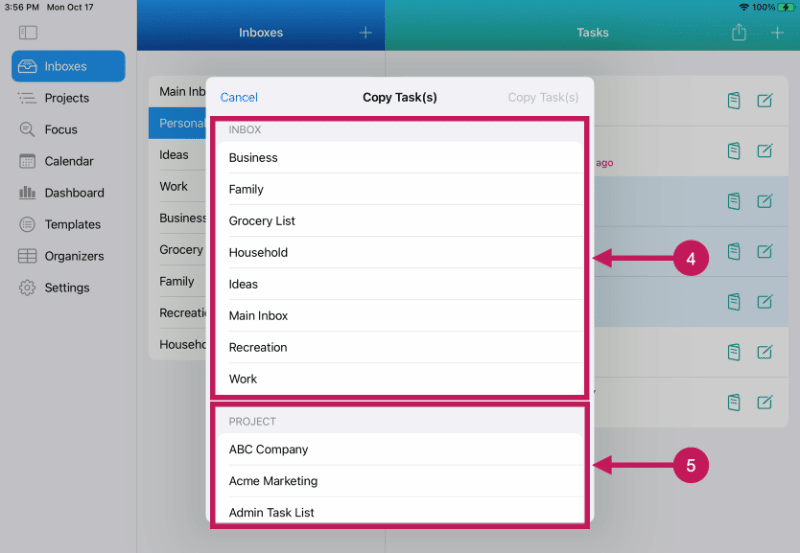
A pop-up window will appear as shown above.
You can either:
4 – Tap or click on the Inbox you want the copied tasks to go to, or
5 – Tap or click on the Project you want the copied tasks to go to.
In either case, the copied tasks will be placed at the bottom of the Inbox or Project you’ve selected.
Mass Copy Project Tasks
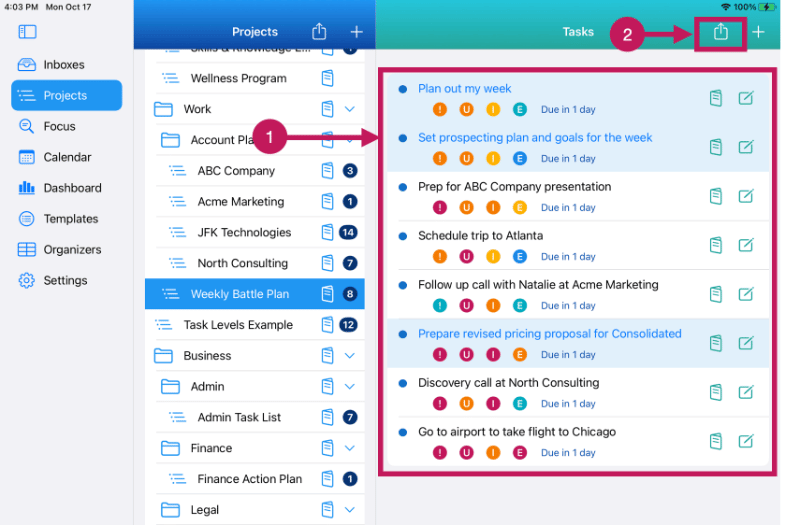
As shown in the screenshot above, to copy Project Tasks:
1 – Tap or click on the Project Tasks that you want to copy. On a Mac, you can also use the standard Shift or Command keys to select the tasks.
If you would like to select all the tasks to copy, there is a Select All option in the Action Menu.
2 – Once you have selected the tasks you want to copy, tap or click on the Action Menu.
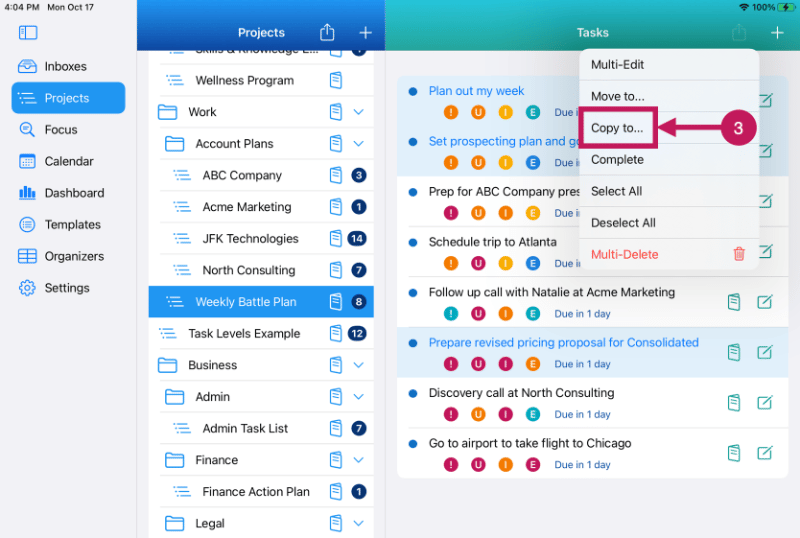
3 – Tap or click on the Copy to… option from the Action Menu as shown above.
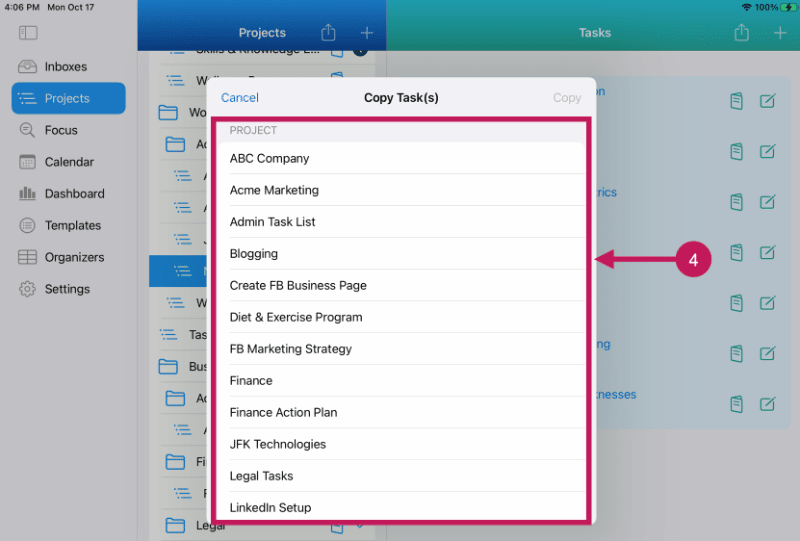
A pop-up window will appear as shown above.
4 – Tap or click on the Project you want the copied tasks to go to.
The copied tasks will be placed at the bottom of the Inbox or Project you’ve selected.