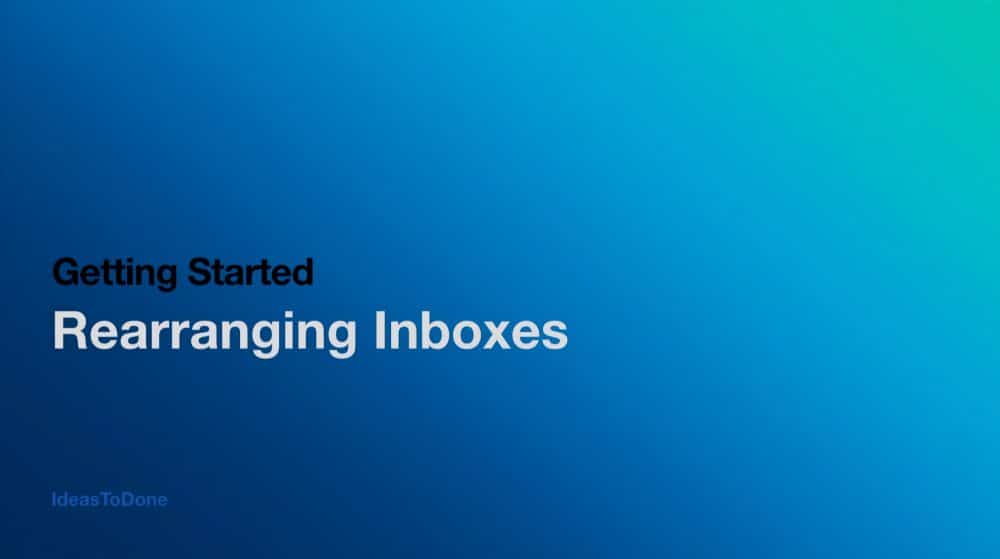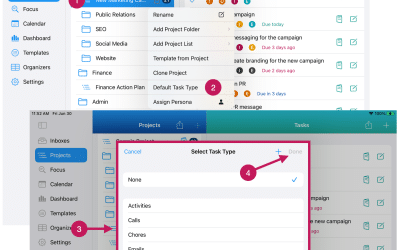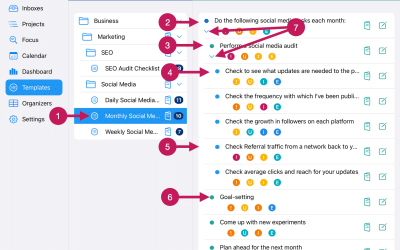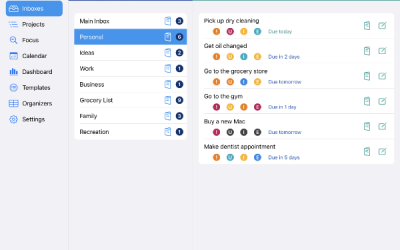Getting Started
Step 6
Rearrange Inboxes
After you’ve added your Inboxes, you can easily rearrange them using drag & drop.
The way you can rearrange an Inbox will vary slightly depending on if you using an iPhone, iPad, a Trackpad on a Mac, or a mouse on a Mac.
Rearranging Inboxes on an iPhone, iPad, or Trackpad:
1. Press and hold the Inbox you would like to move.
2. Without lifting your finger, drag the Inbox to the new location. This can be between two existing Inboxes, above the first Inbox or below the last Inbox.
3. Lift your finger off the Inbox and the Inbox will drop into the new location.
Rearranging Inboxes on a Mac, using your mouse:
1. Click and hold the Inbox you would like to move.
2. Without lifting your finger off the mouse, drag the Inbox to the new location. This can be between two existing Inboxes, above the first Inbox or below the last Inbox.
3. Lift your finger off the mouse, and the Inbox will drop into the new location.
The video below will show how to rearrange Inboxes on an iPad.