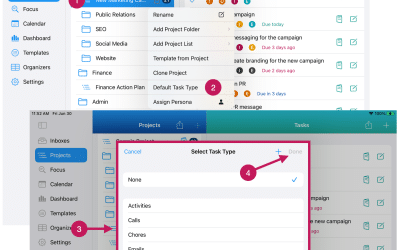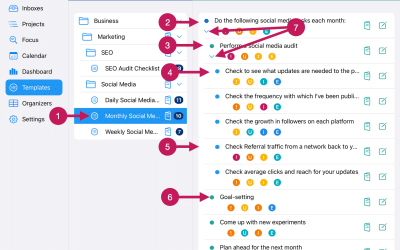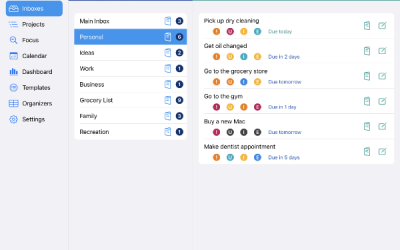Getting Started
Step 5
Add Inboxes
Next, you’ll want to add Inboxes.
Inboxes are best used for:
- random things
- short, simple lists
- ideas
- things you don’t want to forget
Here are some examples of Inboxes:
- Main Inbox
- Personal
- Household
- Family
- Work
- Business
- Ideas
- Grocery List
Add as many Inboxes as you’d like. You can add more later. You can also rename them any time you want. And you can delete them if you no longer need them.
Quick Start Guide
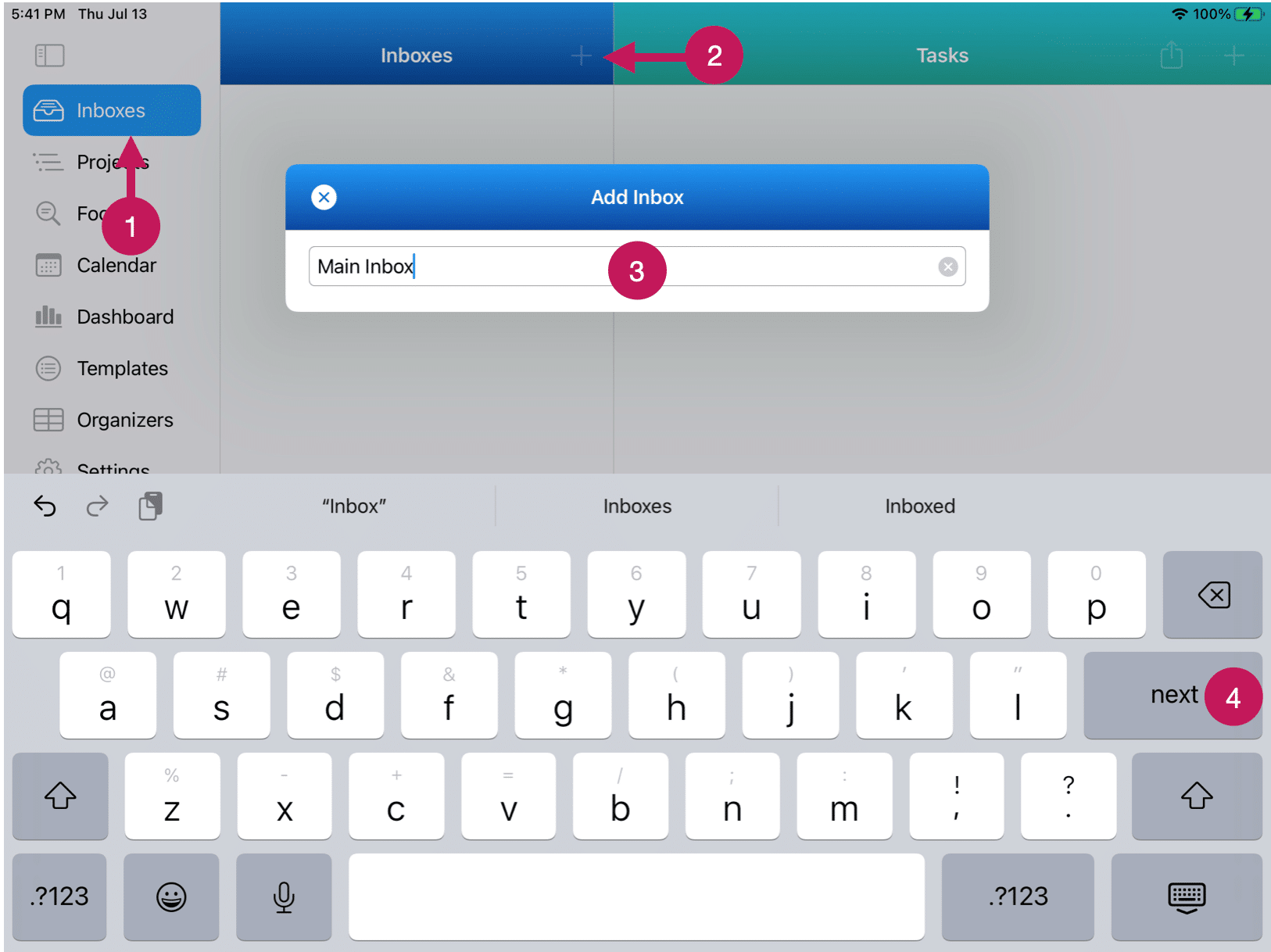
1. Tap or click on Inboxes on the far left.
2. Tap or click the + icon to open the QuickAdd input box.
3. Type the name of the Inbox you want to add.
4. Tap the next button or press the return key (if on a Mac) to add the Inbox.
5. Add more Inboxes via the QuickAdd process per steps three (3) and four (4) above.