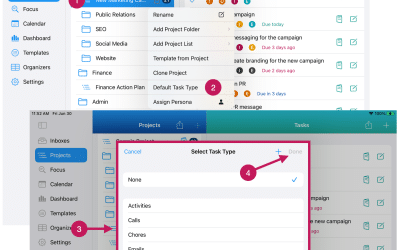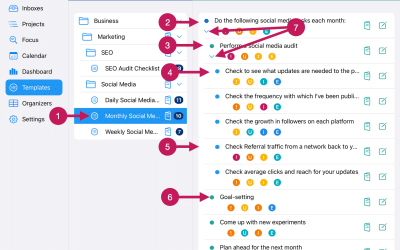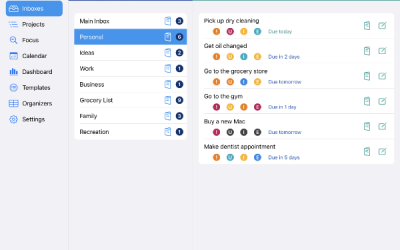Getting Started
Step 3
Set Up Task Organizers
The first thing that you’ll want to do is add a few Task Organizers. You can assign Task Organizers to tasks. The purpose of Task Organizers is to help you organize and manage your tasks.
There are nine (9) different types of Task Organizers:
- Task Types
- Tags
- List Groups
- Locations
- Contexts
- Task Statuses
- Time Buckets
- Scopes
- Personas
We recommend adding at least two types of Task Organizers first: Task Types and Personas. This will come in handy in a minute, as you will have the option to set up a default Task Type and default Persona for each Inbox and Project.
Quick Start Guide
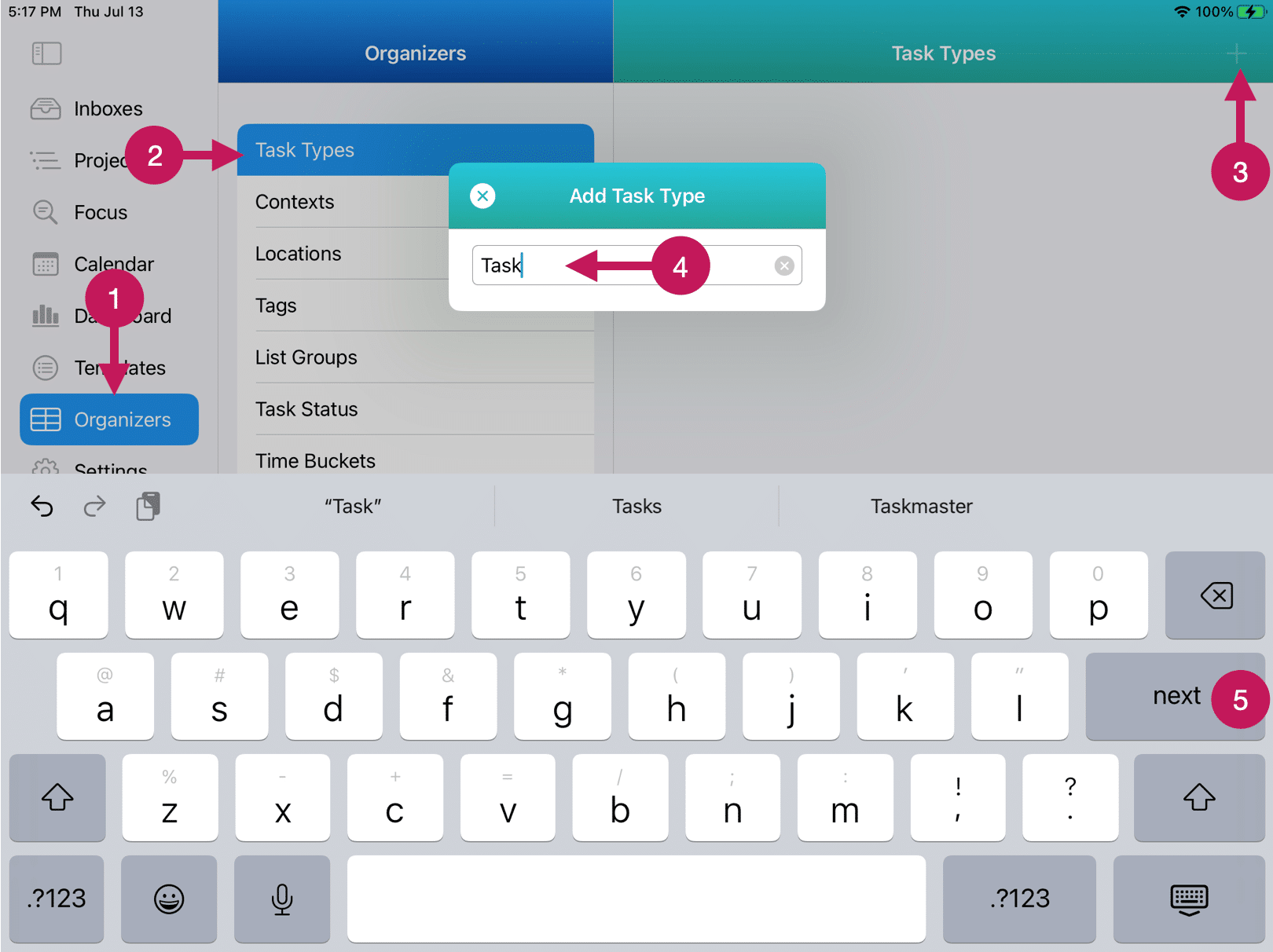
- Tap or click on Organizers. For iPhone, tap or click on the More button in the bottom right of the screen to find the Organizers.
- Tap or click on the Task Organizer you want to add. In this case, Task Type is selected.
- Tap or click on the + icon in the upper right corner to open the QuickAdd window.
- Enter the name of the Task Type you want to add.
- Tap the next button or press the return key (if on a Mac) to add the Task Type.
- You can continue to add more Task Types via the QuickAdd process per steps four (4) and five (5).
More Information
Add One Or More Task Types
The most common Task Organizer is Task Type. A few examples of Task Types include:
- Tasks (most common and recommended as the default)
- Calls
- Errands
- Items
- Things
- Places
- People
- Plans
- Goals
You can set up one of your Task Types as the app-level default. This default value will be automatically assigned to each task unless you choose to override it for a particular Task.
Add One Or More Personas.
You can also set up one or more Personas. You can assign a default Persona to each Inbox and Project. Using Personas is optional. Examples of Personas are:
- Me (most common)
- Job Title or Profession (i.e., Sales Manager)
- Roles in a Family (i.e., Father, Spouse, Daughter, etc.)
- Hobby Related (i.e., Coach, Artist, Singer, etc.)
- Business Related (i.e., Owner, Founder, etc.)
- A specific person you want to assign a task to (Bob, Mary, etc.)
Note: You can get a Smart List for a specific Task Type or Persona. Additionally, you can get Calendar Views for a specific Persona.