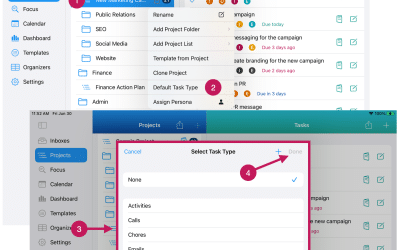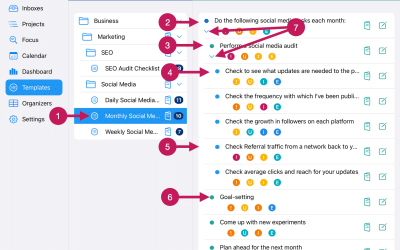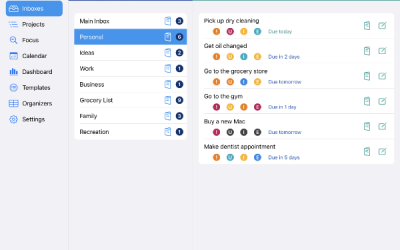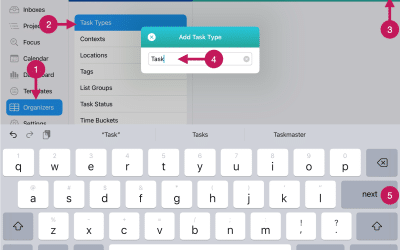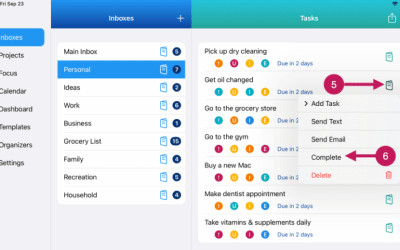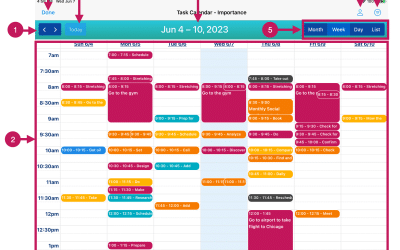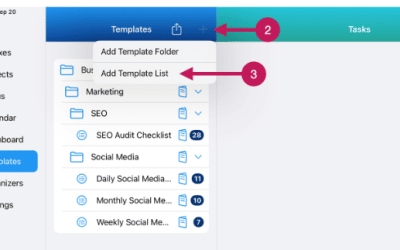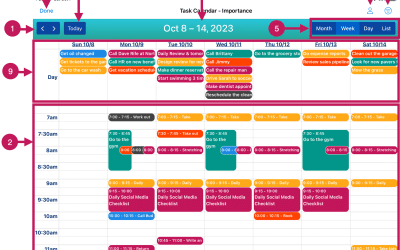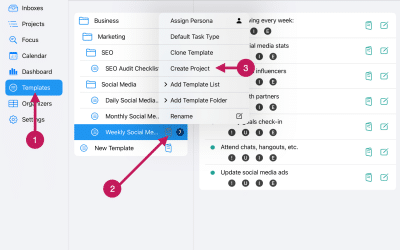Getting Started
Documentation
Welcome to IdeasToDone!
You’ll find a step-by-step guide
to getting started with IdeasToDone below.
Getting Started
Welcome to IdeasToDone! Everything that you need to get started with IdeasToDone can be found on this page.
We recommend going through the step below in order as it will get you oriented to IdeasToDone and get you rolling before you know it! And your overall experience will be better for it.
IdeasToDone Walkthroughs
Below are the Getting Started Walkthroughs. These are longer articles and videos that will get you quickly oriented to IdeasToDone so that you can go through the remaining steps faster.
STEP 1
IdeasToDone OVERVIEW
This is a quick overview that will go through the entire IdeasToDone app to get you oriented to where everything is.
(8 minutes)
Step 2
IdeasToDone TOUR
This overview video will introduce you to the major Views in IdeasToDone as well as the major functions that you’ll likely be using a lot.
(Coming Soon)
IdeasToDone IN-DEPTH TUTORIAL (Optional)
This tutorial contains an in-depth article about IdeasToDone, as well as several short videos.
(Coming Soon)
Getting Started
Step By Step
Now that you have a great overview of IdeasToDone, it’s now time to get started with getting everything set up!
STEP 3
Set Up Task Organizers
First, let’s set up some Organizers that you can use in Step 6.
(30 seconds)
STEP 4
Review App Settings
Now, let’s quickly go to Settings, and set up the date related defaults.
(10 seconds)
STEP 5
Add Inboxes
Add Inboxes using QuickAdd. Also try adding Inboxes above or below another Inbox.
(15 seconds)
STEP 6
Rearrange Inboxes
Next, you may want to set up a default Task Type for your Inboxes. While you’re at it, you can also assign a default Persona for your Inboxes.
(30 seconds)
Next, you may want to set up a default Task Type for your Inboxes. While you’re at it, you can also assign a default Persona for your Inboxes.
(30 seconds)
Now add some tasks to the Inboxes you created in Step 5 using QuickAdd.
(30 seconds+)
This overview will show you all of the options you have for organizing and managing your tasks.
(3 minutes)
STEP 12
Editing Your Inbox Tasks
This short tutorial will show you how to set up a due date, priorities, organizers, and personas for a task. (3 minutes)
STEP 13
Using Multi-Edit
Now, let’s see how to use Multi-Edit to assign task settings for multiple selected tasks.
(2 minutes)
STEP 14
Add Project Folders
Let’s move over to Projects. You’ll likely want to add Project Folders, so let’s start with that.
(1 minute)
STEP 15
Add Project Lists
Let’s move over to Projects. You’ll likely want to add Project Folders, so let’s start with that.
(1 minute)
STEP 15A
Set Up Default Task Types and Personas For Each Project
Next, you can optionally set defaults for each project which can improve your efficiency in managing your tasks.
(30 seconds)
Next, let’s see how to re-arrange your Project Lists using drag & drop.
(30 seconds)
Next, let’s see how to re-arrange your Project Folders using drag & drop.
(30 seconds)
STEP 18
Add Project Tasks
Now you can add tasks to your Project Lists that you set up in Step 13.
(1 minute)
Now, re-arrange your tasks using drag & drop.
(45 seconds)
STEP 20
Edit Project Tasks
Next, you can add some due dates, priorities, and organizers to some of your tasks.
(2 minutes)
Next, let’s go to the Focus View and review a couple of Smart Lists, and edit a couple of tasks.
(2 minutes)
STEP 23
Review Dashboards
Now, let’s go over to Dashboards and check out a few dashboards.
(20 seconds)
STEP 24
Add Template Folders
Let’s get started with an introduction to Templates and add Template Folders.
(2 minutes)
STEP 27
Create a Project From a Template
If you’re ready, let’s create a new Project from a Template.
(2 minutes)
STEP 31
Mass Copy Tasks
If you’re ready to see how to mass copy some tasks, check out this short video. If not, go to the next step.
(20 seconds)
STEP 32
Mass Move Tasks
If you’re ready to see how to mass move some tasks, check out this short video. If not, go to the next step.
(20 seconds)
Search Documentation
You can also search our Documentation Library. Please enter what you’d like to find in the Search Documents window below.
Set up Default Tasks Types and Personas for Each Project
Getting Started Step 15A. You can optionally add a default Task Type and a default Persona for each of your Projects. You should set these up if most of the tasks you add for a Project pertain to a particular Task Type or Persona.
Add Template Tasks
Getting Started Step 26. A Template List can have an unlimited number of template tasks. A Template List can also have nested levels of template tasks.
A template task that has sub-tasks can be called a parent task. The sub-tasks can be called child tasks.
Go Through The Tasks Overview
Getting Started Step 8. Tasks are the heart of IdeasToDone. The entire app is dedicated to helping you add, organize, manage, and, ultimately, complete tasks.
So, what is a task in IdeasToDone?
Set Up Task Organizers
Getting Started Step 3. The first thing that you’ll want to do is add a few Task Organizers. You can assign Task Organizers to tasks. The purpose of Task Organizers is to help you organize and manage your tasks.
Complete Tasks
Getting Started Step 30. There are several ways to complete tasks in IdeasToDone. The methods available will depend on the device you are using. These ways include…
Review & Use the Task Calendar
Getting Started Step 21. The Task Calendar is great for helping you review and manage your tasks.
There are several things you can do with the calendar.
Add Template Lists
Getting Started Step 25. Template Lists are similar to Project Lists. Template Folders are helpful for grouping and organizing your projects. Template Folders can contain Template Lists as well as other Template Folders.
IdeasToDone Overview
Getting Started Step 1. IdeasToDone is a to-do list and task management app that will help you plan, organize and manage the tasks and other things you have going on in your life.
IdeasToDone has eight (8) different Views — each focused on a specific area of the app.
Create A Project From A Template
Getting Started Step 27. Creating a new Project from a Template is simple and fast to do. Creating a new Project from a Template will bring over all of the tasks from the Template, along with any task settings for each task such as priorities, task organizers, etc.
REPORT AN ISSUE
Would you like to report an issue, bug or crash report? Please let us know what happened, and any detail as you can provide. We'll get back to you as soon as we can.
REQUEST A FEATURE
Would you like to request a new feature or an improvement to an existing features? Feel free to let us know what you'd like to see in IdeasToDone.
MAKE A SUGGESTION
Would you like to make a suggestion? We'd be happy to hear from you! We are always looking to improve IdeasToDone to make it better for you.
Subscribe To The Blog
Additional Information
Popular Articles
Check out these popular blog posts & articles:
Article 1
Article 2
Article 3
Article 4
Article 5
Blog Post Topics
Check out these blog post topics:
Announcements
New Features
FAQ
How To Articles
IdeasToDone
Productivity
Productivity Methods
Documentation Topics
Check out these documentation topics:
Getting Started
Tutorials
FAQ
What’s New
Inboxes
Projects
Focus View
Task Calendar
Dashboards
Templates
Organizers
Settings
Tasks
Multi-Edit
Recurring Tasks
Edit Task
Available on The App Store Now!
IdeasToDone Premium - $2.99 per Month or $29.99 per Year
1-Month Free Trial, Risk-Free
Download It Today!
ABOUT
DEVICE SUPPORT
FEATURES
VERSIONS
COMMUNICATION
© Productive Life Inc. 2023. All rights reserved.